

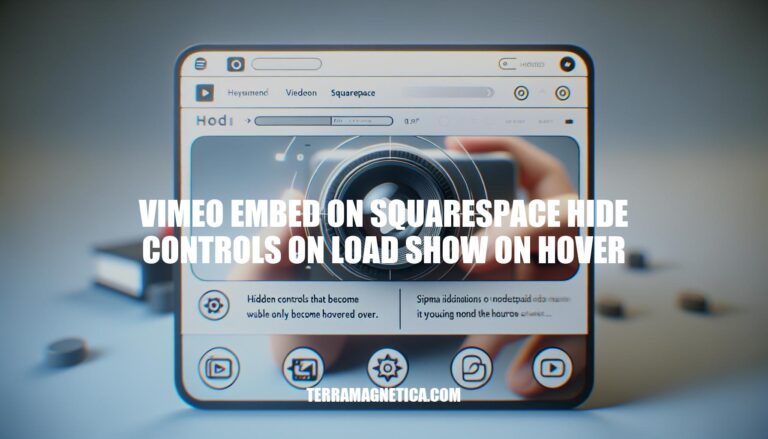
Are you struggling to embed Vimeo videos on Squarespace and hide the controls on load while displaying them on hover? This common challenge can be frustrating, especially when trying to create a seamless user experience for your website. Fortunately, there are workarounds and techniques that can help you achieve your desired design.
Let’s delve into the intricacies of embedding Vimeo videos on Squarespace and explore how you can hide controls on load and reveal them on hover for a more engaging user interaction.
When it comes to embedding Vimeo videos on Squarespace and hiding controls on load while showing them on hover, you’re not alone in your quest for a seamless user experience. Many creators face this challenge, especially when working with non-profit organizations that require a specific design for their “Testimonials” page.
The primary hurdle lies in Vimeo’s JavaScript restrictions, which make it difficult to execute custom code that would hide the controls on load and reveal them on hover. However, there are some workarounds worth exploring. For instance, you can remove the playbar from your embedded videos by adding the “?background=1” parameter to the end of the player URL in your embed code.
This will have a similar effect to hiding the controls.
Another option is to use the “controls=0” parameter, which will hide the UI of the player without muting or autoplaying the video. However, keep in mind that you’ll need to either enable autoplay, use keyboard shortcuts, or implement Vimeo’s player SDK to start and control playback. It’s also important to note that keyboard shortcuts cannot be disabled currently.
If you have multiple videos on one page, you’ll also need to include the “autopause=0” parameter to prevent the videos from pausing each other. This can get complex quickly, so make sure to test your setup thoroughly to ensure everything works as intended.
Beyond these technical considerations, it’s essential to understand the limitations of Vimeo’s embed options on Squarespace. While you may not be able to achieve the exact design you envision, there are still ways to create a compelling and engaging experience for your users.
As you navigate this process, keep in mind that patience and persistence are key. Don’t be afraid to experiment with different approaches and seek guidance from Vimeo’s support team or online communities. With the right combination of creativity and technical know-how, you can create a stunning “Testimonials” page that showcases your videos in the best possible light.
By understanding these workarounds and limitations, you’ll be well-equipped to create an immersive experience for your users.
In conclusion, mastering the art of embedding Vimeo videos on Squarespace and hiding controls on load while showing them on hover requires a blend of creativity and technical expertise. By utilizing parameters like “?background=1” and “controls=0” in your embed codes, you can customize the playback experience and create a captivating design for your “Testimonials” page. Remember to test your setup thoroughly, considering factors like autoplay, keyboard shortcuts, and video pausing interactions.
While there may be limitations to Vimeo’s embed options on Squarespace, with perseverance and experimentation, you can craft a visually stunning and user-friendly video showcase. Embrace the challenge, explore different approaches, and seek support when needed, to elevate your website’s user experience and showcase your videos in the best possible light.