

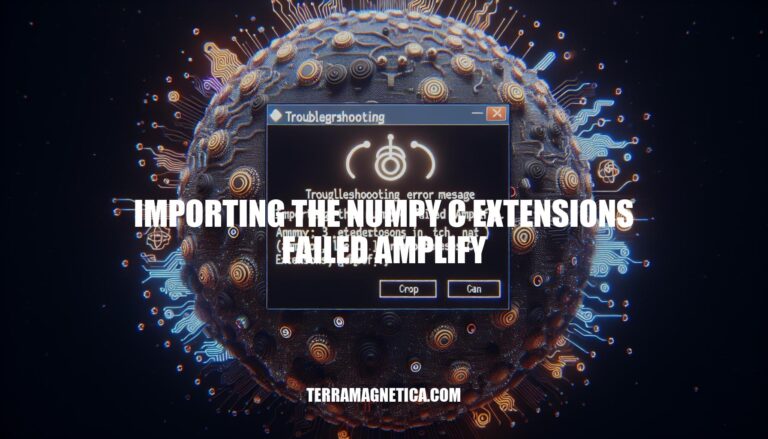
Encountering the ‘Importing the numpy c-extensions failed’ error can be a daunting challenge for anyone navigating the intricacies of NumPy integration. When this error disrupts the seamless functionality of the NumPy library, it’s crucial to delve into the root causes and explore effective solutions. The performance and optimization provided by NumPy’s C-extensions are pivotal, and any hindrance in their import can lead to frustrating setbacks.
In this comprehensive guide, we will address the common issues causing this error and provide step-by-step solutions to resolve it, ensuring a smooth NumPy experience for all your projects.
When you encounter “Importing the numpy c-extensions failed” error, it can be a frustrating experience, especially if you’re working on a critical project that requires seamless integration with the NumPy library. In this situation, it’s essential to understand the root cause of the issue and explore potential solutions.
The NumPy C-extensions are a crucial component of the NumPy library, responsible for providing optimized performance and functionality. However, when these extensions fail to import, it can lead to a range of errors and inconsistencies in your code. The good news is that there are several approaches you can take to resolve this issue.
Firstly, it’s essential to ensure that you have the latest version of NumPy installed on your system. Sometimes, outdated versions can cause compatibility issues with other libraries or frameworks. To upgrade NumPy, simply run `pip install –upgrade numpy` in your terminal or command prompt.
This should download and install the latest version of NumPy, which may resolve the issue.
Another approach is to reinstall NumPy, including its architecture tools. This involves running a series of commands in sequence:
By uninstalling and reinstalling NumPy, you’re effectively resetting the library to its default state, which can often resolve issues related to corrupted or outdated files.
In some cases, the issue may be related to Anaconda or conda environments. If you’re using a conda environment, try activating it before launching your code. You can do this by running `conda activate base` in your terminal or command prompt.
Additionally, if you’re using VS Code, there’s a specific fix that involves closing the editor and then launching it from within an Anaconda shell. This approach ensures that the correct Python environment is used, which may resolve the issue.
By exploring these potential solutions, you should be able to resolve the “Importing the numpy c-extensions failed” error and get back to working with NumPy seamlessly.
In conclusion, the ‘Importing the numpy c-extensions failed’ error does not have to be a roadblock in your coding journey. By following the troubleshooting steps outlined in this guide, such as upgrading NumPy, reinstalling the library with architecture tools, and managing Anaconda or conda environments effectively, you can overcome this hurdle and resume your work seamlessly. Remember, the key lies in understanding the nuances of NumPy integration, identifying potential conflicts, and implementing the right fixes.
With these insights at your disposal, you can tackle the challenges posed by the ‘importing the numpy c-extensions failed’ error with confidence and proficiency.