

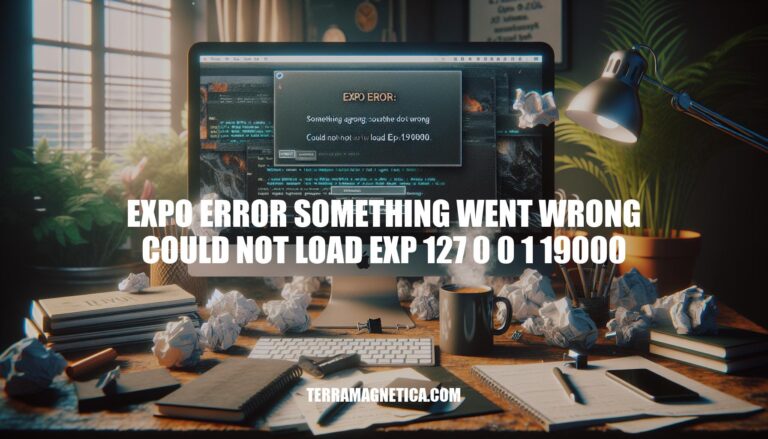
The error message “Expo error: something went wrong, could not load exp://127.0.0.1:19000” is a common issue faced by developers using Expo for React Native applications. This error typically occurs when the development server fails to connect to the local host, disrupting the workflow and hindering app testing and debugging. Understanding and resolving this issue is crucial for maintaining a smooth development process and ensuring efficient app performance.
Here are the common causes of the ‘expo error something went wrong could not load exp://127.0.0.1:19000‘:
Network Configuration Issues:
Incorrect IP Settings:
127.0.0.1 refers to localhost, which might not be correctly mapped in your network settings.REACT_NATIVE_PACKAGER_HOSTNAME environment variable.Firewall Restrictions:
Self-Signed Certificates:
Expo Tunnel Issues:
Port Conflicts:
Here’s a step-by-step guide to troubleshoot and resolve the ‘expo error something went wrong could not load exp://127.0.0.1:19000′:
Check Network Settings:
Restart the Development Server:
expo start to restart the server.Configure Environment Variables:
REACT_NATIVE_PACKAGER_HOSTNAME to your machine’s IP address:export REACT_NATIVE_PACKAGER_HOSTNAME=your_ip_address
set REACT_NATIVE_PACKAGER_HOSTNAME=your_ip_address
Switch Connection Type:
Clear Cache:
expo start -c
Check for Port Conflicts:
Update Expo CLI:
npm install -g expo-cli
Check Device Logs:
Following these steps should help resolve the issue. If the problem persists, consider checking the Expo documentation or community forums for additional support.
Here are some advanced solutions for the persistent ‘expo error something went wrong could not load exp 127.0.0.1:19000′:
Using a Tunnel Connection:
expo start --tunnel. This can help bypass local network issues and make your app accessible via a public URL.Updating Expo CLI:
npm install -g expo-cli
Modifying System Configurations:
set REACT_NATIVE_PACKAGER_HOSTNAME=your_ip_address to specify your environment variable to use the correct IP address.packager-info.json are correctly set and not conflicting with other processes.NODE_TLS_REJECT_UNAUTHORIZED environment variable to 0 to bypass self-signed certificate errors (not recommended for production).These steps should help resolve the issue.
caused by network configuration issues, incorrect IP settings, firewall restrictions, self-signed certificates, Expo tunnel issues, and port conflicts.