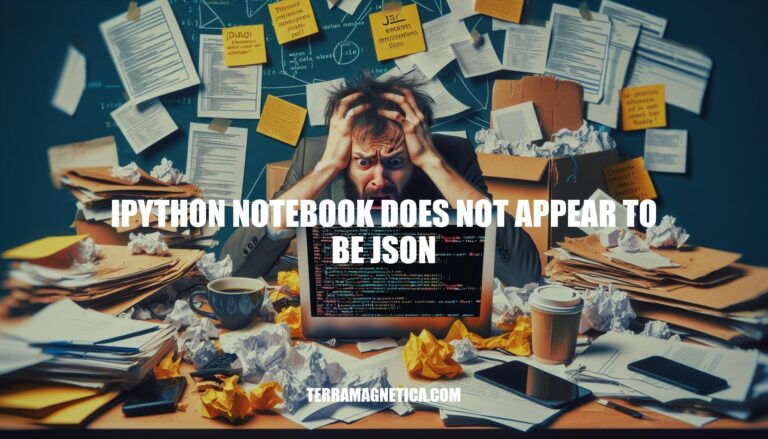The error message “IPython notebook does not appear to be JSON” is a common issue encountered by users of Jupyter Notebooks. This error typically arises when the notebook file is corrupted or improperly formatted, preventing it from being read as valid JSON. Given the widespread use of Jupyter Notebooks in data science and education, this issue is particularly relevant as it can disrupt workflows and hinder productivity.
Causes
Here are the potential causes for the “IPython notebook does not appear to be JSON” error:
- File Corruption: The notebook file might be corrupted, resulting in an unreadable format.
- Incorrect File Format: The file might not be saved in the correct
.ipynb format, or it could be empty (0 bytes).
- Version Incompatibility: The notebook might be created in a different version of Jupyter or IPython, leading to compatibility issues.
- Malformed JSON: The JSON structure within the notebook could be malformed due to improper editing or saving.
- Stale Cache: A stale cache in the browser’s JavaScript files can sometimes cause this error.
Symptoms
When encountering the “IPython notebook does not appear to be JSON” error, users might experience the following symptoms:
These issues often stem from malformed JSON, version incompatibilities, or file corruption.
Troubleshooting Steps
Here’s a step-by-step guide to troubleshoot and resolve the ‘IPython notebook does not appear to be JSON’ error:
-
Check the File Format:
- Ensure the file has a
.ipynb extension.
- Open the file in a text editor to verify it contains JSON-formatted text.
-
Validate the JSON:
- Copy the contents of the
.ipynb file.
- Use an online JSON validator (e.g., jsonlint.com) to check for syntax errors.
-
Fix JSON Errors:
- If the validator identifies errors, correct them in the text editor.
- Common issues include missing commas, unmatched brackets, or incorrect data types.
-
Remove Hidden Characters:
- Hidden characters can cause JSON parsing errors.
- Use a text editor that can display hidden characters (e.g., Notepad++ or VSCode) and remove any extraneous characters.
-
Update Jupyter and IPython:
- Open a terminal or command prompt.
- Run the following commands to update Jupyter and IPython:
pip install --upgrade jupyter
pip install --upgrade ipython
-
Clear Browser Cache:
- Sometimes, a stale cache can cause issues.
- Clear your browser cache and try reopening the notebook.
-
Use Alternative Viewers:
- If the issue persists, try opening the notebook in a different viewer like JupyterLab or nteract.
-
Check for Corrupted Files:
- If the file size is 0 bytes, it might be corrupted.
- Look for backup files in the
.ipynb_checkpoints directory.
Following these steps should help you resolve the ‘IPython notebook does not appear to be JSON’ error.
Prevention
Here are some tips to prevent the ‘IPython notebook does not appear to be JSON’ error:
- Regular Backups: Frequently back up your notebooks to avoid data loss.
- Proper File Handling: Avoid manually editing
.ipynb files in text editors. Use Jupyter Notebook or JupyterLab for editing.
- Use Compatible Software Versions: Ensure that your Jupyter and IPython versions are compatible.
- Validate JSON: Use JSON validators to check the integrity of your notebook files.
- Avoid Hidden Characters: Be cautious of hidden characters that might corrupt the JSON format.
- Clear Cache: Clear your browser cache to avoid stale data issues.
- Use Version Control: Implement version control (e.g., Git) to track changes and revert to previous versions if needed.
These practices can help maintain the integrity of your notebooks and prevent errors.
The ‘IPython notebook does not appear to be JSON’ Error
The ‘IPython notebook does not appear to be JSON’ error is caused by various issues, including file corruption, incorrect file format, version incompatibility, malformed JSON, and stale cache.
Symptoms include:
- Error messages
- Inability to open the notebook
- Corrupted or empty files
Troubleshooting Steps
- Check the file format
- Validate the JSON
- Fix errors
- Remove hidden characters
- Update Jupyter and IPython
- Clear browser cache
- Use alternative viewers
- Check for corrupted files
Prevention Strategies
- Regular backups
- Proper file handling
- Compatible software versions
- JSON validation
- Avoiding hidden characters
- Clearing cache
- Using version control