

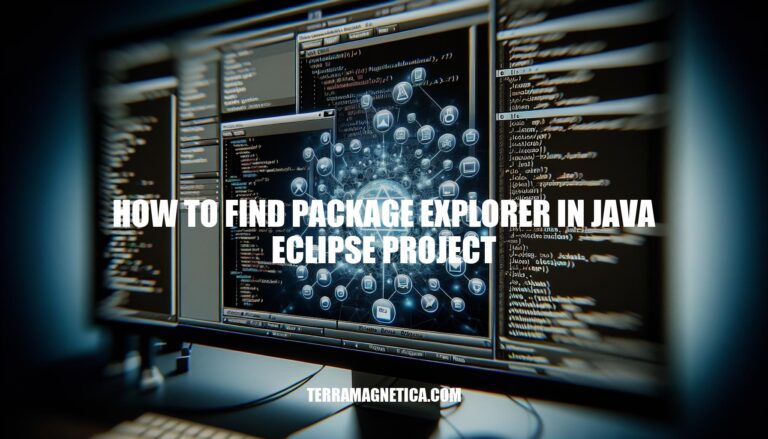
Knowing how to find the Package Explorer in a Java Eclipse project is crucial for efficient project management. The Package Explorer allows you to navigate, organize, and manage your project’s files and folders seamlessly. This guide will help you locate the Package Explorer quickly, ensuring you can work more effectively within the Eclipse IDE.
Here are the steps to find the Package Explorer in a Java Eclipse project:
Navigate to the ‘Window’ menu:
Window in the top menu bar.Select ‘Show View’:
Show View in the dropdown menu.Choose ‘Package Explorer’:
Package Explorer from the list.Alternatively, you can use the shortcut:
Alt + Shift + W and select Package Explorer.To quickly access the Package Explorer in a Java Eclipse project, use the following keyboard shortcut:
Sure, here are some common issues and solutions:
Package Explorer Not Visible:
Window > Show View > Package Explorer.Window > Perspective > Reset Perspective. This resets the layout to its default settings.Wrong Perspective:
Window > Perspective > Open Perspective > Java.Corrupted Workspace:
File > Switch Workspace > Other and then create a new workspace.Eclipse Installation Issues:
Plugin Conflicts:
If these solutions don’t work, consider checking Eclipse’s error log (Window > Show View > Error Log) for more specific issues.
: Stack Overflow
: Stack Overflow
Navigate to the ‘Window’ menu, select ‘Show View’, and choose ‘Package Explorer’. Alternatively, use the shortcut Alt + Shift + W.
If the Package Explorer is not visible, try:
In case of corrupted workspace or installation issues:
Plugin conflicts can be resolved by: