

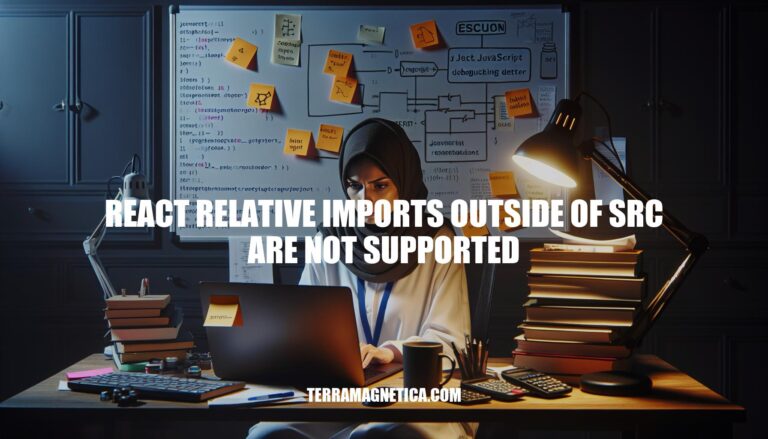
In React development, the error “relative imports outside of src/ are not supported” often arises when using Create React App (CRA). This issue is relevant because it restricts developers from importing files located outside the src/ directory, which is a common practice in larger projects. The restriction exists to prevent potential issues like circular dependencies and to maintain a clear project structure. Understanding and addressing this limitation is crucial for efficient and error-free React development.
Hello, this is Copilot! I’m the new AI-powered chat mode of Microsoft that can help you quickly get information about In short. Detail what the ‘react relative imports outside of src are not supported’ error means, including common scenarios where developers encounter this issue… No summaries. .
The error “relative imports outside of src are not supported” in Create React App (CRA) arises due to a few key reasons:
ModuleScopePlugin Restriction: CRA uses a Webpack plugin called ModuleScopePlugin to enforce that all files must reside within the src directory. This is to ensure a clear and predictable project structure.
Project Structure: CRA is designed to keep the project structure simple and maintainable. By restricting imports to the src directory, it prevents potential issues with module resolution and ensures that all source files are in one place.
Configuration Limitations: CRA abstracts away much of the Webpack configuration to make it easier for developers to get started. However, this also means that certain customizations, like allowing imports outside of src, are not supported out-of-the-box.
Code Isolation: Keeping all source code within the src directory helps in isolating the application code from configuration files and other non-source files, which can improve build performance and reduce complexity.
To work around this limitation, you can either eject from CRA to gain full control over the Webpack configuration or use tools like react-app-rewired to customize the configuration without ejecting.
Here are detailed solutions to resolve the “react relative imports outside of src are not supported” error:
src Directorysrc directory.Example:
# Original structure
project/
├── src/
│ └── App.js
└── Example.js
# Move Example.js into src/
project/
└── src/
├── App.js
└── Example.js
Update App.js:
import { Example } from './Example';
function App() {
return (
<div>
<Example />
</div>
);
}
export default App;
jsconfig.json or tsconfig.json: Create or update the configuration file in the root of your project.src.Example jsconfig.json:
{
"compilerOptions": {
"baseUrl": "src"
},
"include": ["src"]
}
Example tsconfig.json:
{
"compilerOptions": {
"baseUrl": "src",
"paths": {
"*": ["src/*"]
}
},
"include": ["src"]
}
src directory.Example:
import { Example } from 'Example';
function App() {
return (
<div>
<Example />
</div>
);
}
export default App;
node_modules directory to the file or directory outside src.Example:
# Create a symlink
ln -s ../path/to/Example.js src/Example.js
src.Example:
import { Example } from './Example';
function App() {
return (
<div>
<Example />
</div>
);
}
export default App;
npm run eject to get access to the Webpack configuration.webpack.config.js: Update the resolve.alias configuration to include paths outside src.Example:
// webpack.config.js
module.exports = {
// other configurations...
resolve: {
alias: {
'@components': path.resolve(__dirname, 'src/components'),
'@outsideSrc': path.resolve(__dirname, '../outsideSrc')
}
}
};
Example:
import { Example } from '@outsideSrc/Example';
function App() {
return (
<div>
<Example />
</div>
);
}
export default App;
These solutions should help you resolve the error effectively.
To avoid the “react relative imports outside of src are not supported” error in future projects, follow these best practices:
src/ directory: This ensures that all imports are relative to the src/ directory, avoiding the error altogether.src/ to keep the project manageable.jsconfig.json or tsconfig.json to set up base URL for absolute imports. This allows you to import modules without worrying about relative paths.{
"compilerOptions": {
"baseUrl": "src"
}
}
import MyComponent from '../../components/MyComponent';, use import MyComponent from 'components/MyComponent';.// webpack.config.js
module.exports = {
resolve: {
alias: {
Components: path.resolve(__dirname, 'src/components/'),
Utils: path.resolve(__dirname, 'src/utils/')
}
}
};
import MyComponent from 'Components/MyComponent';.// craco.config.js
module.exports = {
webpack: {
alias: {
'@components': path.resolve(__dirname, 'src/components'),
'@utils': path.resolve(__dirname, 'src/utils')
}
}
};
import MyComponent from '@components/MyComponent';.src/src/ directory: Ensure all necessary files are within the src/ directory. If you need to use files from outside, consider copying them into src/ or restructuring your project.By following these practices, you can maintain a clean and error-free import strategy in your React projects.
To avoid issues with relative imports in React, it’s essential to keep all source files within the src/ directory and organize them logically. This ensures that all imports are relative to the src/ directory, avoiding errors.
When setting up absolute imports, configure your jsconfig.json or tsconfig.json file to set a base URL for absolute imports. This allows you to import modules without worrying about relative paths.
Use Webpack aliases to recognize custom paths and make imports cleaner. Set up aliases in your Webpack configuration to map custom paths to specific directories within the src/ directory.
Consider using a module bundler like CRACO (Create React App Configuration Override) to extend Create React App configurations without ejecting. This allows you to customize your project structure and import paths.
Finally, avoid importing files from outside the src/ directory whenever possible. If necessary, consider copying them into the src/ directory or restructuring your project to adhere to React’s project structure guidelines.