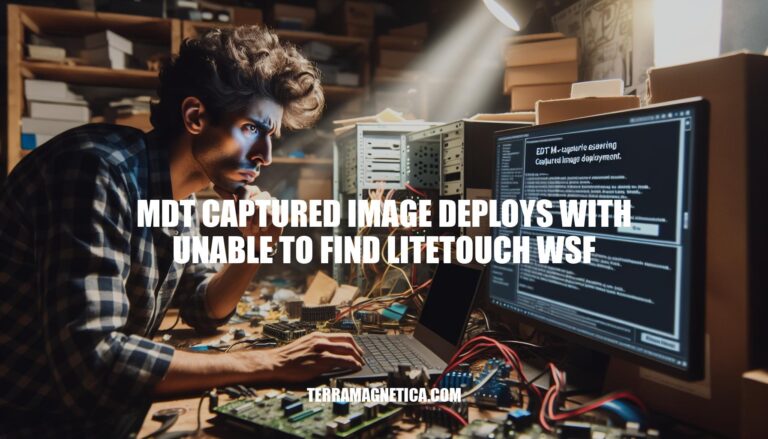When deploying a captured image using Microsoft Deployment Toolkit (MDT), encountering the error “unable to find litetouch.wsf” can be a significant issue. This error typically occurs after the image is applied and the system reboots for the first time. It indicates that the deployment script, LiteTouch.wsf, is missing or inaccessible, which is crucial for continuing the deployment process. Without this script, the deployment cannot proceed, leading to incomplete or failed installations. This error often requires troubleshooting steps such as checking file paths, permissions, or regenerating boot images to resolve.
Common Causes
The ‘unable to find litetouch.wsf’ error during MDT captured image deployment can be caused by several issues:
-
File Paths:
- Incorrect or broken file paths in the deployment share can lead to this error. Ensure that the path to
litetouch.wsf is correctly specified in the task sequence and that the file exists in the expected location.
-
Permissions:
- Insufficient permissions on the deployment share or the
litetouch.wsf file itself can prevent access. Verify that the necessary read/write permissions are granted to the user or service account running the deployment.
-
Missing Files:
- The
litetouch.wsf file might be missing or corrupted. Check the deployment share to ensure the file is present and not corrupted. Re-copying the file from a known good source can resolve this issue.
-
Boot Image Issues:
- Problems with the boot image, such as not being updated or regenerated properly, can also cause this error. Regenerate the boot images by updating the deployment share and selecting the option to completely regenerate the boot images.
-
ADK and PE Add-ons:
- Compatibility issues with the Windows Assessment and Deployment Kit (ADK) and Preinstallation Environment (PE) add-ons can lead to this error. Using an older, stable version of ADK and PE might resolve the issue.
Addressing these areas should help in resolving the ‘unable to find litetouch.wsf’ error during MDT deployments.
Troubleshooting Steps
-
Check Deployment Share Settings:
- Open the Deployment Workbench.
- Right-click on the Deployment Share and select Properties.
- Ensure the Path is correct and accessible.
- Verify the Rules (customsettings.ini) and Bootstrap.ini files for any misconfigurations.
-
Verify File Existence:
- Navigate to the Deployment Share directory.
- Check the Scripts folder for the presence of
LiteTouch.wsf.
- Ensure all necessary scripts (e.g.,
ZTIDiskUtility.vbs) are present and not corrupted.
-
Ensure Correct Permissions:
- Right-click on the Deployment Share folder and select Properties.
- Go to the Security tab and verify that the necessary user accounts (e.g., MDT service account) have Read & Execute permissions.
- Ensure permissions are inherited by all subfolders and files.
-
Regenerate Boot Images:
- In the Deployment Workbench, right-click on the Deployment Share and select Update Deployment Share.
- Choose the option to Completely regenerate the boot images.
-
Reinstall MDT (if necessary):
- As a last resort, uninstall and reinstall MDT to ensure no files are corrupted.
These steps should help resolve the ‘unable to find litetouch.wsf’ error during MDT deployments.
Preventive Measures
To avoid the ‘unable to find litetouch.wsf’ error in future MDT deployments, follow these preventive measures and best practices:
Preventive Measures:
- Update ADK and WinPE: Ensure you are using the latest versions of the Windows Assessment and Deployment Kit (ADK) and Windows Preinstallation Environment (WinPE). Sometimes, reverting to a previous stable version can resolve issues.
- Regenerate Boot Images: Regularly regenerate your boot images by right-clicking on the deployment share and selecting “Update Deployment Share” with the “Completely regenerate the boot images” option.
- Check Network Drivers: Ensure all necessary network drivers are included in the Out-of-Box Drivers section of your deployment share.
- Permissions: Verify that the deployment share has the correct permissions set, allowing access to the necessary files.
Best Practices for Maintaining Deployment Shares:
- Regular Backups: Regularly back up your deployment shares to prevent data loss and ensure you can restore to a previous state if needed.
- Organize Drivers and Packages: Keep your drivers and packages well-organized and up-to-date to avoid conflicts and ensure smooth deployments.
- Monitor Logs: Regularly check the BDD.log and other relevant logs for any errors or warnings that need addressing.
- Test Deployments: Conduct regular test deployments to catch and resolve issues before they affect production environments.
Regular Updates:
- Automate Updates: Use automated tools to keep your deployment shares and images up-to-date with the latest patches and software updates.
- Patch Management: Establish a patch management policy that includes prioritizing critical updates and thoroughly testing patches before deployment.
- Maintenance Windows: Schedule updates during maintenance windows to minimize disruption to users.
- Documentation: Maintain detailed documentation of your deployment processes, configurations, and any changes made to the deployment share.
Implementing these measures and best practices will help ensure smooth and error-free MDT deployments.
The ‘unable to find litetouch.wsf’ Error during MDT Captured Image Deployments
The ‘unable to find litetouch.wsf’ error during MDT captured image deployments can be caused by various issues, including incorrect file paths, insufficient permissions, missing files, boot image problems, and compatibility issues with ADK and PE add-ons.
Resolving the Error
To resolve this error, it is essential to:
- Check deployment share settings
- Verify file existence
- Ensure correct permissions
- Regenerate boot images
- Reinstall MDT if necessary
Preventive Measures
Preventive measures such as:
- Updating ADK and WinPE
- Regularly regenerating boot images
- Checking network drivers
- Verifying permissions
Maintaining a Smooth MDT Deployment
Maintaining a well-organized deployment share with regular backups, organized drivers and packages, monitoring logs, testing deployments, automating updates, patch management, maintenance windows, and documentation are also crucial for smooth and error-free MDT deployments.