

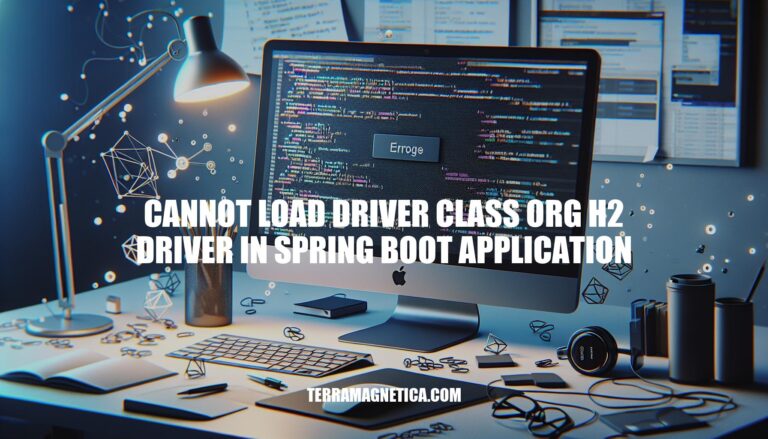
The error “cannot load driver class org.h2.Driver” is a common issue in Spring Boot applications when configuring the H2 database. This problem typically arises due to missing or incorrect dependencies in the project’s configuration files. Given H2’s popularity for in-memory databases in development and testing, resolving this error is crucial for smooth application setup and functionality.
The error “cannot load driver class: org.h2.Driver” in a Spring Boot application indicates that the application is unable to find the H2 database driver class. This typically happens due to one of the following reasons:
pom.xml or build.gradle file. Without this dependency, the application cannot load the H2 driver class.spring.datasource.driverClassName property in the application.properties or application.yml file is either missing or incorrectly specified.To resolve this error, ensure that the H2 dependency is correctly added to your project and that the configuration properties are accurately specified.
Here are the common causes of the “cannot load driver class org.h2.Driver” error in a Spring Boot application:
Missing Dependency:
pom.xml (for Maven) or build.gradle (for Gradle) file.<dependency>
<groupId>com.h2database</groupId>
<artifactId>h2</artifactId>
<scope>runtime</scope>
</dependency>
Incorrect Driver Class Name:
application.properties or application.yml file.spring.datasource.driverClassName=org.h2.Driver
Incorrect URL Configuration:
spring.datasource.url=jdbc:h2:mem:testdb
Auto-Configuration Issues:
spring.datasource.username=sa
spring.datasource.password=password
spring.jpa.database-platform=org.hibernate.dialect.H2Dialect
Classpath Issues:
Version Incompatibility:
These steps should help you resolve the error.
Sure, here’s a detailed, step-by-step guide to troubleshoot and resolve the ‘cannot load driver class org.h2.Driver in Spring Boot application’ error:
Open your pom.xml (for Maven) or build.gradle (for Gradle):
For Maven:
<dependency>
<groupId>org.springframework.boot</groupId>
<artifactId>spring-boot-starter-data-jpa</artifactId>
</dependency>
<dependency>
<groupId>com.h2database</groupId>
<artifactId>h2</artifactId>
<scope>runtime</scope>
</dependency>
For Gradle:
implementation 'org.springframework.boot:spring-boot-starter-data-jpa'
runtimeOnly 'com.h2database:h2'
Open your application.properties or application.yml:
For application.properties:
spring.datasource.url=jdbc:h2:mem:testdb
spring.datasource.driverClassName=org.h2.Driver
spring.datasource.username=sa
spring.datasource.password=password
spring.jpa.database-platform=org.hibernate.dialect.H2Dialect
For application.yml:
spring:
datasource:
url: jdbc:h2:mem:testdb
driverClassName: org.h2.Driver
username: sa
password: password
jpa:
database-platform: org.hibernate.dialect.H2Dialect
If you want to use the H2 console for debugging:
For application.properties:
spring.h2.console.enabled=true
spring.h2.console.path=/h2-console
For application.yml:
spring:
h2:
console:
enabled: true
path: /h2-console
mvn clean install.gradle clean build.jdbc:h2:mem:testdb for an in-memory database or jdbc:h2:file:/data/demo for a file-based database.By following these steps, you should be able to troubleshoot and resolve the ‘cannot load driver class org.h2.Driver’ error in your Spring Boot application.
To avoid the “cannot load driver class org.h2.Driver” error in future Spring Boot projects, follow these best practices:
Dependencies:
pom.xml or build.gradle file:<dependency>
<groupId>org.springframework.boot</groupId>
<artifactId>spring-boot-starter-data-jpa</artifactId>
</dependency>
<dependency>
<groupId>com.h2database</groupId>
<artifactId>h2</artifactId>
<scope>runtime</scope>
</dependency>
Configuration:
application.properties or application.yaml file:spring.datasource.url=jdbc:h2:mem:testdb
spring.datasource.driverClassName=org.h2.Driver
spring.datasource.username=sa
spring.datasource.password=password
spring.jpa.database-platform=org.hibernate.dialect.H2Dialect
spring.h2.console.enabled=true
spring.h2.console.path=/h2-console
File-Based Storage:
spring.datasource.url=jdbc:h2:file:/data/demo
Initialization:
INSERT INTO countries (id, name) VALUES (1, 'USA');
Shutdown Settings:
spring.datasource.url=jdbc:h2:mem:testdb;DB_CLOSE_ON_EXIT=FALSE
Console Access:
spring.h2.console.enabled=true
spring.h2.console.path=/h2-console
By following these practices, you can ensure a smooth setup and maintenance of H2 in your Spring Boot projects.
To resolve the ‘cannot load driver class org.h2.Driver in Spring Boot application’ error, ensure that you have included the H2 dependency in your project’s pom.xml file. The correct dependency is:
<dependency>
<groupId>com.h2database</groupId>
<artifactId>h2</artifactId>
</dependency>Additionally, configure your application.properties or application.yaml file to use the H2 database by setting:
spring.datasource.urlspring.datasource.driverClassNameFor persistent storage, switch from in-memory to file-based storage by changing the spring.datasource.url property. Use SQL scripts to initialize the database with data.
To prevent potential memory leaks, configure the shutdown settings by adding DB_CLOSE_ON_EXIT=FALSE to the spring.datasource.url property.
Enable and configure the H2 console for easier debugging by setting:
spring.h2.console.enabled=truespring.h2.console.pathBy following these best practices, you can ensure a smooth setup and maintenance of H2 in your Spring Boot projects.