

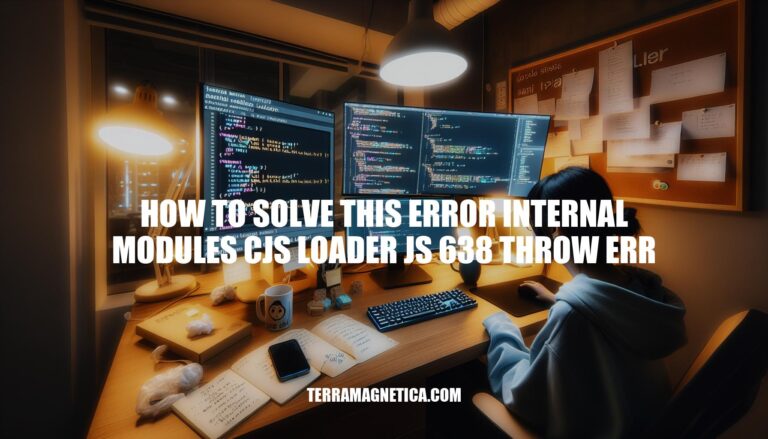
The error internal/modules/cjs/loader.js:638 throw err typically occurs in Node.js applications when a required module cannot be found. This error is common and often results from issues like missing dependencies, incorrect file paths, or corrupted node_modules directories. It can prevent the application from running, causing significant disruptions in development and deployment processes.
Here are the root causes of the internal/modules/cjs/loader.js:638 throw err error:
npm install <module-name> to install it.Verify File Path:
node src/index.js, confirm src/index.js exists.Correct Directory:
cd to change directories if needed.Check for Special Characters:
#, $, &).Reinstall Dependencies:
node_modules and package-lock.json.npm install to reinstall dependencies.Clear npm Cache:
npm cache clean --force.Restart IDE:
These steps should help resolve the error.
Here are the steps:
Delete the node_modules directory:
rm -rf node_modules
Delete the package-lock.json file:
rm -f package-lock.json
Clear the npm cache:
npm cache clean --force
Reinstall dependencies:
npm install
This should resolve the internal/modules/cjs/loader.js:638 throw err error.
Sure, here are the steps to clear the npm cache to address the ‘internal/modules/cjs/loader.js:638 throw err’ error:
Delete node_modules and lock files:
rm -rf node_modules
rm -f package-lock.json
rm -f yarn.lock
Clear npm cache:
npm cache clean --force
Reinstall dependencies:
npm install
Delete node_modules and lock files:
rd /s /q "node_modules"
del package-lock.json
del yarn.lock
Clear npm cache:
npm cache clean --force
Reinstall dependencies:
npm install
Make sure to restart your IDE and dev server if the error persists.
Here’s a quick guide:
node -v
node_modules and package-lock.json:
rm -rf node_modules package-lock.json
npm cache clean --force
npm install
Uninstall Node.js:
brew or apt-get.Install Node.js:
curl -o- https://raw.githubusercontent.com/nvm-sh/nvm/v0.39.3/install.sh | bash
source ~/.nvm/nvm.sh
nvm install node
Verify Installation:
node -v to ensure Node.js is properly installed.This should help resolve the internal/modules/cjs/loader.js:638 throw err error.
Follow these key steps:
Verify file paths and ensure the required module is installed.
Delete node_modules and package-lock.json files.
CLEAR npm cache using 'npm cache clean --force'.
Reinstall dependencies with 'npm install'.
Restart your IDE and dev server if the error persists.
Regular maintenance, such as updating Node.js and npm, can help prevent future occurrences of this error.