

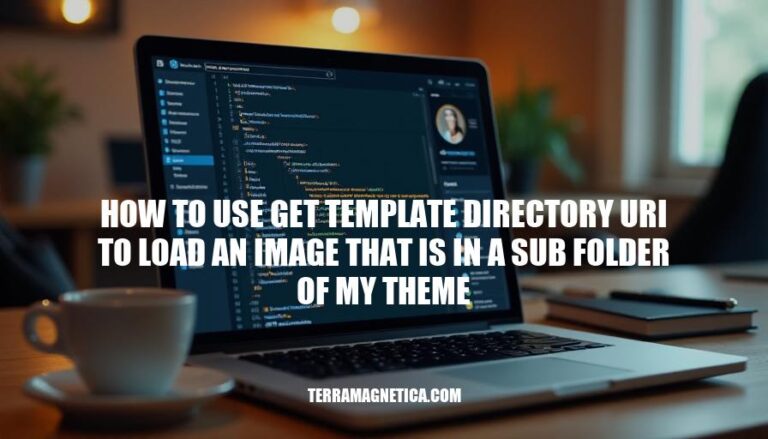
When developing a WordPress theme, correctly referencing image paths is crucial for ensuring that your images load properly across different environments. One common method to achieve this is by using the get_template_directory_uri() function. This function retrieves the URL of your theme’s directory, allowing you to easily link to images stored in subfolders within your theme. For example, to load an image located in a subfolder named “images,” you would use:
<img src="<?php echo get_template_directory_uri(); ?>/images/your-image.png" alt="Description">
Correctly referencing image paths helps maintain the integrity of your theme, ensuring that all assets are loaded correctly, which is essential for both functionality and aesthetics.
get_template_directory_uri() is a WordPress function that returns the URI (Uniform Resource Identifier) of the current theme’s directory. This function is crucial in theme development as it allows developers to easily reference files within the theme directory, such as images, scripts, and stylesheets.
For example, to include a JavaScript file located in the theme’s js folder, you can use:
wp_enqueue_script('custom_script', get_template_directory_uri() . '/js/custom_script.js');
This ensures that the correct path to the theme’s directory is used, making the theme more portable and easier to maintain.
To use get_template_directory_uri() to load an image from a subfolder in your WordPress theme, follow these steps:
Create Subfolders:
wp-content/themes/your-theme).images.Place Images:
logo.png, place it inside the images folder.Load the Image in Your Theme:
get_template_directory_uri() to get the URL of your theme directory and append the path to your image. For example, to load logo.png from the images folder, use the following code in your theme files (e.g., header.php):<img src="<?php echo get_template_directory_uri(); ?>/images/logo.png" alt="Logo">
This code will generate the correct URL to the image located in the images subfolder of your theme directory.
Here’s a step-by-step guide on how to use get_template_directory_uri() to load an image from a subfolder in your WordPress theme:
Ensure your image is placed in a subfolder within your theme directory. For example, let’s say you have an image named example.jpg in a subfolder called images.
get_template_directory_uri() in Your Theme FilesYou can use get_template_directory_uri() to get the URL of your theme directory and then append the path to your image.
<img src="<?php echo get_template_directory_uri(); ?>/images/example.jpg" alt="Example Image">
get_template_directory_uri() returns the URL of your theme directory./images/example.jpg, you create the full URL to your image.You can use this method in various theme files like header.php, footer.php, or any template file where you need to display the image.
header.php:<!DOCTYPE html>
<html <?php language_attributes(); ?>>
<head>
<meta charset="<?php bloginfo( 'charset' ); ?>">
<meta name="viewport" content="width=device-width, initial-scale=1">
<link rel="profile" href="https://gmpg.org/xfn/11">
<link rel="stylesheet" href="<?php echo get_template_directory_uri(); ?>/style.css">
</head>
<body <?php body_class(); ?>>
<header>
<img src="<?php echo get_template_directory_uri(); ?>/images/example.jpg" alt="Example Image">
</header>
If you need to use the image in your CSS file, you can use inline styles or enqueue the CSS file with the correct path.
<div style="background-image: url('<?php echo get_template_directory_uri(); ?>/images/example.jpg');">
<!-- Content here -->
</div>
function my_theme_enqueue_styles() {
wp_enqueue_style( 'custom-style', get_template_directory_uri() . '/css/custom-style.css' );
}
add_action( 'wp_enqueue_scripts', 'my_theme_enqueue_styles' );
In your custom-style.css:
.example-class {
background-image: url('../images/example.jpg');
}
That’s it! You now know how to use get_template_directory_uri() to load an image from a subfolder in your WordPress theme.
Incorrect Path: Using get_template_directory_uri() without specifying the subfolder.
<img src="<?php echo get_template_directory_uri(); ?>/image.png" alt="Image">
This will look for image.png in the root of the theme directory, not in a subfolder.
Trailing Slash: Forgetting to add a trailing slash after get_template_directory_uri().
<img src="<?php echo get_template_directory_uri(); ?>images/image.png" alt="Image">
This results in an incorrect URL like http://example.com/wp-content/themes/your-themeimages/image.png.
Using in Child Themes: Using get_template_directory_uri() in a child theme instead of get_stylesheet_directory_uri().
<img src="<?php echo get_template_directory_uri(); ?>/images/image.png" alt="Image">
This will point to the parent theme’s directory, not the child theme’s directory.
Correct Path:
<img src="<?php echo get_template_directory_uri(); ?>/subfolder/image.png" alt="Image">
Ensure Trailing Slash:
<img src="<?php echo get_template_directory_uri(); ?>/images/image.png" alt="Image">
Child Theme Compatibility:
<img src="<?php echo get_stylesheet_directory_uri(); ?>/images/image.png" alt="Image">
Check URL in Browser: Open the image URL directly in the browser to ensure it loads correctly. This helps identify if the path is incorrect.
Use get_theme_file_uri(): For better compatibility with both parent and child themes.
<img src="<?php echo get_theme_file_uri('images/image.png'); ?>" alt="Image">
These tips should help you avoid common pitfalls and ensure your images load correctly in your WordPress theme.
To load an image from a subfolder using `get_template_directory_uri()`, ensure you use the correct syntax:
<img src="/subfolder/image.png" alt="Image"></code>This will correctly point to the image in the subfolder.
Proper image path referencing is crucial in WordPress themes, as it ensures images load correctly and helps maintain a clean, organized codebase.