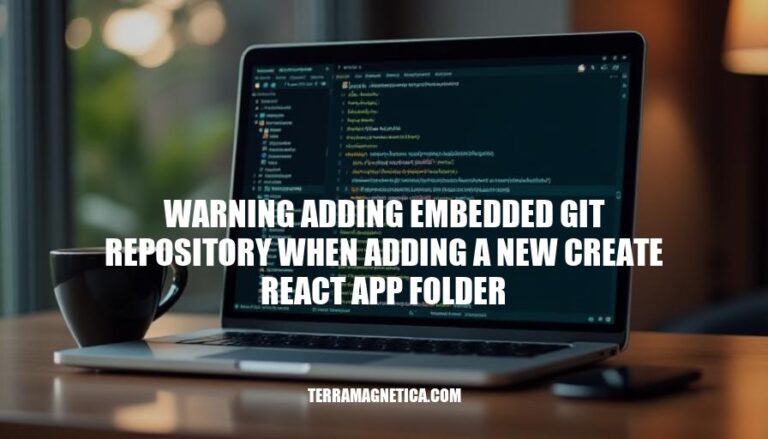When you create a new React app using create-react-app, it initializes a Git repository within the project folder. If you then add this folder to another Git repository, you might see a warning about adding an embedded Git repository. This warning occurs because Git detects a repository within another repository, which can lead to issues such as the outer repository not tracking the contents of the inner one properly. This can complicate version control and collaboration, as changes in the embedded repository might not be reflected in the main repository.
Understanding the Warning
The warning “adding embedded git repository” appears under specific conditions when you add a new Create React App folder to an existing Git repository. Here are the details:
Conditions:
- Existing Git Repository: You have an existing Git repository in a parent directory.
- Create React App Initialization: You run
npx create-react-app <app-name> within a subdirectory of this parent directory. This command initializes a new Git repository inside the <app-name> folder.
- Adding to Parent Repository: You attempt to add the entire parent directory, including the newly created React app folder, to the parent Git repository using
git add ..
Technical Reasons:
- Nested Git Repositories: When you initialize a Create React App, it automatically creates a
.git folder inside the app directory, making it a separate Git repository.
- Git Submodules: Git does not support adding a repository within another repository directly. Instead, it treats the nested repository as a submodule. This is why you see the warning. The warning indicates that the nested repository will not be included in the parent repository’s clone, and it suggests using
git submodule add if you intended to add a submodule.
- Git Links: When you add a directory containing another Git repository, Git creates a gitlink (a reference to the nested repository) rather than adding the contents of the nested repository. This ensures that the nested repository remains a separate entity.
How It Relates to Git Repositories:
- Repository Integrity: Git maintains the integrity of repositories by preventing accidental inclusion of nested repositories, which could lead to complex and unintended repository structures.
- Submodule Management: If you intend to manage the nested repository as part of the parent repository, you should use submodules. Submodules allow you to include external repositories while keeping them separate, enabling independent version control and updates.
If you encounter this warning and did not intend to create a submodule, you can remove the nested repository’s .git folder and then add the directory to the parent repository.
Common Scenarios
Developers often encounter the “warning adding embedded git repository” in the following scenarios:
-
Nested Repositories:
- Scenario: A developer creates a new Create React App (CRA) project inside an existing Git repository.
- Example: You have a main project in a Git repository and decide to create a new CRA project in a subfolder. Running
npx create-react-app my-app inside this subfolder triggers the warning because my-app initializes its own Git repository.
-
Submodules:
- Scenario: A developer mistakenly adds a subfolder that is already a Git repository as a submodule.
- Example: You clone a CRA project into a subfolder of your main project. When you try to add this subfolder to your main repository, Git warns you about the embedded repository.
-
Copying Repositories:
- Scenario: Copying a folder that contains a
.git directory into another Git repository.
- Example: You copy a CRA project folder from one location to another within your main project. When you add the copied folder to your main repository, the warning appears because the copied folder contains its own
.git directory.
-
Monorepos:
- Scenario: Using a monorepo setup where multiple projects, each with its own Git repository, are managed within a single repository.
- Example: In a monorepo, you add a new CRA project. If the CRA project initializes its own Git repository, adding it to the monorepo will trigger the warning.
These scenarios highlight common situations where developers might see this warning while working with Create React App and Git.
Steps to Resolve the Warning
Here are the steps to resolve the “warning adding embedded git repository” when adding a new Create React App folder:
-
Identify the Embedded Repository:
- Locate the folder that contains the embedded
.git directory.
-
Remove the Embedded Repository:
- Navigate to the folder containing the embedded repository.
- Use the following command to remove it from the Git index:
git rm --cached <folder_name>
-
Delete the .git Directory:
- Navigate to the embedded repository folder and delete the
.git directory:
rm -rf <folder_name>/.git
-
Re-add the Folder:
- Go back to the root of your main repository and add the folder again:
git add <folder_name>
-
Commit the Changes:
- Commit the changes to your main repository:
git commit -m "Removed embedded git repository and added folder"
-
Push the Changes:
- Push the changes to your remote repository:
git push origin <branch_name>
By following these steps, you should be able to resolve the warning and properly add your Create React App folder to your main repository.
Best Practices
To avoid encountering the ‘warning adding embedded git repository’ when adding a new Create React App folder, follow these best practices:
Managing Git Repositories
- Avoid Nested Repositories: Ensure you don’t initialize a Git repository inside another Git repository. If you need to include another repository, use Git submodules.
- Use
.gitignore: Add a .gitignore file to exclude unnecessary files and directories from being tracked.
- Regular Commits: Commit changes frequently to keep track of your progress and avoid large, complex merges.
- Branching Strategy: Use a branching strategy like Git Flow to manage feature development and releases.
Create React App Folders
- Separate Projects: Keep each Create React App project in its own directory, separate from other projects.
- Initialize Git First: Initialize the Git repository before creating the React app to avoid embedding issues.
- Consistent Naming: Use consistent and descriptive names for your project directories to avoid confusion.
- Environment Configuration: Use environment variables and configuration files to manage different environments (development, staging, production).
By following these practices, you can maintain a clean and organized project structure, minimizing issues with embedded Git repositories.
To Resolve the ‘Warning: Adding Embedded Git Repository’ Issue
When adding a new Create React App folder, follow these steps to resolve the issue:
- Identify the embedded repository
- Remove it from the Git index
- Delete the .git directory
- Re-add the folder
- Commit the changes
- PUSH them to the remote repository
This warning can be avoided by managing Git repositories effectively, using best practices such as:
- Avoiding nested repositories
- Using .gitignore files
- Committing frequently
- Employing a branching strategy like Git Flow
Additionally, when working with Create React App folders:
- Keep each project in its own directory
- Initialize Git first
- Use consistent naming conventions
- Manage different environments through environment variables and configuration files
By understanding and resolving this warning, developers can maintain a clean and organized project structure, minimizing issues with embedded Git repositories and ensuring smoother development workflows.