

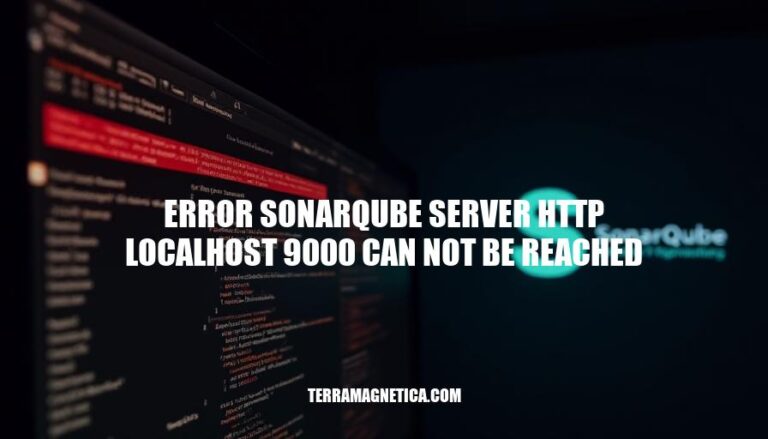
The error message “SonarQube server http://localhost:9000 cannot be reached” typically indicates that the SonarQube server is not accessible. This issue is significant because it prevents users from utilizing SonarQube’s capabilities for code quality analysis. Common causes include the server not running, incorrect configuration, network issues, or firewall settings.
Here are the various reasons why the error ‘SonarQube server http://localhost:9000 cannot be reached’ might occur:
Server Not Running: The SonarQube server might not be running. Ensure the server is started using commands like sudo service sonarqube start.
Port Issues: SonarQube by default listens on port 9000. If the port has been changed or is not correctly configured, the server won’t be reachable. Check the configuration file (sonar.properties) for the correct port.
Firewall Settings: Firewalls can block access to port 9000. Ensure that the firewall rules allow traffic on this port.
Network Configuration Problems: Network issues, such as incorrect proxy settings or DNS resolution problems, can prevent access to the server. Verify network settings and ensure that localhost resolves correctly.
Container Isolation: If using containers, ensure that the SonarQube server and the client trying to access it are in the same network or that the correct network settings are applied.
Here are the steps to troubleshoot the error “SonarQube server http://localhost:9000 cannot be reached”:
Check Server Status:
sudo service sonarqube status to see if the server is running.sudo service sonarqube start.Verify Port Settings:
netstat -an | grep 9000 to check if port 9000 is in use.sonar.properties file located at /etc/sonarqube/sonar.properties.Inspect Firewall Rules:
Ensure Proper Network Configuration:
These steps should help you identify and resolve the issue.
Here are common solutions to resolve the error ‘SonarQube server http://localhost:9000 cannot be reached’:
Start the Server: Ensure the SonarQube server is running. Use the command:
sudo service sonarqube start
Adjust Port Settings: Verify SonarQube is listening on port 9000. Check the configuration file at /etc/sonarqube/sonar.properties and ensure the port is correctly set.
Modify Firewall Rules: Ensure your firewall allows traffic on port 9000. Temporarily disable the firewall to test, then create a rule to allow traffic through port 9000 if it resolves the issue.
Configure Network Settings: If using a proxy, configure SonarQube to use it. Ensure network settings are correct and DNS resolves localhost properly.
Regular Server Maintenance:
Proper Configuration:
Monitoring:
Security Measures:
Backup and Recovery:
By following these measures, you can minimize the risk of encountering the “SonarQube server http://localhost:9000 can not be reached” error in the future.
The error ‘SonarQube server http://localhost:9000 cannot be reached’ is typically caused by issues such as the server not running, incorrect port settings, firewall rules blocking access, network configuration problems, and container isolation.
To troubleshoot this issue, check the server status, verify port settings, inspect firewall rules, ensure proper network configuration, and consider regular server maintenance, proper configuration, monitoring, security measures, and backup and recovery procedures to minimize the risk of encountering this error in the future.