

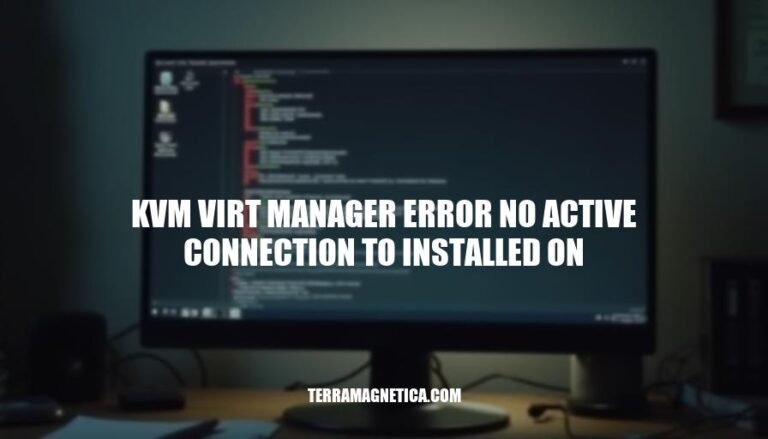
The “KVM Virt-Manager Error: No active connection to install on” is a common issue encountered by users setting up virtual machines using KVM and Virt-Manager. This error typically occurs when the libvirt service is not running or the user lacks the necessary permissions. It can prevent users from managing virtual machines, causing frustration and delays in their virtualization tasks.
The error “KVM Virt-Manager: No active connection to install on” typically occurs when the Virt-Manager cannot connect to the libvirt daemon, which is responsible for managing virtual machines.
libvirt group to have the necessary permissions.sudo systemctl status libvirtd
sudo systemctl start libvirtd
sudo systemctl enable libvirtd
libvirt group, you can add the user with:sudo adduser <username> libvirt
qemu:///system.These steps should help resolve the error and establish a connection.
Here are the common causes of the “KVM Virt Manager error: no active connection to install on”:
Misconfigurations:
libvirt and kvm groups.Missing Dependencies:
qemu-kvm, libvirt, virt-manager, and bridge-utils.Service Issues:
libvirtd service not running. Start and enable the service with:sudo systemctl start libvirtd
sudo systemctl enable libvirtd
```[^2^][2].
Permission Problems:
sudo chown username:username /var/run/libvirt/libvirt-sock
```[^1^][1].
These steps should help resolve the error.
Here are the step-by-step troubleshooting methods:
Check Service Status:
sudo systemctl status libvirtdsudo systemctl start libvirtdsudo systemctl enable libvirtdVerify User Permissions:
libvirt group: sudo adduser <username> libvirtkvm group if necessary: sudo adduser <username> kvmConfiguration Settings:
virt-manager with elevated permissions: sudo virt-managervirt-manager -c qemu:///systemThese steps should help resolve the error.
To prevent the ‘KVM Virt Manager error: No active connection to install on’ in the future, consider these measures:
libvirtd service is running and enabled at startup:sudo systemctl enable libvirtd
sudo systemctl start libvirtd
libvirt group:sudo adduser <your-username> libvirt
sudo apt install -y qemu-kvm libvirt virt-manager bridge-utils
sudo chown <your-username>:<your-username> /var/run/libvirt/libvirt-sock
These steps should help maintain a stable and functional KVM setup.
The ‘KVM Virt Manager error: No active connection to install on’ is a common issue that can be resolved by checking the libvirt service status, user permissions, and configuration settings.
To troubleshoot this error, check if the libvirtd service is running and enable it at startup. You can do this by:
systemctl status libvirtdsudo systemctl enable libvirtdEnsure your user is part of the libvirt group and add them to the kvm group if necessary. You can do this by:
id -nGlibvirt group with the command sudo usermod -aG libvirt $USERkvm group with the command sudo usermod -aG kvm $USERRun virt-manager with elevated permissions by using the sudo command. This will ensure that you have the necessary permissions to connect to the hypervisor.
Check if there are any issues with the hypervisor connection by looking at the virt-manager logs or checking the system event log.
Regular system updates, proper service management, user group configuration, proper installation, and correct permissions are essential to prevent this error in the future. By following these steps and maintaining a well-configured system, you can avoid encountering the ‘KVM Virt Manager error: No active connection to install on’.