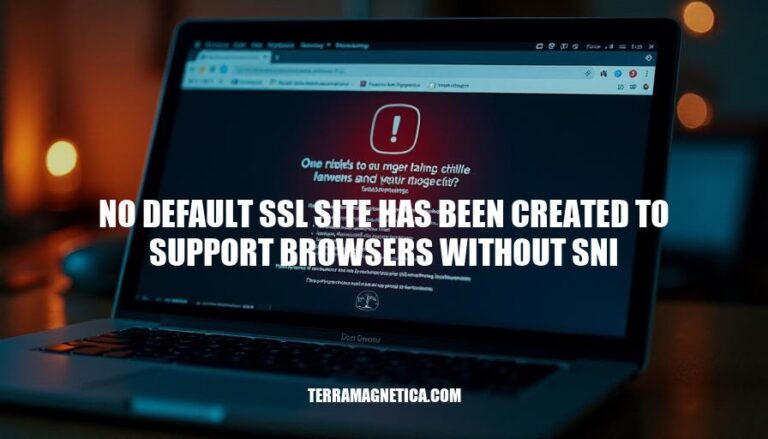When you see the message “no default SSL site has been created to support browsers without SNI,” it means that the server hasn’t set up a fallback SSL site for older browsers that don’t support Server Name Indication (SNI).
SSL (Secure Sockets Layer) is crucial for encrypting data between a user’s browser and a website, ensuring secure communication. SNI (Server Name Indication) allows multiple SSL certificates to be hosted on a single IP address by including the domain name in the SSL handshake. This is important because it helps manage SSL certificates efficiently and securely, especially for websites hosted on shared servers.
Understanding SSL and SNI
SSL (Secure Sockets Layer) is a protocol for establishing encrypted links between a web server and a browser, ensuring data transmitted remains private and integral.
SNI (Server Name Indication) is an extension to the TLS protocol. It allows a client to specify the hostname it is trying to connect to at the start of the handshake process. This enables the server to present the correct SSL certificate for the requested hostname, allowing multiple SSL certificates to be hosted on a single IP address.
The Issue with Browsers Without SNI Support
Browsers that do not support Server Name Indication (SNI) face several challenges:
- Limited SSL/TLS Hosting: Without SNI, a server cannot host multiple SSL/TLS certificates on a single IP address. This means each site requires a unique IP, which is inefficient and costly.
- Compatibility Issues: Users with outdated browsers may encounter errors or be unable to access certain websites, as many modern sites require SNI for secure connections.
- Security Risks: Non-SNI browsers may be more vulnerable to security threats, as they often lack other modern security features.
The message “no default SSL site has been created to support browsers without SNI” appears because the server is configured to use SNI, but no fallback site is set up for non-SNI browsers. This means the server cannot determine which SSL certificate to present to these browsers, resulting in an error.
Implications for Web Administrators
When no default SSL site is created to support browsers without Server Name Indication (SNI), web administrators face several implications:
Security Risks
- Incorrect SSL Certificates: Without SNI, the server cannot determine which SSL certificate to present. This can lead to the server presenting the wrong certificate, causing security warnings or failed connections.
- Man-in-the-Middle Attacks: Misconfigured SSL can expose users to man-in-the-middle attacks, where attackers intercept and potentially alter communications between the user and the server.
User Experience Issues
- Connection Failures: Users with older browsers that do not support SNI may experience connection failures, as the server cannot provide the correct SSL certificate.
- Security Warnings: Users might see security warnings about mismatched certificates, which can erode trust and deter them from using the site.
- Limited Access: Users unable to connect securely may be completely blocked from accessing the site, leading to a loss of traffic and potential customers.
These issues highlight the importance of ensuring compatibility with both SNI and non-SNI browsers to maintain security and a seamless user experience.
Solutions and Best Practices
To address the issue of “no default SSL site has been created to support browsers without SNI,” follow these steps:
Solutions and Best Practices
-
Create a Default SSL Site:
- Open IIS Manager.
- Right-click on Sites and select Add Website.
- Fill in the Site name and Physical path.
- Under Binding, select https.
- Uncheck the Require Server Name Indication box.
- Select an SSL certificate from the SSL certificate dropdown.
- Click OK.
-
Use a Wildcard Certificate:
- Obtain a wildcard certificate that covers all subdomains.
- Assign this wildcard certificate to the default SSL site.
-
Configure SSL Settings:
- Ensure that the default SSL site is set to respond to all IP addresses.
- Set the default SSL site to use the wildcard certificate.
-
Test the Configuration:
- Use a browser that does not support SNI to access the site.
- Verify that the default SSL site responds correctly without certificate warnings.
Steps for Creating a Default SSL Site
- Open IIS Manager.
- Right-click on Sites and select Add Website.
- Fill in the Site name and Physical path.
- Under Binding, select https.
- Uncheck the Require Server Name Indication box.
- Select an SSL certificate from the SSL certificate dropdown.
- Click OK.
By following these steps, you can ensure that your server supports browsers without SNI capabilities effectively.
The message ‘no default SSL site has been created to support browsers without SNI’
indicates that the server hasn’t set up a fallback SSL site for older browsers that don’t support Server Name Indication (SNI). This can lead to security risks, user experience issues, and limited access.
To address this issue:
- Create a default SSL site in IIS Manager
- Use a wildcard certificate
- Configure SSL settings
- Test the configuration with a non-SNI browser
Ensuring compatibility with all browsers is crucial for maintaining security and a seamless user experience.