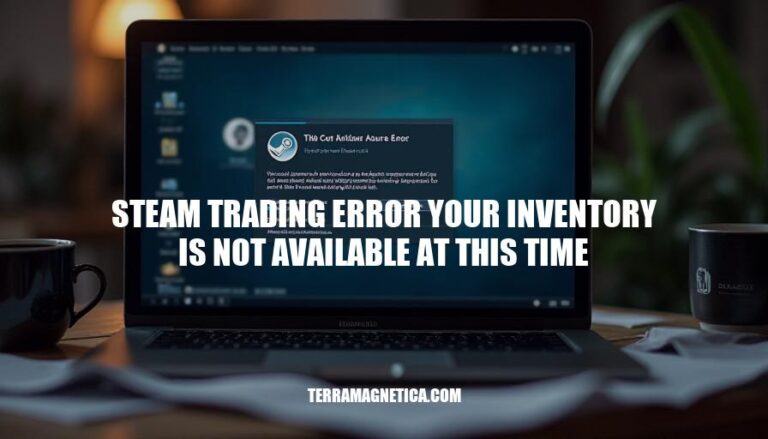The “Steam trading error: your inventory is not available at this time” is a common issue faced by many users. This error occurs when players attempt to access their inventories for trading or selling items, only to find them inaccessible. The prevalence of this error has led to significant frustration within the community, as it disrupts trading activities and hampers the overall user experience.
Common Causes
Here are the common causes of the “Steam trading error: Your inventory is not available at this time”:
- Server Issues: Steam’s servers might be experiencing high traffic or maintenance, causing temporary unavailability of inventory.
- Internet Connectivity Problems: An unstable or slow internet connection can prevent your inventory from loading properly.
- Steam Client Bugs: Bugs or glitches within the Steam client itself can lead to inventory errors.
- Disabled Steam Guard: If Steam Guard is not enabled, it can prevent access to your inventory.
- Full Inventory: Having a full inventory can sometimes trigger this error, although it might also be a server-side issue.
- Recent Trade Cancellations: Canceling a trade recently can sometimes cause temporary issues with accessing your inventory.
If you encounter this error, try refreshing the page, restarting Steam, or checking your internet connection.
Immediate Troubleshooting Steps
Here are the immediate troubleshooting steps:
- Refresh the page multiple times.
- Restart Steam:
- Click on the Steam button in the top left corner.
- Select “Exit Steam.”
- Relaunch Steam.
- Check your internet connection:
- Ensure you have a stable connection.
- Restart your router if necessary.
- Log out and log back in to Steam.
- Check Steam server status on websites like steamstatus.io or steamdb.info.
Try these steps and see if they resolve the issue!
Advanced Solutions
Here are some advanced solutions for resolving the “Steam trading error: your inventory is not available at this time”:
-
Clear Cache:
- Quit Steam and all running games.
- Navigate to the Steam installation directory (usually
C:\Program Files (x86)\Steam).
- Delete the
appcache folder.
- Restart Steam and check if the issue is resolved.
-
Reinstall Steam:
- Uninstall Steam from your computer.
- Download the latest version from the official Steam website.
- Install Steam and log in with your credentials.
- Verify if the inventory issue persists.
-
Change IP Address:
- Sometimes, the error is due to an IP rate limit.
- Restart your router to get a new IP address or use a VPN to change your IP.
-
Custom URL Fix:
- Go to your Steam profile settings.
- Set a custom URL for your profile.
- This can sometimes resolve the inventory error.
-
Contact Steam Support:
- If none of the above solutions work, reach out to Steam Support.
- Provide detailed information about the error and the steps you’ve already tried.
These steps should help you troubleshoot and resolve the inventory error.
Preventive Measures
Here are some preventive measures to avoid the “Steam trading error: your inventory is not available at this time”:
- Maintain a stable internet connection.
- Keep the Steam client updated.
- Regularly clear Steam’s cache.
- Restart Steam periodically.
- Check Steam server status before trading.
- Avoid peak hours to reduce server load.
- Log out and log back in if issues persist.
These steps should help minimize the chances of encountering this error.
The ‘Steam Trading Error: Your Inventory is Not Available at This Time’ Issue
The ‘Steam trading error: your inventory is not available at this time’ issue can be caused by server issues, internet connectivity problems, Steam client bugs, disabled Steam Guard, full inventory, and recent trade cancellations.
Resolving the Issue
- Try refreshing the page
- Restarting Steam
- Checking your internet connection
- Logging out and logging back in
- Checking Steam server status
If these steps don’t work, consider:
- Clearing cache
- Reinstalling Steam
- Changing IP address
- Using a custom URL fix
Preventive Measures
- Maintain a stable internet connection
- Keep the Steam client updated
- Regularly clear Steam’s cache
- Restart Steam periodically
- Check Steam server status before trading
- Avoid peak hours
- Log out and log back in if issues persist