

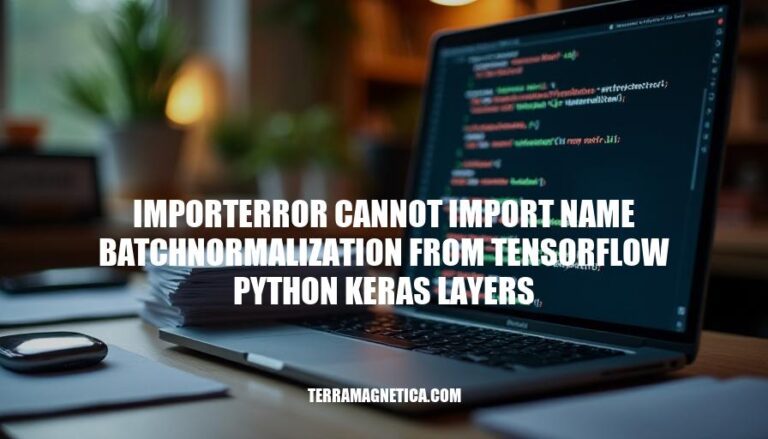
The error “ImportError: cannot import name ‘BatchNormalization’ from ‘tensorflow.python.keras.layers'” is a common issue encountered by developers working with TensorFlow and Keras. This error typically arises due to changes in the module structure or version mismatches between TensorFlow and Keras. It highlights the importance of maintaining compatibility between these libraries to ensure smooth model development and deployment.
The ImportError: cannot import name 'BatchNormalization' from 'tensorflow.python.keras.layers' error typically occurs due to changes in the structure of the TensorFlow and Keras libraries. Here’s a detailed breakdown:
BatchNormalization class might be different. For example, in TensorFlow 1.x, you might import it from tensorflow.python.keras.layers, but in TensorFlow 2.x, the correct path could be tensorflow.keras.layers.from tensorflow.python.keras.layers import BatchNormalization instead of from tensorflow.keras.layers import BatchNormalization.from tensorflow.keras.layers import BatchNormalization
import tensorflow as tf
print(tf.__version__)
pip uninstall tensorflow keras
pip install tensorflow keras
By addressing these points, you can resolve the ImportError and ensure your code runs smoothly.
Is there a specific version of TensorFlow or Keras you’re working with? I can help tailor the solution further if needed.
Here are the common causes of the ImportError: cannot import name 'BatchNormalization' from 'tensorflow.python.keras.layers':
Version Incompatibilities: This error often occurs due to a mismatch between the versions of TensorFlow and Keras. Ensure both libraries are compatible with each other.
Deprecated Modules: The BatchNormalization module might have been moved or renamed in newer versions of Keras. Check the latest documentation to find the correct import path.
Incorrect Import Statements: The import path might be incorrect. Verify that you are using the correct module path. For example, you might need to import from tensorflow.keras.layers instead of tensorflow.python.keras.layers.
Sure, here’s a step-by-step guide to troubleshoot and resolve the ‘ImportError: cannot import name BatchNormalization from tensorflow.python.keras.layers’:
Check TensorFlow and Keras Versions:
import tensorflow as tf
print(tf.__version__)
Ensure you are using compatible versions of TensorFlow and Keras.
Update Import Statements:
Replace:
from tensorflow.python.keras.layers import BatchNormalization
With:
from tensorflow.keras.layers import BatchNormalization
Reinstall TensorFlow and Keras:
pip uninstall tensorflow keras
pip install tensorflow keras
Check for Deprecated Modules:
Ensure you are not using deprecated modules. Refer to the TensorFlow documentation for the latest usage.
Downgrade TensorFlow/Keras if Necessary:
If the issue persists, try downgrading to a previous version:
pip install tensorflow==2.3.0 keras==2.4.3
Clear Cache:
pip cache purge
These steps should help resolve the import error.
Here are some best practices to avoid encountering the ‘ImportError: cannot import name BatchNormalization from tensorflow.python.keras.layers’:
Maintain Updated Environments:
pip list --outdated to check for outdated packages and update them.Use Virtual Environments:
venv or conda.Pin Dependencies:
requirements.txt file to pin specific versions of your dependencies.tensorflow==2.10.0, keras==2.10.0.Check Import Statements:
from tensorflow.keras.layers import BatchNormalization.Avoid Circular Imports:
Monitor Deprecations:
Test Environment Consistency:
pip freeze > requirements.txt to capture the exact state of your environment.Following these practices will help you maintain a stable and consistent development environment.
To resolve this, it’s essential to maintain updated environments by regularly updating TensorFlow and Keras to the latest versions.
Using virtual environments and pinning dependencies can also help prevent similar issues.
Additionally, checking import statements and avoiding circular imports are crucial for a stable development environment.
Monitoring deprecations and testing environment consistency will further ensure that your code runs smoothly.
By following these best practices, developers can avoid encountering this error and maintain a consistent development environment.