

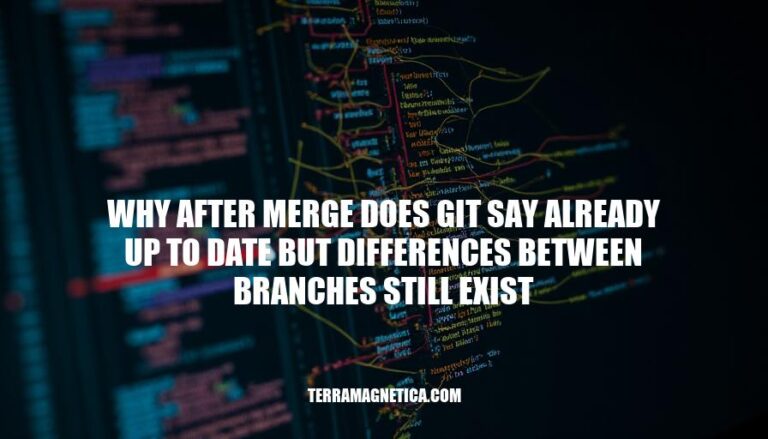
In Git, it’s common to encounter a scenario where, after attempting a merge, Git reports “already up to date,” yet differences between branches still exist. This typically happens when the changes you’re trying to merge are already part of the branch’s history, but the branches themselves have diverged in other ways. Understanding this issue is crucial for effective version control, as it ensures that all team members are working with the most current and accurate codebase, preventing potential conflicts and integration problems down the line.
Here’s a brief explanation:
Git Merge Process:
git checkout <target-branch>.git merge <source-branch>.‘Already up to date’ Message:
Uncommitted Changes: If you have local changes that haven’t been committed, Git won’t consider these when comparing branches. This can lead to differences that aren’t reflected in the ‘already up to date’ status.
Differences in Commit Histories: Even if the content of the branches is the same, the commit histories might differ. For example, if one branch has been rebased or if there are different merge commits, Git might report ‘already up to date’ because the content matches, but the histories do not.
Files Not Tracked by Git: Git only tracks files that have been added to the repository. If there are changes in files that haven’t been added (tracked), these won’t be considered in the comparison. This can lead to discrepancies that aren’t captured by the ‘already up to date’ message.
Ignored Files: Files listed in .gitignore are not tracked by Git. Changes in these files won’t be reflected in the branch comparison, potentially causing differences that Git doesn’t report.
Stashed Changes: If you have stashed changes, they are not part of the working directory or the commit history. These changes can cause differences that aren’t accounted for when Git reports ‘already up to date’.
Submodules: If your repository uses submodules, differences in the submodule’s state or commit history might not be reflected in the main repository’s status.
These scenarios highlight why it’s important to consider the broader context of your repository and not rely solely on Git’s ‘already up to date’ message.
Check Commit Histories:
git log --oneline --graph --all
Compare Branches:
git diff branch1..branch2
git difftool branch1..branch2
Identify Merge Conflicts:
git status
Resolve Conflicts:
git add <file>
git commit
Ensure All Changes Are Merged:
git log --oneline --graph
Verify Final State:
git diff branch1..branch2
git pull: Always pull the latest changes from the remote repository before pushing your own.git status frequently to monitor changes and avoid surprises.These practices help maintain a clean and synchronized codebase.
When Git reports ‘already up to date,’ it may not always reflect the actual state of your repository. This can be due to various reasons, including uncommitted changes, differences in commit histories, files not tracked by Git, ignored files, stashed changes, and submodules.
To effectively manage and resolve such issues, it’s essential to consider the broader context of your repository and not rely solely on Git’s ‘already up to date’ message.
git pull