

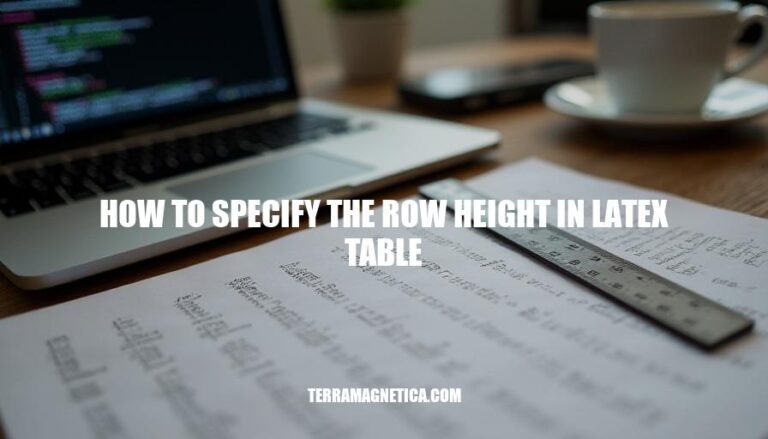
When creating tables in LaTeX, specifying row height is crucial for ensuring your document looks polished and professional. Proper row height enhances readability, prevents text from overlapping, and maintains consistent formatting throughout your document. This guide will show you how to adjust row heights in LaTeX tables, making your tables both functional and visually appealing.
To specify the row height in a LaTeX table using the \setlength command, you can adjust the \extrarowheight length. Here’s the syntax and an example:
\setlength{\extrarowheight}{value}
value: The amount of extra height to add to each row (e.g., 2pt, 5mm).\documentclass{article}
\usepackage{array}
\begin{document}
\setlength{\extrarowheight}{2pt} % Adjust row height
\begin{tabular}{|c|c|c|}
\hline
A & B & C \\
\hline
D & E & F \\
\hline
\end{tabular}
\end{document}
This example adds 2pt of extra height to each row in the table.
To specify the row height in a LaTeX table using the \rowheight command, follow these steps:
Include the \rowheight Command: This command sets the height of a specific row in your table.
Syntax: The basic syntax is \rowheight{height}, where height is the desired height of the row.
Example: Here’s a detailed example:
\documentclass{article}
\usepackage{array} % Required for \rowheight
\begin{document}
% Define the row height
\newcommand{\rowheight}[1]{\rule{0pt}{#1}}
\begin{tabular}{|c|c|}
\hline
\rowheight{30pt} First Row & Data \\
\hline
\rowheight{40pt} Second Row & More Data \\
\hline
\end{tabular}
\end{document}
In this example:
\rowheight{30pt} command sets the height of the first row to 30 points.\rowheight{40pt} command sets the height of the second row to 40 points.This method ensures that each row has the specified height, making your table look neat and organized.
To specify the row height in a LaTeX table using the \arraystretch command, follow these steps:
Include the array package (if not already included):
\usepackage{array}
Set the \arraystretch command before your table:
\renewcommand{\arraystretch}{1.5} % Adjust the value as needed
Create your table using the tabular environment:
\begin{table}[h]
\centering
\renewcommand{\arraystretch}{1.5} % Example: 1.5 times the default row height
\begin{tabular}{|c|c|c|}
\hline
Header 1 & Header 2 & Header 3 \\
\hline
Row 1, Col 1 & Row 1, Col 2 & Row 1, Col 3 \\
Row 2, Col 1 & Row 2, Col 2 & Row 2, Col 3 \\
\hline
\end{tabular}
\caption{Example Table with Adjusted Row Height}
\label{tab:example}
\end{table}
In this example, the \arraystretch value of 1.5 increases the row height to 1.5 times the default height. Adjust the value as needed to achieve the desired row height.
To specify row height in a LaTeX table, you can combine several methods for more complex formatting:
Using \renewcommand{\arraystretch}{value}:
\renewcommand{\arraystretch}{1.5} increases the row height by 50%.Using \rule command:
\rule{0pt}{value} within a cell. For example, \rule{0pt}{3ex} sets the row height to 3 times the height of an ‘x’.Using \setlength{\extrarowheight}{value}:
\setlength{\extrarowheight}{2pt} adds 2pt to the height of each row.Combining \arraystretch and \extrarowheight:
\renewcommand{\arraystretch}{1.2}
\setlength{\extrarowheight}{2pt}
Using \multirow package:
\multirow package. For example:\usepackage{multirow}
\begin{tabular}{|c|c|}
\hline
\multirow{2}{*}{Cell 1} & Cell 2 \\
& Cell 3 \\
\hline
\end{tabular}
Using \rowheight command:
\rowheight command. For example:\rowheight{10mm}
By combining these methods, you can achieve precise control over the row heights in your LaTeX tables.
You can use several methods to specify row height in a LaTeX table:
enewcommand{
raystretch}{value}
ule
enewcommand{
raystretch}{value}
raystretch
raystretchmultirow package to create rows that span multiple lines, allowing for flexible arrangement of content within a table.When specifying row height in LaTeX tables, it’s essential to consider best practices:
raystretch
raystretch
uleBy following these guidelines and combining different methods, you can achieve precise control over row heights in your LaTeX tables while maintaining a visually appealing and well-structured design.