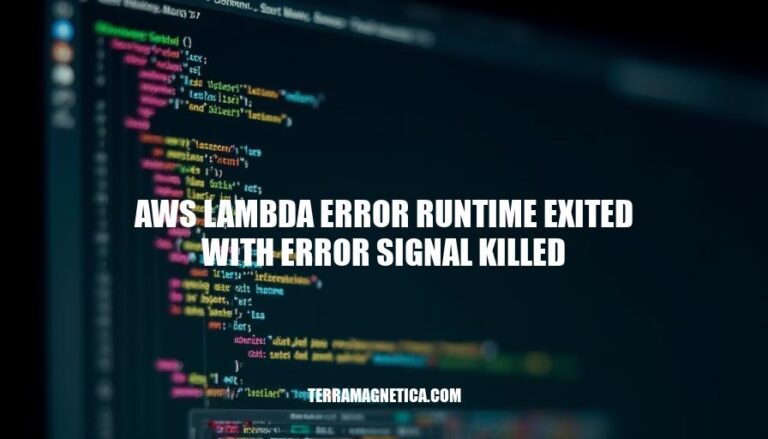The error message “AWS Lambda runtime exited with error: signal killed” is a common issue encountered in AWS Lambda functions. This error typically indicates that the function has exceeded its memory or execution time limits, causing the runtime to terminate abruptly. Understanding and addressing this error is crucial for maintaining the reliability and performance of serverless applications on AWS Lambda.
Causes of AWS Lambda Error Runtime Exited with Error Signal Killed
Here are the primary causes of the AWS Lambda error “runtime exited with error signal killed”:
-
Memory Leaks: When your Lambda function has memory leaks, it consumes more memory over time, eventually exceeding the allocated limit. This triggers the runtime to be killed.
-
Insufficient Memory Allocation: If the memory allocated to your Lambda function is insufficient for the workload, it can cause the function to exceed its memory limit, resulting in the runtime being terminated.
-
Timeout Issues: If your Lambda function takes longer to execute than the configured timeout, it will be forcibly terminated. This can happen if the function is performing long-running tasks or waiting for external resources.
These are the main reasons you might encounter this error.
Diagnosing AWS Lambda Error Runtime Exited with Error Signal Killed
Sure, here are the detailed steps to diagnose the ‘AWS Lambda error runtime exited with error signal killed’:
-
Check CloudWatch Logs:
- Go to the AWS Management Console.
- Navigate to CloudWatch.
- Select Logs from the left-hand menu.
- Find the log group for your Lambda function (usually named
/aws/lambda/<function-name>).
- Look for the specific log stream that corresponds to the invocation that failed.
- Examine the logs for any error messages or stack traces that can provide more context about the failure.
-
Monitor Memory Usage:
- In the AWS Management Console, go to Lambda.
- Select your function.
- Click on the Monitoring tab.
- Check the Memory usage graph to see if your function is hitting the memory limit.
- If the memory usage is close to the limit, consider increasing the memory allocation for your function.
-
Review Function Configuration:
- Ensure that your function has sufficient memory allocated. You can adjust this in the Configuration tab under General configuration.
- Check the timeout setting to ensure your function has enough time to complete its execution.
-
Analyze Code for Memory Leaks:
- Review your function code for any potential memory leaks or inefficient memory usage.
- Ensure that you are properly closing any resources (e.g., database connections, file handles) after use.
-
Test with Increased Memory:
- Temporarily increase the memory allocation for your function to see if the issue persists.
- If the function runs successfully with more memory, it indicates that the original memory allocation was insufficient.
-
Use AWS X-Ray for Deeper Insights:
- Enable AWS X-Ray for your Lambda function to get detailed insights into the execution.
- Analyze the X-Ray traces to identify any bottlenecks or resource-intensive operations.
-
Check for External Dependencies:
- Ensure that any external services or APIs your function depends on are available and responsive.
- Verify that your function is not waiting indefinitely for a response from an external service.
By following these steps, you should be able to diagnose and address the ‘runtime exited with error signal killed’ issue in your AWS Lambda function.
Solutions for AWS Lambda Error Runtime Exited with Error Signal Killed
Here are potential solutions for resolving the ‘AWS Lambda error runtime exited with error signal killed’:
-
Increase Memory Allocation:
- Allocate more memory to your Lambda function. This also increases CPU power, which can help prevent timeouts and memory-related issues.
-
Optimize Code:
- Check for memory leaks and optimize your code to use less memory.
- Avoid using large libraries if they are not necessary.
- Ensure efficient use of resources and clean up any unused resources.
-
Implement Retries:
- Use AWS Lambda’s built-in retry mechanism for asynchronous invocations.
- Implement custom retry logic in your code for synchronous invocations.
-
Check for Explicit Exit Calls:
- Ensure your code does not contain explicit exit calls like
process.exit(0), exit(), quit(), os.Exit(), or Environment.Exit().
-
Monitor and Debug:
- Use Amazon CloudWatch to monitor logs and identify the root cause of the error.
- Utilize AWS X-Ray for tracing and debugging.
These steps should help you address the issue effectively.
Best Practices to Prevent AWS Lambda Error Runtime Exited with Error Signal Killed
Here are the best practices:
-
Regular Monitoring:
- Use AWS CloudWatch for real-time monitoring.
- Set up alarms for unusual activity or errors.
-
Efficient Coding Practices:
- Optimize code to reduce execution time.
- Avoid infinite loops and excessive recursion.
- Initialize dependencies outside the handler.
-
Proper Resource Allocation:
- Allocate sufficient memory and CPU.
- Use AWS Lambda Power Tuning to find the optimal configuration.
-
Error Handling:
- Implement retries with exponential backoff.
- Close connections properly after use.
-
Decoupling Long-Running Tasks:
- Use asynchronous processes for long tasks.
- Offload tasks to AWS Step Functions or SQS.
-
Code Optimization:
- Minimize the use of heavy libraries.
- Use efficient data structures and algorithms.
These practices can help prevent the ‘runtime exited with error signal killed’ issue in AWS Lambda.
AWS Lambda Error Runtime Exited with Error Signal Killed
The ‘AWS Lambda error runtime exited with error signal killed’ is typically caused by memory leaks, insufficient memory allocation, or timeout issues.
Diagnosing the Issue
- Check CloudWatch logs for error messages
- Monitor memory usage
- Review function configuration
- Analyze code for memory leaks
- Test with increased memory
- Use AWS X-Ray for deeper insights
Potential Solutions
- Increasing memory allocation
- Optimizing code
- Implementing retries
- Checking for explicit exit calls
- Monitoring and debugging
Preventing the Issue
Best practices to prevent this issue include:
- Regular monitoring
- Efficient coding practices
- Proper resource allocation
- Error handling
- Decoupling long-running tasks
- Code optimization