

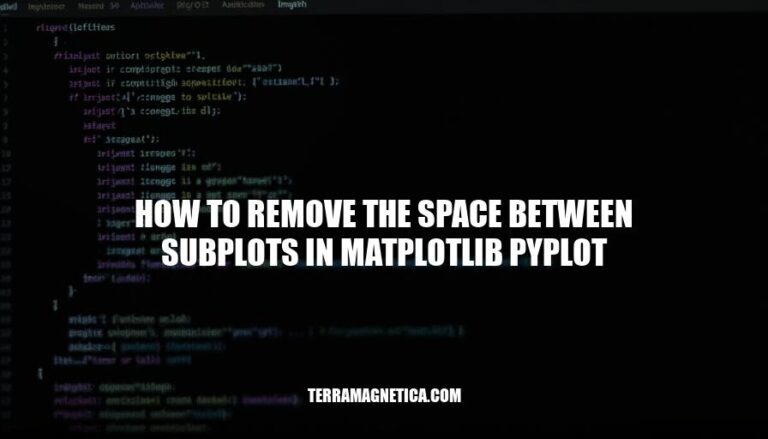
When creating plots with Matplotlib’s pyplot, managing the space between subplots is crucial for achieving a clean and professional look. Reducing or removing these spaces can help in making the plots more visually appealing and easier to interpret. This is particularly important in presentations and publications where clarity and aesthetics are key.
In Matplotlib’s pyplot, subplots allow you to create multiple plots within a single figure. This is done using the subplots() function, which generates a grid of plots, each occupying a cell in the grid.
Managing the space between subplots is crucial because it ensures that each plot is clearly visible and not overlapping with others. Proper spacing helps in avoiding clutter, making the data easier to read and interpret. You can adjust the spacing using methods like tight_layout(), subplots_adjust(), or constrained_layout=True.
Here are the methods to remove space between subplots in Matplotlib’s pyplot:
tight_layout():
import matplotlib.pyplot as plt
fig, axs = plt.subplots(2, 2)
plt.tight_layout()
plt.show()
subplots_adjust():
import matplotlib.pyplot as plt
fig, axs = plt.subplots(2, 2)
plt.subplots_adjust(wspace=0, hspace=0)
plt.show()
GridSpec:
import matplotlib.pyplot as plt
import matplotlib.gridspec as gridspec
fig = plt.figure()
gs = gridspec.GridSpec(2, 2, wspace=0, hspace=0)
ax1 = fig.add_subplot(gs[0, 0])
ax2 = fig.add_subplot(gs[0, 1])
ax3 = fig.add_subplot(gs[1, 0])
ax4 = fig.add_subplot(gs[1, 1])
plt.show()
These methods help you control the spacing between subplots effectively.
To use the tight_layout() function in Matplotlib’s pyplot to automatically adjust the space between subplots, follow these steps:
Import Matplotlib:
import matplotlib.pyplot as plt
Create your subplots:
fig, axs = plt.subplots(2, 2)
Adjust layout:
plt.tight_layout()
This will automatically adjust the padding between and around the subplots to minimize overlap and excess whitespace.
To manually adjust the space between subplots in Matplotlib using the subplots_adjust() function, you can use the following parameters:
wspace: Controls the width space between subplots.hspace: Controls the height space between subplots.Here’s a quick example:
import matplotlib.pyplot as plt
# Create a figure and a set of subplots
fig, axs = plt.subplots(2, 2)
# Adjust the space between subplots
plt.subplots_adjust(wspace=0.5, hspace=0.5)
plt.show()
In this example, wspace=0.5 and hspace=0.5 set the width and height space between the subplots, respectively.
To control the layout and remove space between subplots using the GridSpec class in Matplotlib, follow these steps:
Import Libraries:
import matplotlib.pyplot as plt
import matplotlib.gridspec as gridspec
Create a Figure and GridSpec:
fig = plt.figure()
gs = gridspec.GridSpec(nrows=2, ncols=2, figure=fig)
Add Subplots:
ax1 = fig.add_subplot(gs[0, 0])
ax2 = fig.add_subplot(gs[0, 1])
ax3 = fig.add_subplot(gs[1, 0])
ax4 = fig.add_subplot(gs[1, 1])
Remove Space Between Subplots:
gs.update(wspace=0, hspace=0)
Plot Data:
ax1.plot([1, 2, 3], [4, 5, 6])
ax2.plot([1, 2, 3], [6, 5, 4])
ax3.plot([1, 2, 3], [4, 6, 5])
ax4.plot([1, 2, 3], [5, 4, 6])
Display the Plot:
plt.show()
This setup creates a 2×2 grid of subplots with no space between them.
Here are practical examples demonstrating how to remove the space between subplots in Matplotlib using different methods:
tight_layout()import matplotlib.pyplot as plt
fig, axs = plt.subplots(2, 2)
fig.tight_layout() # Automatically adjusts subplot params for a tight fit
plt.show()
subplots_adjust()import matplotlib.pyplot as plt
fig, axs = plt.subplots(2, 2)
plt.subplots_adjust(wspace=0, hspace=0) # Set horizontal and vertical space to zero
plt.show()
GridSpecimport matplotlib.pyplot as plt
import matplotlib.gridspec as gridspec
fig = plt.figure()
gs = gridspec.GridSpec(2, 2, wspace=0, hspace=0) # Create a grid with no space between subplots
ax1 = fig.add_subplot(gs[0, 0])
ax2 = fig.add_subplot(gs[0, 1])
ax3 = fig.add_subplot(gs[1, 0])
ax4 = fig.add_subplot(gs[1, 1])
plt.show()
These examples should help you remove the space between subplots effectively.
You can use various methods such as tight_layout(), subplots_adjust(), or GridSpec to remove the space between subplots in Matplotlib. Each method has its own advantages and can be used depending on your specific requirements.
Using tight_layout() is a convenient way to automatically adjust subplot parameters for a tight fit. This method is easy to apply and works well for most cases, but it may not provide complete control over the layout.
subplots_adjust() allows you to manually set the horizontal and vertical space between subplots by adjusting the wspace and hspace parameters. This method provides more flexibility than tight_layout(), but requires a better understanding of the subplot layout.
GridSpec is a more advanced method that enables you to create a grid with custom spacing between subplots. This approach requires creating a GridSpec object and then adding subplots to it using the add_subplot() method. While this method provides the most control over the layout, it can be more complex to implement.
Applying these techniques has several benefits, including:
In summary, the choice of method depends on your specific needs and preferences. If you want a quick and easy solution, tight_layout() may be the best option. For more control over the layout, consider using subplots_adjust() or GridSpec.