

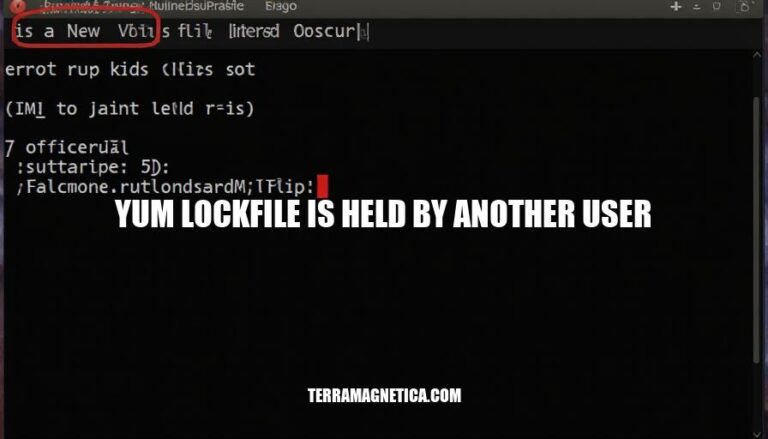
The error “yum lockfile is held by another user” occurs when the YUM package manager is locked by another process, preventing new YUM commands from executing. This is significant because it can halt system updates or software installations, potentially leading to security vulnerabilities or operational delays. Common scenarios include automatic updates running in the background or another user performing package management tasks.
The primary causes of the “yum lockfile is held by another user” error include:
yum command running simultaneously can cause this error. Only one yum process can hold the lock at a time.yum can hold the lock, preventing manual yum commands from executing.yum process crashes or is terminated unexpectedly, it may leave behind a stale lock file, causing subsequent yum commands to fail.yum lock, especially if automatic updates are enabled.If you encounter this error, you can check for running yum processes and terminate them if necessary, or remove the stale lock file manually.
Here are the commands to identify the process holding the yum lockfile:
Using ps:
ps aux | grep yum
Using lsof:
sudo lsof /var/run/yum.pid
These commands will help you find the process ID (PID) and other details of the process holding the yum lockfile.
Identify the process:
ps aux | grep yum
Terminate the process:
sudo kill <PID>
Replace <PID> with the process ID from the previous step.
Force terminate if necessary:
sudo kill -9 <PID>
Remove the lock file:
sudo rm -f /var/run/yum.pid
Verify yum availability:
sudo yum check-update
These steps should help you safely terminate the process holding the yum lockfile.
Check for running yum processes:
ps aux | grep yum
Terminate any running yum processes:
sudo kill -9 <PID>
Remove the yum lockfile:
sudo rm /var/run/yum.pid
Make sure no yum processes are running before removing the lockfile.
Here are some tips to prevent the ‘yum lockfile is held by another user’ error:
yum or dnf processes using ps aux | grep 'yum' or ps aux | grep 'dnf'.yum or dnf processes are running, manually delete the lock file with rm /var/run/yum.pid or rm /var/run/dnf.pid.occurs when YUM package manager is locked, halting system updates or software installations.
Causes include: