

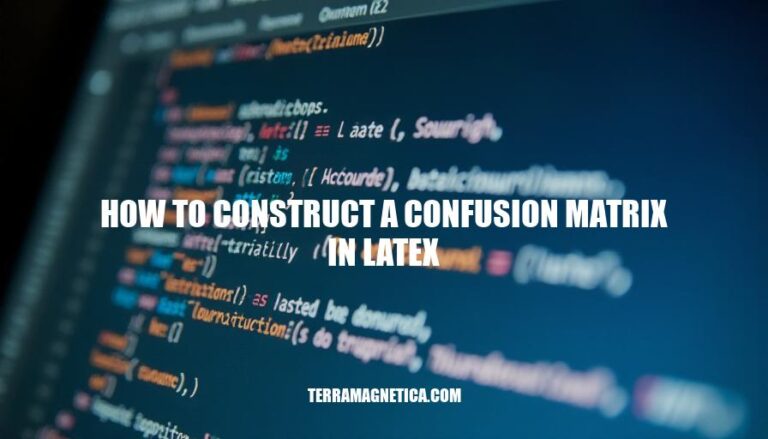
Understanding how to construct a confusion matrix in LaTeX is crucial for evaluating machine learning models. A confusion matrix provides a clear summary of a model’s performance by displaying true positives, true negatives, false positives, and false negatives. This helps in calculating key metrics like accuracy, precision, recall, and F1-score, which are essential for fine-tuning and improving model reliability. Using LaTeX for this task ensures precise and professional documentation, making it easier to share and interpret results.
To construct a confusion matrix in LaTeX, you need the following packages and tools:
TikZ: A powerful package for creating graphics programmatically.
\usepackage{tikz}
PGFPlots: Built on top of TikZ, this package is used for creating plots and visualizations.
\usepackage{pgfplots}
\pgfplotsset{compat=1.17}
PGF: The base package for TikZ and PGFPlots.
\usepackage{pgf}
Here’s a minimal example to create a confusion matrix:
\documentclass{article}
\usepackage{tikz}
\usepackage{pgfplots}
\pgfplotsset{compat=1.17}
\begin{document}
\begin{tikzpicture}
\begin{axis}[
hide axis,
xmin=0, xmax=3,
ymin=0, ymax=3,
xtick=\empty, ytick=\empty,
yticklabels={,,},
xticklabels={,,},
colormap={bw}{gray(0cm)=(1); gray(1cm)=(0)},
colorbar,
point meta min=0,
point meta max=100,
colorbar style={
ytick={0,20,...,100},
ylabel={\%}
}
]
\addplot [matrix plot*, point meta=explicit] coordinates {
(0,2) [0] (1,2) [10] (2,2) [20]
(0,1) [30] (1,1) [40] (2,1) [50]
(0,0) [60] (1,0) [70] (2,0) [80]
};
\end{axis}
\end{tikzpicture}
\end{document}
This example sets up a basic confusion matrix with values ranging from 0 to 80. Adjust the coordinates and values as needed for your specific data.
Here’s a detailed, step-by-step guide to constructing a confusion matrix in LaTeX, including code snippets and explanations for each step.
Start by setting up your LaTeX document with the necessary packages.
\documentclass{article}
\usepackage{amsmath}
\usepackage{array}
\begin{document}
Use the array package to create a matrix. Here, we’ll create a 2×2 confusion matrix as an example.
\begin{table}[h!]
\centering
\begin{tabular}{|c|c|c|}
\hline
& Predicted Positive & Predicted Negative \\
\hline
Actual Positive & TP & FN \\
\hline
Actual Negative & FP & TN \\
\hline
\end{tabular}
\caption{Confusion Matrix}
\label{tab:confusion-matrix}
\end{table}
Add labels and captions to your table for better understanding and referencing.
\begin{table}[h!]
\centering
\begin{tabular}{|c|c|c|}
\hline
& \textbf{Predicted Positive} & \textbf{Predicted Negative} \\
\hline
\textbf{Actual Positive} & TP & FN \\
\hline
\textbf{Actual Negative} & FP & TN \\
\hline
\end{tabular}
\caption{Confusion Matrix}
\label{tab:confusion-matrix}
\end{table}
You can customize the appearance of your confusion matrix using various LaTeX commands. For example, you can change the border style or add colors.
\usepackage{colortbl}
\begin{table}[h!]
\centering
\begin{tabular}{|c|c|c|}
\hline
& \cellcolor{gray!30}\textbf{Predicted Positive} & \cellcolor{gray!30}\textbf{Predicted Negative} \\
\hline
\cellcolor{gray!30}\textbf{Actual Positive} & TP & FN \\
\hline
\cellcolor{gray!30}\textbf{Actual Negative} & FP & TN \\
\hline
\end{tabular}
\caption{Confusion Matrix}
\label{tab:confusion-matrix}
\end{table}
Finally, compile your LaTeX document to see the confusion matrix.
\end{document}
This will produce a neatly formatted confusion matrix in your LaTeX document.
When constructing a confusion matrix in LaTeX, several common issues can arise. Here are some of them along with solutions:
Alignment Issues:
array or tabular environment with proper alignment specifiers. For example:\begin{tabular}{c|c|c}
& Predicted Positive & Predicted Negative \\
\hline
Actual Positive & 50 & 10 \\
Actual Negative & 5 & 100 \\
\end{tabular}
Spacing Problems:
\hspace and \vspace commands or use the \arraystretch command to uniformly adjust row height.\renewcommand{\arraystretch}{1.5}
Labeling Issues:
\usepackage{multirow}
\begin{tabular}{c|c|c}
& \multicolumn{2}{c}{Predicted} \\
\cline{2-3}
& Positive & Negative \\
\hline
\multirow{2}{*}{Actual} & Positive & 50 & 10 \\
& Negative & 5 & 100 \\
\end{tabular}
Color Coding:
colortbl package to add color to cells for better visualization.\usepackage{colortbl}
\begin{tabular}{c|c|c}
\hline
& \cellcolor{gray!25} Predicted Positive & \cellcolor{gray!25} Predicted Negative \\
\hline
\cellcolor{gray!25} Actual Positive & 50 & 10 \\
\cellcolor{gray!25} Actual Negative & 5 & 100 \\
\hline
\end{tabular}
Complexity in Large Matrices:
pgfplots package for better handling and visualization.\usepackage{pgfplots}
\begin{tikzpicture}
\begin{axis}[
matrix plot,
colormap name=viridis,
point meta min=0,
point meta max=100,
]
\addplot [matrix plot*] table [meta=C] {
x y C
0 0 50
0 1 10
1 0 5
1 1 100
};
\end{axis}
\end{tikzpicture}
These solutions should help you construct a clear and well-formatted confusion matrix in LaTeX.
Here’s a complete example code for constructing a confusion matrix in LaTeX using the tikz and pgfplots packages:
\documentclass{article}
\usepackage{tikz}
\usepackage{pgfplots}
\pgfplotsset{compat=1.17}
\begin{document}
\begin{tikzpicture}
\begin{axis}[
hide axis,
enlarge x limits=false,
enlarge y limits=false,
tick align=outside,
xtick={0,1,2},
ytick={0,1,2},
xticklabels={, Predicted Positive, Predicted Negative},
yticklabels={, Actual Positive, Actual Negative},
every tick/.style={draw=none},
axis line style={draw=none},
height=6cm,
width=6cm,
colormap={blackwhite}{gray(0cm)=(0); gray(1cm)=(1)}
]
\addplot [matrix plot*, point meta=explicit] coordinates {
(1,1) [4] (1,2) [1]
(2,1) [2] (2,2) [3]
};
\node at (axis cs:1.5,2.5) {Confusion Matrix};
\end{axis}
\end{tikzpicture}
\end{document}
This code will generate a confusion matrix with the following values:
| Predicted Positive | Predicted Negative | |
|---|---|---|
| Actual Positive | 4 | 1 |
| Actual Negative | 2 | 3 |
Feel free to adjust the values and labels as needed!
You can use the `tikz` and `pgfplots` packages to construct a confusion matrix in LaTeX.
Mastery of this skill is essential for machine learning evaluations as it allows you to visualize and analyze the performance of classification models.
A well-formatted confusion matrix can help identify areas where the model needs improvement and provide insights into its strengths and weaknesses.
By using LaTeX to create a clear and concise confusion matrix, you can effectively communicate your findings to others and make informed decisions about your model’s development.