

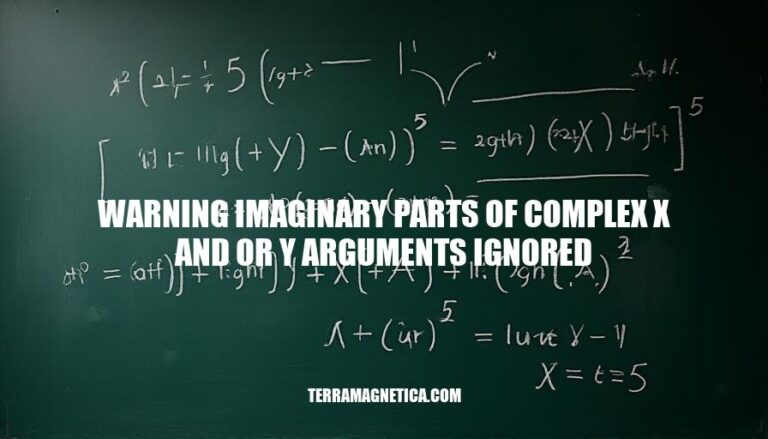
The warning “imaginary parts of complex x and/or y arguments ignored” often appears in mathematical software or programming environments like MATLAB. This message typically occurs when attempting to plot complex numbers using functions designed for real numbers, such as plot or plot3. The software ignores the imaginary parts and only uses the real parts for plotting.
Complex numbers are numbers that have both a real part and an imaginary part, typically written as (a + bi), where (a) is the real part and (bi) is the imaginary part (with (i) being the imaginary unit, (\sqrt{-1})).
The warning “imaginary parts of complex x and/or y arguments ignored” usually occurs in computational software like MATLAB when you try to use complex numbers in a context that only supports real numbers. For example, when plotting data, the software might only use the real parts of the numbers and ignore the imaginary parts.
This happens because many plotting functions are designed to work with real numbers, and including imaginary parts doesn’t make sense in a real-valued plot. Therefore, the software issues a warning to inform you that it has ignored the imaginary parts and only used the real parts for the computation.
If you need to work with the imaginary parts, you might need to handle them separately or use functions specifically designed for complex numbers.
Here are common scenarios or mistakes that lead to the warning “imaginary parts of complex x and/or y arguments ignored”:
Plotting Complex Numbers Directly:
plot or plot3, if you pass complex numbers directly, MATLAB will ignore the imaginary parts and only use the real parts for plotting.Incorrect Data Input:
Misuse of Plotting Functions:
Unintended Complex Results:
Function Misapplication:
By addressing these scenarios, you can avoid the warning and ensure your plots and calculations are accurate.
Here’s a step-by-step guide to troubleshoot and resolve the warning “imaginary parts of complex x and/or y arguments ignored”:
Identify the Warning Line:
Check Data Types:
x and y are not complex numbers. Use the isreal function to check:if ~isreal(x) || ~isreal(y)
error('x or y contains complex numbers');
end
Extract Real Parts:
x or y are complex, extract their real parts:x = real(x);
y = real(y);
Verify Function Parameters:
plot, plot3) are receiving real numbers:plot(x, y); % Ensure x and y are real
Check for Complex Operations:
Use abs for Magnitude:
abs function:plot(abs(x), abs(y));
Debugging:
x and y.Consult Documentation:
By following these steps, you should be able to resolve the warning and ensure your code handles complex numbers appropriately.
To avoid encountering the warning “imaginary parts of complex x and/or y arguments ignored” in future projects, follow these best practices:
Data Validation:
isreal() to check for complex numbers.Function Usage:
real() and imag() to handle complex numbers. For example:plot(t, real(X), 'b-', t, imag(X), 'r-');
Preprocessing:
Error Handling:
try-catch blocks to manage unexpected data types.By incorporating these practices, you can minimize the occurrence of this warning and ensure smoother execution of your projects.
The warning typically occurs in computational software like MATLAB when trying to use complex numbers in contexts that only support real numbers.
This happens because many plotting functions are designed for real numbers, and including imaginary parts doesn’t make sense in a real-valued plot.
To resolve this warning:
abs for magnitudeBest practices include: