

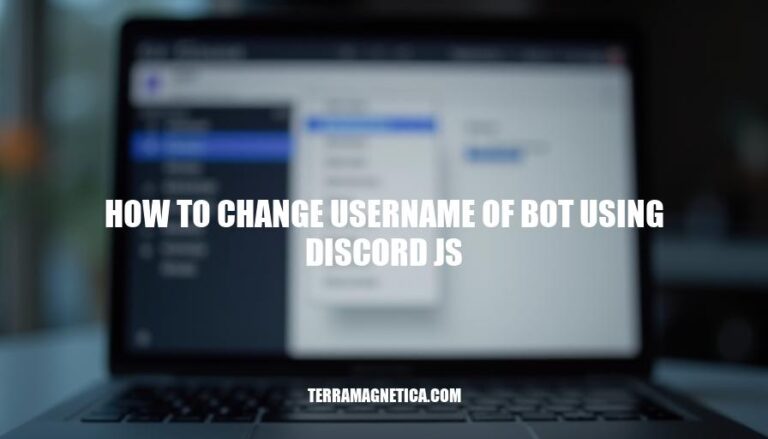
Knowing how to change a bot’s username using Discord.js is crucial for maintaining a professional and organized server environment. This skill is particularly important in scenarios such as rebranding, avoiding username conflicts, or simply updating the bot’s identity to better reflect its purpose or functionality. Whether you’re managing a community server or developing a bot for a specific project, being able to update the bot’s username ensures it remains relevant and easily identifiable to users.
Here are the necessary tools and knowledge:
To update a bot’s username using discord.js, you need to use the ClientUser#setUsername method. Here are the specific code changes and explanations:
Install discord.js:
Ensure you have discord.js installed. If not, install it using npm:
npm install discord.js
Login the bot:
First, log in your bot using the token.
const { Client, GatewayIntentBits } = require('discord.js');
const client = new Client({ intents: [GatewayIntentBits.Guilds] });
client.login('YOUR_BOT_TOKEN');
Update the bot’s username:
Use the setUsername method to change the bot’s username. This method returns a promise, so you should handle it accordingly.
client.once('ready', async () => {
try {
await client.user.setUsername('NewUsername');
console.log(`Username changed to ${client.user.username}`);
} catch (error) {
console.error('Error updating username:', error);
}
});
Client object is initialized with the necessary intents.setUsername method is called to update the bot’s username. The new username is passed as an argument to this method.Make sure to replace 'YOUR_BOT_TOKEN' with your actual bot token and 'NewUsername' with the desired username. This code will change the bot’s username when it starts up.
To deploy the updated bot code and ensure the username change takes effect, follow these steps:
These steps should ensure that the username change is applied correctly.
Permission Errors
MANAGE_NICKNAMES or ADMINISTRATOR permissions.const bot = new Discord.Client();
bot.on('ready', () => {
const guild = bot.guilds.cache.get('GUILD_ID');
const member = guild.members.cache.get(bot.user.id);
member.setNickname('NewUsername').catch(console.error);
});
Rate Limits
const changeUsername = async (newUsername) => {
try {
await bot.user.setUsername(newUsername);
} catch (error) {
if (error.code === 429) {
console.log('Rate limit hit, retrying after delay...');
setTimeout(() => changeUsername(newUsername), error.retry_after);
} else {
console.error(error);
}
}
};
API Errors
bot.user.setUsername('NewUsername').catch(error => {
if (error.code === 50035) {
console.error('Invalid username format.');
} else {
console.error('Unexpected error:', error);
}
});
Logging: Add console logs to track the flow and catch errors.
console.log('Attempting to change username...');
bot.user.setUsername('NewUsername')
.then(user => console.log(`Username changed to ${user.username}`))
.catch(console.error);
Check Permissions: Verify the bot’s permissions in the server.
const guild = bot.guilds.cache.get('GUILD_ID');
const botMember = guild.members.cache.get(bot.user.id);
console.log(botMember.permissions.has('MANAGE_NICKNAMES'));
API Response: Inspect the API response for detailed error messages.
bot.user.setUsername('NewUsername')
.then(user => console.log(`Username changed to ${user.username}`))
.catch(error => {
console.error('Error code:', error.code);
console.error('Error message:', error.message);
});
These steps should help you effectively change your bot’s username and troubleshoot any issues that arise.
To change your bot’s username, you need to use the `setUsername` method provided by the Discord.js library. This method takes one argument, which is the new username you want to set for your bot. You can call this method on the `user` property of your bot object.
By following these steps, you should be able to effectively change your bot’s username using Discord.js.