

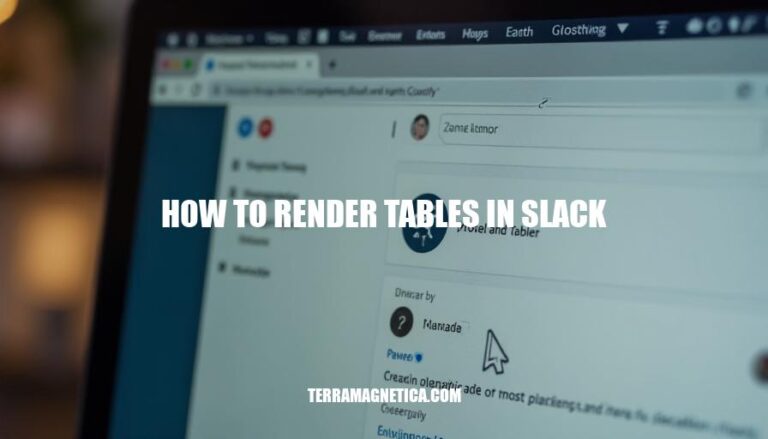
Rendering tables in Slack can significantly enhance communication and collaboration within a workspace. Although Slack doesn’t support traditional markdown tables, you can use creative workarounds like Block Kit layouts or ASCII tables within code blocks.
Importance and Use Cases:
Would you like a step-by-step guide on creating tables in Slack?
Slack’s native Markdown support has limitations when it comes to rendering tables. Traditional Markdown table syntax, which uses pipes (|) and hyphens (-), is not supported in Slack. Instead, Slack requires the use of Block Kit for more complex layouts. As a workaround, you can use code blocks to preserve spacing, but this won’t create a proper table.
To render tables in Slack using Block Kit, follow these steps:
Heading Block: Use a section block with text type set to mrkdwn for the table header.
{
"type": "section",
"text": {
"type": "mrkdwn",
"text": "*Header 1* | *Header 2* | *Header 3*"
}
}
Field Blocks: Use section blocks with fields to represent rows.
{
"type": "section",
"fields": [
{
"type": "mrkdwn",
"text": "Row 1, Col 1"
},
{
"type": "mrkdwn",
"text": "Row 1, Col 2"
},
{
"type": "mrkdwn",
"text": "Row 1, Col 3"
}
]
}
Dividers: Add divider blocks between rows for separation.
{
"type": "divider"
}
Repeat the field blocks and dividers for additional rows. This setup approximates a table layout.
Here’s how you can render tables in Slack using ASCII tables within code blocks:
Create the Table:
+, -, and | to create the table structure.Wrap in Code Blocks:
+------------+-----------+-----------+
| Header 1 | Header 2 | Header 3 |
+------------+-----------+-----------+
| Row 1 Col1 | Row 1 Col2| Row 1 Col3|
+------------+-----------+-----------+
| Row 2 Col1 | Row 2 Col2| Row 2 Col3|
+------------+-----------+-----------+
Design the Table:
+ for corners and intersections.- for horizontal lines.| for vertical lines.Align the Text:
Insert into Slack:
This method ensures your table remains readable and well-formatted in Slack.
Here are practical examples for rendering tables in Slack using both Block Kit and ASCII tables:
{
"blocks": [
{
"type": "section",
"text": {
"type": "mrkdwn",
"text": "*Table Example*"
}
},
{
"type": "section",
"fields": [
{
"type": "mrkdwn",
"text": "*Header 1*\nRow 1, Col 1"
},
{
"type": "mrkdwn",
"text": "*Header 2*\nRow 1, Col 2"
}
]
},
{
"type": "section",
"fields": [
{
"type": "mrkdwn",
"text": "Row 2, Col 1"
},
{
"type": "mrkdwn",
"text": "Row 2, Col 2"
}
]
}
]
}
| Header 1 | Header 2 |
|---|---|
| Row 1, Col 1 | Row 1, Col 2 |
| Row 2, Col 1 | Row 2, Col 2 |
These examples should help you get started with rendering tables in Slack.
To render tables in Slack, you have two main options: Block Kit and ASCII tables.
The Block Kit method involves using JSON blocks to create a table with headers and rows, as demonstrated in the provided code example. This approach provides more flexibility and customization options but requires knowledge of JSON syntax.
Ultimately, choose the method that best fits your needs and skill level. If you need more control over your table’s appearance or want to create complex layouts, Block Kit might be the better choice. For simpler tables, ASCII tables can get the job done quickly and easily.