

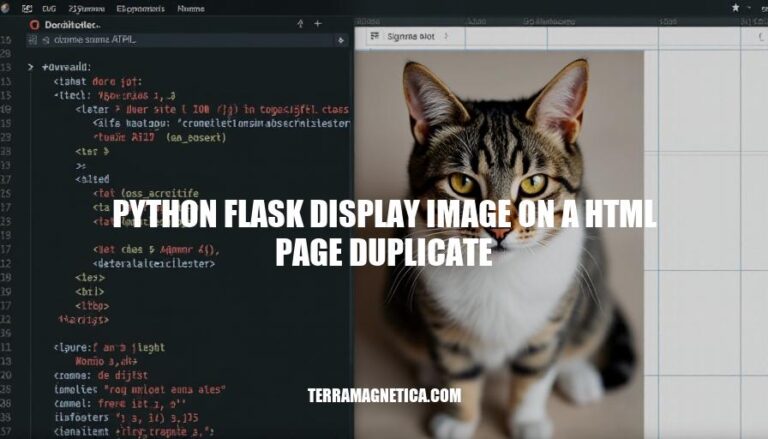
Displaying images on a web page using Python Flask is a fundamental skill for web developers. Flask, a lightweight web framework, allows you to create dynamic web applications with ease. Understanding how to display images is crucial because it enhances the visual appeal and user experience of your web application. Whether you’re showcasing products, user profiles, or any other visual content, mastering this technique ensures your application is both functional and engaging.
Here are the steps to set up a Flask environment for your project:
Install Flask:
pip install Flask
Create Project Structure:
project/
├── app.py
├── static/
│ └── images/
│ └── img.jpg
└── templates/
└── index.html
Create app.py:
from flask import Flask, render_template, url_for
app = Flask(__name__)
@app.route('/')
def index():
return render_template('index.html')
if __name__ == '__main__':
app.run(debug=True)
Create index.html in templates/:
<!DOCTYPE html>
<html lang="en">
<head>
<meta charset="UTF-8">
<meta name="viewport" content="width=device-width, initial-scale=1.0">
<title>Display Image</title>
</head>
<body>
<h1>Image Display Example</h1>
<img src="{{ url_for('static', filename='images/img.jpg') }}" alt="Example Image">
</body>
</html>
Run the Flask Application:
python app.py
This will set up a basic Flask environment and display an image on an HTML page.
Here’s how you can create a Flask application to display an image on an HTML page:
app.py.from flask import Flask, render_template
app = Flask(__name__)
@app.route('/')
def home():
image_url = 'path_to_your_image.jpg'
return render_template('index.html', image_url=image_url)
if __name__ == '__main__':
app.run(debug=True)
templates inside your project directory.templates directory, create a file called index.html.<!DOCTYPE html>
<html lang="en">
<head>
<meta charset="UTF-8">
<meta name="viewport" content="width=device-width, initial-scale=1.0">
<title>Display Image</title>
</head>
<body>
<h1>Here is your image:</h1>
<img src="{{ image_url }}" alt="Image">
</body>
</html>
python app.py
This will start the Flask server, and you can view the image by navigating to http://127.0.0.1:5000/ in your web browser.
Here’s how you can prepare an HTML template to display an image using Python Flask:
Set up your Flask application:
from flask import Flask, render_template
app = Flask(__name__)
@app.route('/')
def home():
image_url = 'path_to_your_image.jpg'
return render_template('index.html', image_url=image_url)
if __name__ == '__main__':
app.run(debug=True)
Create the HTML template:
Save the following HTML code as index.html inside a templates directory in your project folder.
<!DOCTYPE html>
<html lang="en">
<head>
<meta charset="UTF-8">
<meta name="viewport" content="width=device-width, initial-scale=1.0">
<title>Display Image</title>
</head>
<body>
<h1>Here is your image:</h1>
<img src="{{ image_url }}" alt="Image">
</body>
</html>
Run your Flask application:
Execute the following command in your terminal:
python app.py
This will start your Flask application, and you should see the image displayed on the HTML page when you navigate to http://127.0.0.1:5000/ in your web browser.
To serve static files in Flask and display an image on an HTML page, follow these steps:
Project Structure:
your_project/
├── app.py
├── static/
│ └── images/
│ └── your_image.png
└── templates/
└── index.html
Place Image Files:
static/images directory.Flask Application (app.py):
from flask import Flask, render_template
app = Flask(__name__)
@app.route('/')
def home():
return render_template('index.html')
if __name__ == '__main__':
app.run(debug=True)
HTML Template (templates/index.html):
<!DOCTYPE html>
<html lang="en">
<head>
<meta charset="UTF-8">
<title>Display Image</title>
</head>
<body>
<h1>Here is your image:</h1>
<img src="{{ url_for('static', filename='images/your_image.png') }}" alt="Image">
</body>
</html>
Run the Application:
python app.py
This setup will serve the image from the static/images directory and display it on the HTML page using the url_for function to generate the correct URL for the static file.
Here are the detailed steps to display an image on an HTML page using Flask, including code examples and explanations:
Create a Project Directory:
app.py.Install Flask:
pip install Flask
Create app.py:
from flask import Flask, render_template
app = Flask(__name__)
@app.route('/')
def home():
image_url = 'static/image/sample.png'
return render_template('index.html', image_url=image_url)
if __name__ == '__main__':
app.run(debug=True)
Create a templates Directory:
templates.Create index.html:
templates directory, create a file called index.html.<!DOCTYPE html>
<html lang="en">
<head>
<meta charset="UTF-8">
<meta name="viewport" content="width=device-width, initial-scale=1.0">
<title>Display Image</title>
</head>
<body>
<h1>Here is your image:</h1>
<img src="{{ image_url }}" alt="Sample Image">
</body>
</html>
Create a static Directory:
static.Add an Image:
static directory, create a folder named image and place your image file (e.g., sample.png) inside it.Run the Application:
python app.py
View the Image:
http://127.0.0.1:5000/. You should see the image displayed on the page.app.py:
Flask is imported and an instance of the Flask class is created.'/'), which renders the index.html template and passes the image URL to it.index.html:
{{ image_url }}) to insert the image URL passed from the Flask route.<img> tag is used to display the image.By following these steps, you can display an image on an HTML page using Flask. If you encounter any issues, make sure the file paths are correct and that Flask is properly installed.
Here are some common issues and troubleshooting tips for displaying images on an HTML page using Python Flask:
Image Not Displaying:
url_for('static', filename='path/to/image') to generate the correct URL.static folder of your Flask project.Incorrect Image URL:
Template Rendering Issues:
{{ url_for('static', filename='path/to/image') }}.templates directory.File Permissions:
Browser Caching:
app.run(debug=True).Image Format:
Network Issues:
If you encounter specific errors, checking the Flask console for error messages can provide more insight into what might be going wrong.
Follow these steps:
Mastery of this skill is crucial for web development with Flask, as it allows you to dynamically display images on a webpage based on user input or other factors.
This can be particularly useful in applications where displaying images is essential, such as e-commerce websites, social media platforms, and image galleries.