

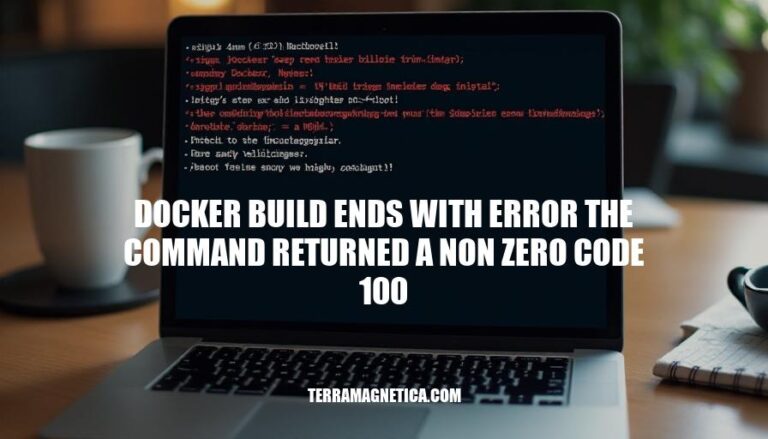
When building Docker images, encountering the error message “the command returned a non-zero code 100” is a common issue. This error typically indicates a problem with the commands executed during the build process, such as missing dependencies, incorrect commands, or network issues. Understanding and resolving this error is crucial for ensuring smooth and successful Docker builds.
Here are some common causes of the error “docker build ends with error the command returned a non-zero code 100”:
Missing Dependencies: If the Dockerfile tries to install packages that have unmet dependencies, the build will fail. This often happens with apt-get commands when required packages are not available or not specified correctly.
Incorrect Commands: Syntax errors or incorrect commands in the Dockerfile can lead to this error. For example, a typo in a package name or a misconfigured command can cause the build to fail.
Network Problems: Network issues can prevent the Docker build from accessing necessary resources, such as package repositories. This can result in failed downloads or updates, leading to the error.
Permissions Issues: If the Docker build process does not have the necessary permissions to execute certain commands or access certain files, it can result in this error.
Environment Variables: Incorrectly set or missing environment variables can cause commands to fail during the build process.
Check Logs:
docker build -t your_image_name . --progress=plain
Verify Commands:
RUN apt-get update && apt-get install -y package_name
docker run -it your_base_image /bin/bash
Check Network Connectivity:
ping google.com
Update and Clean Package Lists:
RUN apt-get update && apt-get install -y --no-install-recommends package_name && apt-get clean && rm -rf /var/lib/apt/lists/*
Set Environment Variables:
ENV DEBIAN_FRONTEND=noninteractive
Check Permissions:
Retry Build:
docker build -t your_image_name .
Following these steps should help you identify and resolve the issue causing the non-zero exit code 100 during your Docker build.
A developer encountered the error The command '/bin/sh -c apt-get update && apt-get install -y ...' returned a non-zero code: 100 while building a Docker image from a Dockerfile based on debian:12-slim.
Identify the Failing Command:
apt-get update and apt-get install commands were failing.Run Commands Interactively:
docker run -it debian:12-slim /bin/bash
apt-get update
apt-get install -y xorg unzip tzdata ca-certificates wget icu-devtools curl
Check for Missing Environment Variables:
DEBIAN_FRONTEND=noninteractive environment variable was not set before the RUN instruction, causing apt-get to prompt for user input, which is not possible in a non-interactive Docker build environment.Modify the Dockerfile:
Dockerfile was updated to set the DEBIAN_FRONTEND environment variable before running the apt-get commands:FROM debian:12-slim
ENV DEBIAN_FRONTEND=noninteractive
RUN apt-get update && \
apt-get install -y --no-install-recommends \
xorg unzip tzdata ca-certificates wget icu-devtools curl && \
apt-get clean && \
rm -rf /var/lib/apt/lists/*
Rebuild the Docker Image:
Dockerfile:docker build -t my-image .
Successful Build:
By setting the DEBIAN_FRONTEND environment variable correctly, the issue was resolved, allowing the apt-get commands to run non-interactively and complete successfully.
Update and Clean Package Lists:
RUN apt-get update && apt-get upgrade -y at the beginning of your Dockerfile to ensure all packages are up-to-date.apt-get clean and rm -rf /var/lib/apt/lists/* to reduce image size and avoid conflicts.Handle Non-Interactive Installations:
ENV DEBIAN_FRONTEND=noninteractive to avoid prompts during package installations.Check Network and Proxy Settings:
Use Specific Versions:
RUN apt-get install -y package=version.Verify Commands:
Minimize Layers:
RUN apt-get update && apt-get install -y package && apt-get clean.Use Official Base Images:
alpine or debian:slim.Leverage Caching:
Keep Dockerfile Simple:
Document and Comment:
Regular Updates:
Dependency Management Tools:
pipenv for Python or npm for Node.js to manage dependencies.Automated Builds and Tests:
By following these measures and best practices, you can minimize the risk of encountering the error and maintain a clean, efficient Docker environment.
To resolve the issue where Docker build ends with an error due to a non-zero exit code 100, it’s essential to properly troubleshoot and identify the root cause. The problem often arises from incorrect package installation or configuration issues during the build process.
Proper troubleshooting involves checking the Docker logs for specific errors related to package installations, such as missing dependencies or conflicts between packages. Additionally, verifying that all necessary environment variables are set correctly can help resolve issues like non-interactive installations.
Preventive measures include:
Maintaining dependencies is crucial by regularly updating dependencies and base images, utilizing dependency management tools like `pipenv` or `npm`, and implementing automated builds and tests through CI/CD pipelines. By following these measures and best practices, developers can minimize the risk of encountering error code 100 during Docker build and maintain a clean, efficient environment.