

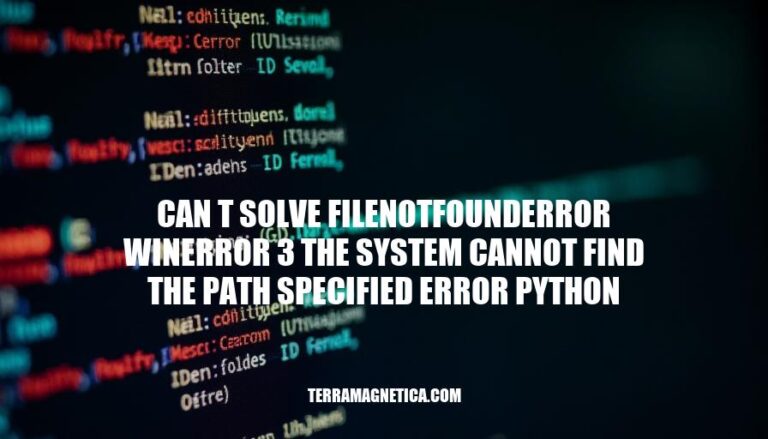
In Python programming, encountering the FileNotFoundError: [WinError 3] The system cannot find the path specified error is common when dealing with file paths. This error occurs when the specified path does not exist, often due to typos or incorrect directory names. Addressing this error is crucial as it ensures your scripts can correctly locate and manipulate files, which is fundamental for tasks like data processing, file management, and automation. Properly handling file paths helps maintain the reliability and functionality of your Python applications.
FileNotFoundError: [WinError 3] The system cannot find the path specified is a Python error indicating that the specified file path does not exist. This error typically occurs when the Python script tries to access a file or directory that cannot be found.
Incorrect File Paths:
Missing Directories:
Case Sensitivity:
File Extensions:
.txt, .csv).Ensuring the correct path and verifying the existence of directories and files can help resolve this error.
Here are some typical scenarios where you might encounter the FileNotFoundError: [WinError 3] The system cannot find the path specified error in Python, along with code snippets that could trigger this error:
Incorrect Directory Name:
import os
files = os.listdir("nonexistent_directory")
print(files)
This error occurs because the directory "nonexistent_directory" does not exist.
Wrong File Path in os.rename():
import os
os.rename("wrong_path/file.txt", "new_file.txt")
The error is triggered because "wrong_path/file.txt" does not exist.
Using Relative Path Incorrectly:
import os
with open("relative/path/to/file.txt", "r") as file:
content = file.read()
If the relative path "relative/path/to/file.txt" is incorrect, the error will occur.
Missing File Extension:
import os
os.rename("docs/file", "new_file.txt")
The error happens because "docs/file" is missing the .txt extension.
Case Sensitivity Issue:
import os
files = os.listdir("CaseSensitiveDirectory")
print(files)
If the actual directory name is "casesensitivedirectory", the error will be raised due to case sensitivity.
These examples illustrate common mistakes that can lead to this error. Always ensure the paths and filenames are correct and exist in the specified location.
Here are the detailed steps to troubleshoot the FileNotFoundError: [WinError 3] The system cannot find the path specified error in Python:
Verify File Paths:
os.listdir("asset") should be os.listdir("assets") if the directory name is assets.r"C:\path\to\file.txt".Check Directory Existence:
os.path.exists(path) to check if the directory or file exists.import os
path = r"C:\path\to\directory"
if os.path.exists(path):
print("Path exists")
else:
print("Path does not exist")
import os
directory = r"C:\path\to\directory"
if os.path.exists(directory):
files = os.listdir(directory)
print(files)
else:
print("Directory does not exist")
Correct Common Mistakes:
import os
absolute_path = r"C:\path\to\file.txt"
with open(absolute_path, 'r') as file:
content = file.read()
import os
os.rename(r"C:\path\to\file.txt", r"C:\path\to\new_file.txt")
Permissions:
import os
path = r"C:\path\to\file.txt"
if os.access(path, os.R_OK):
print("File is readable")
else:
print("File is not readable")
Debugging:
import os
path = r"C:\path\to\file.txt"
print(f"Checking path: {path}")
if os.path.exists(path):
print("Path exists")
else:
print("Path does not exist")
By following these steps, you should be able to identify and correct the issues causing the FileNotFoundError: [WinError 3] error in your Python code.
Here are some best practices to avoid the FileNotFoundError: [WinError 3] The system cannot find the path specified error in Python:
Use Absolute Paths:
import os
absolute_path = os.path.abspath("your_file.txt")
Verify Path Existence:
os.path.exists().if os.path.exists("your_path"):
# Proceed with file operations
Double-Check Path Strings:
/ or \\).path = "C:\\Users\\YourUsername\\Documents\\file.txt"
Handle Exceptions:
FileNotFoundError exceptions gracefully.try:
with open("your_file.txt", "r") as file:
content = file.read()
except FileNotFoundError as e:
print(f"Error: {e}")
Check File Permissions:
import os
if os.access("your_file.txt", os.R_OK):
# Proceed with file operations
Avoid Hardcoding Paths:
import os
path = os.getenv("MY_FILE_PATH", "default_path")
Normalize Paths:
os.path.normpath() to normalize path strings, making them consistent across different operating systems.normalized_path = os.path.normpath("your_path")
Cross-Platform Compatibility:
os.path.join() to construct paths in a way that is compatible with different operating systems.path = os.path.join("folder", "subfolder", "file.txt")
By following these practices, you can minimize the chances of encountering the FileNotFoundError: [WinError 3] error in your Python scripts. Happy coding!
In Python, it’s essential to manage file paths carefully to avoid the FileNotFoundError: [WinError 3] error.
os.path.exists() before accessing files or directories.FileNotFoundError.os.access() to ensure script access is allowed.os.path.normpath() for consistency across operating systems.os.path.join() to construct cross-platform compatible paths.By following these best practices, you can minimize the occurrence of the FileNotFoundError: [WinError 3] error and ensure smooth file operations in your Python scripts.