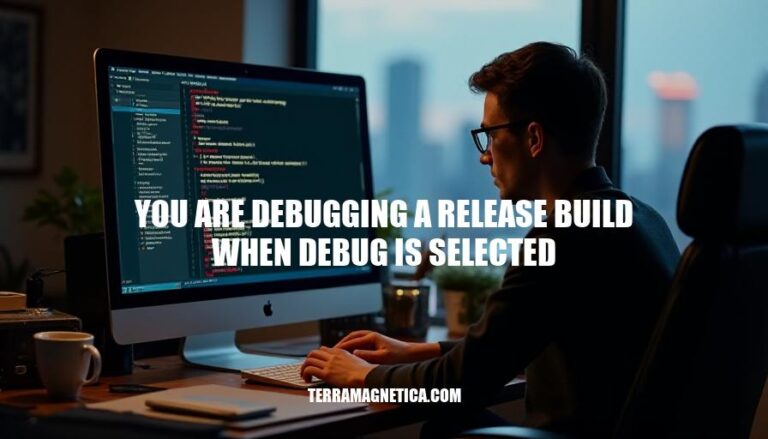Debugging a release build involves troubleshooting an optimized version of your software, typically used for final distribution. This scenario might occur when an issue only surfaces in the release build due to optimizations that are not present in the debug build. It’s crucial because it helps identify and fix bugs that could affect the end-user experience, ensuring the software runs smoothly in its final form.
Challenges
Debugging a release build with debug selected presents several challenges:
-
Optimization Issues: Compiler optimizations in release builds can rearrange, inline, or remove code, making it difficult to correlate the source code with the executed instructions. This can obscure the root cause of bugs, as the optimized code may behave differently than the original source code.
-
Lack of Debug Symbols: Release builds often lack full debug symbols, which are essential for mapping the executable code back to the source code. Without these symbols, it becomes challenging to set breakpoints, inspect variables, and step through the code.
-
Different Preprocessor Definitions: Release builds might use different preprocessor definitions (e.g., NDEBUG instead of _DEBUG), leading to different code paths being executed. This can result in bugs that only appear in release builds.
-
Memory Layout Differences: Debug builds often include additional padding and checks around memory allocations to detect buffer overruns and other memory issues. These checks are usually absent in release builds, making it harder to catch such errors.
-
Timing and Performance Variations: The performance characteristics of release builds can differ significantly from debug builds due to optimizations. This can lead to timing-related issues, such as race conditions, that are not present in debug builds.
These challenges require careful strategies, such as selectively disabling optimizations, generating debug symbols for release builds, and using tools designed to handle optimized code.
Configuration Steps
Sure, here are the steps to configure your environment for debugging a release build when debug is selected:
-
Open Project Properties:
- Right-click on your project in Solution Explorer and select Properties.
-
Set Debug Information:
- Navigate to C/C++ > General.
- Set Debug Information Format to Program Database (/Zi).
-
Configure Linker Settings:
- Go to Linker > Debugging.
- Set Generate Debug Info to Yes (/DEBUG).
-
Disable Certain Optimizations:
- Under Linker > Optimization:
- Set References to /OPT:REF.
- Set Enable COMDAT Folding to /OPT:ICF.
-
Adjust Compiler Optimizations:
- Navigate to C/C++ > Optimization.
- Set Optimization to Disabled (/Od).
-
Build Configuration:
- Ensure the build configuration is set to Debug from the Solution Configurations list or Configuration Manager.
These steps will help you set up your environment for debugging a release build effectively.
Debugging Techniques
Here are some key techniques and tools for debugging a release build:
-
Breakpoints:
- Set breakpoints in your code to pause execution and inspect the state of your application at specific points. This helps identify where things might be going wrong.
-
Logging:
- Use logging to record runtime information. This can include error messages, variable values, and execution flow, which are crucial for understanding what happened before a crash or unexpected behavior.
-
Crash Dumps:
- Analyze crash dumps to investigate the state of your application at the time of a crash. Tools like WinDbg can help you examine memory, call stacks, and other critical data.
-
Just-In-Time (JIT) Debugging:
- Enable JIT debugging to automatically launch the debugger when an unhandled exception occurs, allowing you to inspect the state of the application right at the point of failure.
-
Code Analysis Tools:
- Use static code analysis tools to detect potential issues in your code before they cause runtime errors. These tools can identify common coding mistakes and potential vulnerabilities.
-
Symbol Files:
- Ensure you have symbol files (.pdb) available for your release build. These files contain debugging information that maps the compiled code back to your source code, making it easier to understand the context of errors.
-
Disabling Optimizations:
- Temporarily disable compiler optimizations for specific parts of your code to make debugging easier. Optimizations can sometimes obscure the relationship between source code and machine code.
-
Remote Debugging:
- Use remote debugging to debug an application running on a different machine. This is particularly useful for debugging issues that only occur in specific environments.
-
Memory Profiling:
- Use memory profiling tools to detect memory leaks and other memory-related issues. These tools can help you understand how your application is using memory and identify potential problems.
-
Performance Profiling:
- Use performance profiling tools to identify bottlenecks and performance issues in your application. This can help you optimize your code and improve overall performance.
These techniques and tools can significantly enhance your ability to debug release builds effectively.
Common Issues and Solutions
Here are some common issues and their solutions when debugging a release build:
-
Optimizations:
- Issue: Compiler optimizations can change the code flow, making it hard to debug.
- Solution: Disable specific optimizations to isolate the problem.
-
Heap Layout:
- Issue: Different memory allocation patterns can cause issues.
- Solution: Use tools to check for memory overwrites and leaks.
-
Assertions:
- Issue:
ASSERT statements are removed in release builds.
- Solution: Replace
ASSERT with runtime checks or use _ASSERTE.
-
Uninitialized Variables:
- Issue: Release builds may not initialize variables to zero.
- Solution: Explicitly initialize all variables.
-
Debug Information:
- Issue: Lack of debug symbols in release builds.
- Solution: Generate and use
.pdb files for debugging.
-
Inlined Functions:
- Issue: Functions may be inlined, altering the call stack.
- Solution: Disable inlining for specific functions.
-
Different Code Paths:
- Issue: Code may behave differently due to preprocessor directives.
- Solution: Ensure consistent code paths by aligning debug and release settings.
-
Stray Pointers:
- Issue: Pointers may point to uninitialized memory.
- Solution: Use tools to detect and fix pointer issues.
Best Practices
Here are some best practices for debugging a release build:
-
Generate Debug Information:
- Ensure the compiler generates symbol files (.pdb) even for release builds. Set
Debug Information Format to Program Database (/Zi).
- In the linker settings, enable
Generate Debug Info (/DEBUG).
-
Disable Optimizations:
- Temporarily disable optimizations to simplify debugging. Set
Optimization to Disabled (/Od).
-
Incremental Linking:
- Disable incremental linking by setting
Enable Incremental Linking to No (/INCREMENTAL:NO).
-
Manage Build Configurations:
- Use separate configurations for debug and release builds. Switch between them using the
Configuration Manager in your IDE.
-
Use Conditional Compilation:
- Use preprocessor directives to include debug-specific code only in debug builds, e.g.,
#ifdef DEBUG.
-
Log and Trace:
- Implement extensive logging and tracing to capture runtime information. Use tools like
ETW (Event Tracing for Windows) for detailed logs.
-
Just-In-Time Debugging:
- Enable Just-In-Time (JIT) debugging to attach the debugger to the process when an exception occurs.
-
Test with Different Configurations:
- Regularly test both debug and release builds to catch issues early. Use automated tests to ensure consistency.
These practices will help you maintain debug information and manage build configurations effectively. Happy debugging!
Maintaining Robust Software: Debugging Release Builds
To maintain robust software, it’s essential to understand how to debug a release build even when the debug option is not selected. This involves being aware of common issues that can arise in release builds and taking steps to mitigate them.
Key Considerations:
- Understanding Debug and Release Builds: Familiarize yourself with the differences between debug and release builds, including compiler optimizations and their impact on debugging.
- Compiler Optimizations: Be aware of how compiler optimizations can affect debugging and take steps to mitigate their impact.
- Memory Overwrites and Leaks: Use tools to check for memory overwrites and leaks in release builds.
- ASSERT Statements: Replace ASSERT statements with runtime checks or use _ASSERTE.
- Variable Initialization: Explicitly initialize all variables.
- .pdb Files: Generate and use .pdb files for debugging.
- Inlining Functions: Disable inlining for specific functions.
- Consistent Code Paths: Ensure consistent code paths by aligning debug and release settings.
Best Practices for Debugging Release Builds:
- Generate Debug Information: Generate debug information even for release builds.
- Disable Optimizations: Disable optimizations to simplify debugging.
- Incremental Linking: Disable incremental linking.
- Build Configurations: Manage build configurations separately for debug and release builds.
- Conditional Compilation: Use conditional compilation to include debug-specific code only in debug builds.
- Extensive Logging and Tracing: Implement extensive logging and tracing.
- JIT Debugging: Enable Just-In-Time (JIT) debugging.
- Regular Testing: Test with different configurations regularly.
By following these guidelines, developers can ensure that their software is robust and maintainable, even when the debug option is not selected.