

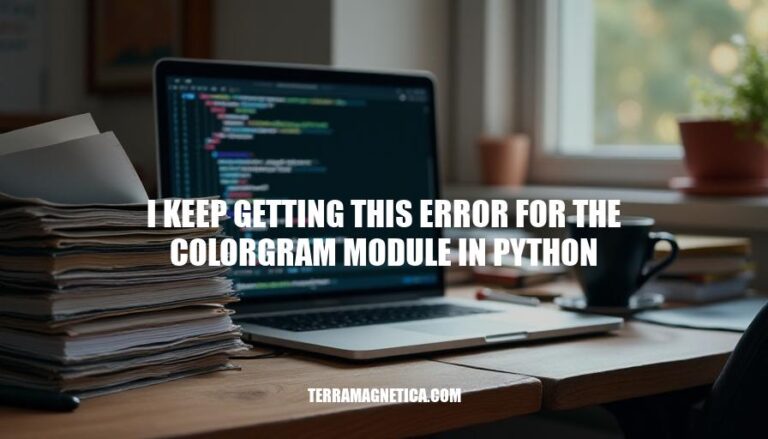
Encountering errors with the colorgram module in Python is a common issue among developers. This module, used for extracting colors from images, is popular due to its simplicity and effectiveness. However, installation and usage errors can frequently arise, often due to missing dependencies or incorrect installation steps. Addressing these errors is crucial for developers who rely on colorgram for image processing tasks.
When using the colorgram module in Python, you might encounter the following error messages:
extract function is not found in the module, possibly due to a version mismatch.Here are the common causes of errors when using the colorgram module in Python:
Installation Issues:
pip install colorgram.py.Version Incompatibilities:
colorgram may not be compatible with all Python versions. Check the module’s documentation for supported versions.Missing Dependencies:
Pillow library: colorgram relies on Pillow for image processing. Install it using pip install pillow.File Path Issues:
colorgram.extract is correct and accessible.Code Errors:
Sure, here’s a step-by-step guide to troubleshoot and resolve errors with the colorgram module in Python:
Check Installation:
colorgram.py is installed.pip install colorgram.py
Verify Dependencies:
colorgram.py depends on the Pillow library. Ensure it’s installed.pip install Pillow
Check for Errors in Code:
import colorgram
colors = colorgram.extract('image.jpg', 6)
for color in colors:
print(color.rgb)
Update the Module:
colorgram.py.pip install --upgrade colorgram.py
Check Python Version Compatibility:
colorgram.py works well with Python 3.x.Reinstall the Module:
pip uninstall colorgram.py
pip install colorgram.py
Check for IDE Issues:
Consult Documentation and Community:
Following these steps should help you troubleshoot and resolve most issues with the colorgram module.
Sure, here are some practical solutions and code snippets to fix common errors with the colorgram.py module in Python:
Solution:
Ensure you have installed the correct package. The correct package name is colorgram.py.
pip install colorgram.py
Solution:
Make sure you are importing the module correctly.
import colorgram
# Correct usage
colors = colorgram.extract('image.jpg', 6)
Example:
Extract the top 6 colors from an image and print their RGB values.
import colorgram
# Extract 6 colors from an image
colors = colorgram.extract('image.jpg', 6)
# Print the RGB values of the colors
for color in colors:
print(color.rgb) # Output: (r, g, b)
Solution:
Ensure the image file path is correct.
import colorgram
try:
colors = colorgram.extract('image.jpg', 6)
except FileNotFoundError:
print("The specified image file was not found.")
Example:
Sort the extracted colors by their hue value.
import colorgram
colors = colorgram.extract('image.jpg', 6)
sorted_colors = sorted(colors, key=lambda c: c.hsl.h)
for color in sorted_colors:
print(color.hsl.h) # Output: hue value
These examples should help you resolve common issues and demonstrate practical uses of the colorgram.py module.
To resolve common errors with the colorgram.py module in Python, ensure you have installed the correct package by running pip install colorgram.py.
When importing the module, make sure to use the correct syntax, such as import colorgram and then extract colors using colors = colorgram.extract('image.jpg', 6).
If you encounter a ModuleNotFoundError, check that the image file path is correct.
To handle FileNotFoundError, wrap your code in a try-except block to catch and print an error message if the file is not found.
For practical applications, extract colors from an image using colorgram.extract and sort them by hue value using the sorted function with a lambda function as the key.
These solutions should help you troubleshoot and resolve most issues with the colorgram.py module, allowing you to successfully use it in your projects.