

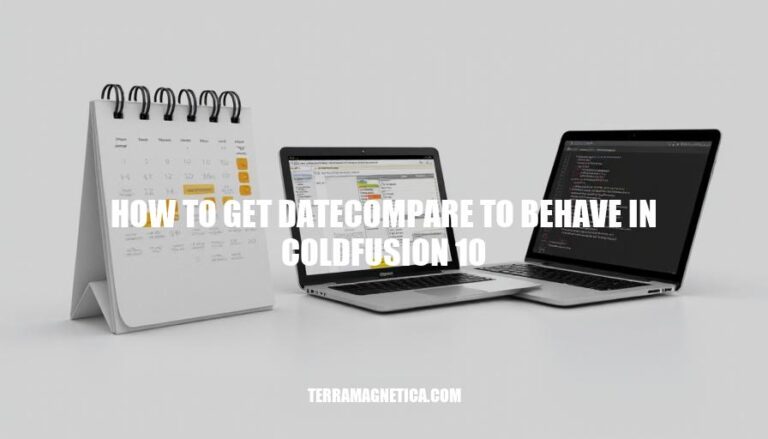
Understanding how to get the DateCompare function to behave correctly in ColdFusion 10 is crucial for accurate date and time comparisons. Challenges include handling different date formats, ensuring precision with optional parameters, and dealing with potential bugs or inconsistencies in the function’s implementation. Mastering this function is important for developing reliable applications that depend on precise date and time operations.
The DateCompare function in ColdFusion 10 compares two date/time values and returns:
-1 if date1 is earlier than date20 if date1 is equal to date21 if date1 is later than date2Syntax:
DateCompare(date1, date2 [, datePart])
Parameters:
date1: The first date/time object.date2: The second date/time object.datePart (optional): Specifies the precision of the comparison. Options include:
s: Second (default)n: Minuteh: Hourd: Daym: Monthyyyy: YearExample:
<cfscript>
date1 = "2024-01-01";
date2 = "2024-02-14";
result = DateCompare(date1, date2, "d");
writeOutput(result); // Outputs: -1
</cfscript>
This function is useful for precise date/time comparisons.
Developers often encounter several issues with DateCompare in ColdFusion 10:
Incorrect Date Formats: ColdFusion can be picky about date formats. If dates are not in the expected format, DateCompare might not work correctly. Ensure dates are in a consistent format, like yyyy-mm-dd.
Time Zone Differences: Comparing dates without considering time zones can lead to unexpected results. Always account for time zones when comparing dates.
Precision Issues: The datePart parameter (e.g., “s” for seconds, “d” for days) can cause confusion. If not specified correctly, comparisons might not behave as expected.
Null Values: If either date is null, DateCompare will fail. Always check for null values before comparing dates.
String vs. Date Objects: Passing dates as strings without proper conversion can lead to errors. Use CreateDateTime or similar functions to ensure dates are treated as date objects.
Here are the best practices for ensuring DateCompare behaves correctly in ColdFusion 10:
Date Formatting:
CreateDate, CreateDateTime, or ParseDateTime functions to ensure dates are in the correct format.Parameter Usage:
s (second, default)n (minute)h (hour)d (day)m (month)yyyy (year)Example Usage:
date1 = CreateDateTime(2024, 10, 8, 13, 34, 14);
date2 = CreateDateTime(2023, 10, 8, 13, 34, 14);
result = DateCompare(date1, date2, "d");
writeOutput(result); // Output: 1 (date1 is later than date2)
Consistency:
datePart parameter to avoid unexpected results.By following these practices, you can ensure accurate and reliable date comparisons in ColdFusion 10.
Sure, here’s a step-by-step guide to troubleshoot issues with DateCompare in ColdFusion 10:
Check Date Formats:
CreateODBCDate or DateFormat to standardize dates.<cfset date1 = CreateODBCDate(FORM.StartDate)>
<cfset date2 = CreateODBCDate(FORM.EndDate)>
<cfset date = CreateODBCDate(xx.enterdate)>
Use Correct Syntax:
DateCompare function is used correctly.DateCompare(date1, date2 [, datePart])<cfif DateCompare(date, date1) NEQ -1 AND DateCompare(date, date2) NEQ 1>
Debugging:
<cfdump> and <cfoutput> to check the values of dates.<cfdump var="#date1#">
<cfdump var="#date2#">
<cfdump var="#date#">
Common Error Messages and Solutions:
Incorrect syntax near '09' indicates a formatting issue.DatePart to break down and compare specific parts of the date if needed.<cfset date1 = CreateDateTime(DatePart("yyyy", thisDate), DatePart("m", thisDate), DatePart("d", thisDate), 9, 0, 0)>
Check for Null Values:
<cfif NOT IsDate(date1) OR NOT IsDate(date2)>
<cfoutput>Error: One of the dates is not valid.</cfoutput>
</cfif>
Precision Issues:
<cfset result = DateCompare(date1, date2, "d")>
ColdFusion Debugging:
<cfsetting showdebugoutput="true">
By following these steps, you should be able to troubleshoot and resolve most issues with DateCompare in ColdFusion 10.
Ensure correct syntax by using the function as DateCompare(date1, date2 [, datePart]).
Use cfdump and cfoutput to check date values.
Debugging is crucial; use cfdump to verify date values being compared.
Common error messages like “Incorrect Syntax Near ‘XX'” indicate formatting issues, while “Date Comparison Not Working” may require using DatePart to compare specific parts of the date.
Check for null values by verifying that none of the date variables are null.
Specify precision when comparing specific parts of the date.
Enable ColdFusion debugging to see SQL statements and understand the issue better.
By following these best practices, you can resolve most issues with DateCompare in ColdFusion 10.