

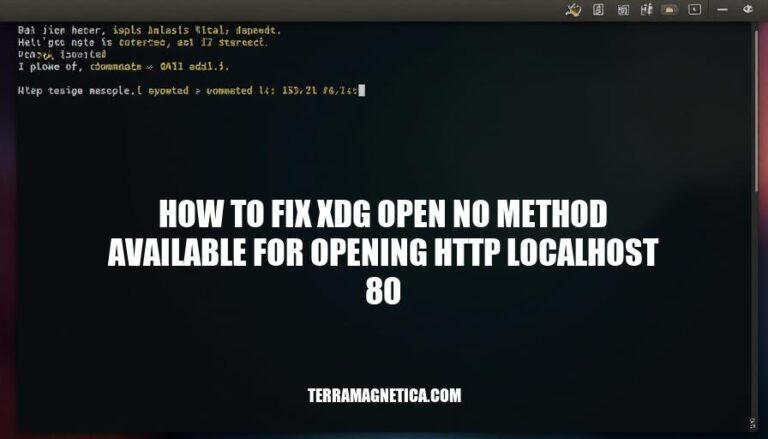
The error “xdg-open: no method available for opening ‘http://localhost:80′” typically occurs when the xdg-open command can’t find a suitable application to open the specified URL. This is common in environments like WSL (Windows Subsystem for Linux) or certain Linux distributions where the default browser isn’t properly configured. The impact is that users are unable to open URLs directly from the terminal, which can disrupt workflows that rely on quick access to web resources.
The error “xdg-open: no method available for opening http://localhost:80” typically arises due to several technical reasons:
Missing Browser Configurations:
BROWSER environment variable might not be set correctly. For example, if Firefox is installed at /usr/bin/firefox, you should set it using:export BROWSER=/usr/bin/firefox
Incorrect Environment Settings:
BROWSER environment variable might not be set at all. You can set it by adding the following line to your .bashrc or .bash_profile:export BROWSER=/usr/bin/firefox
xdg-open command is part of the xdg-utils package. Ensure this package is installed:sudo apt-get install xdg-utils
WSL (Windows Subsystem for Linux) Specific Issues:
export BROWSER=/mnt/c/Program\ Files/Firefox/firefox.exe
Localhost Access Restrictions:
localhost:80.By addressing these configurations and settings, you should be able to resolve the “xdg-open: no method available for opening http://localhost:80” error.
To verify if a web browser is installed correctly and address the “xdg-open: no method available for opening” issue, follow these steps:
Check Browser Installation:
which firefox
which google-chrome
sudo apt install firefox).Set the BROWSER Environment Variable:
BROWSER environment variable to the path of your installed browser. For example, if Firefox is installed, add this to your .bashrc or .zshrc file:export BROWSER=/usr/bin/firefox
source ~/.bashrc
Test xdg-open:
xdg-open can open a URL:xdg-open http://localhost:80
BROWSER variable is correctly set and the browser path is correct.These steps should help you verify and fix the issue.
export BROWSER=/path/to/your/browser
/path/to/your/browser with the actual path to your browser executable (e.g., /mnt/c/Program Files/Firefox/firefox.exe for Firefox on Windows).xdg-open http://localhost:80
This should resolve the error by specifying the browser to use.
Here are some alternative methods to fix the “xdg-open: no method available for opening http://localhost:80” error:
Set the BROWSER environment variable:
export BROWSER=/path/to/your/browser
xdg-open http://localhost:80
Replace /path/to/your/browser with the actual path to your web browser executable.
Use wslview:
If you’re using WSL, install wslu package which includes wslview:
sudo apt install wslu
wslview http://localhost:80
Use jaro:
jaro is a customizable alternative to xdg-open:
jaro http://localhost:80
You can configure it to use different programs based on the environment.
Directly use a browser command:
Instead of relying on xdg-open, directly use a browser command:
firefox http://localhost:80
Replace firefox with your preferred browser.
Set default applications:
Ensure your desktop environment has a default web browser set. This can often resolve issues with xdg-open.
These methods should help you bypass the error and open URLs as needed.
export BROWSER=/path/to/your/browser (replace /path/to/your/browser with the actual path to your browser executable).source ~/.bashrc.xdg-open http://localhost:80. If it opens in the browser, the issue is resolved.firefox http://localhost:80)