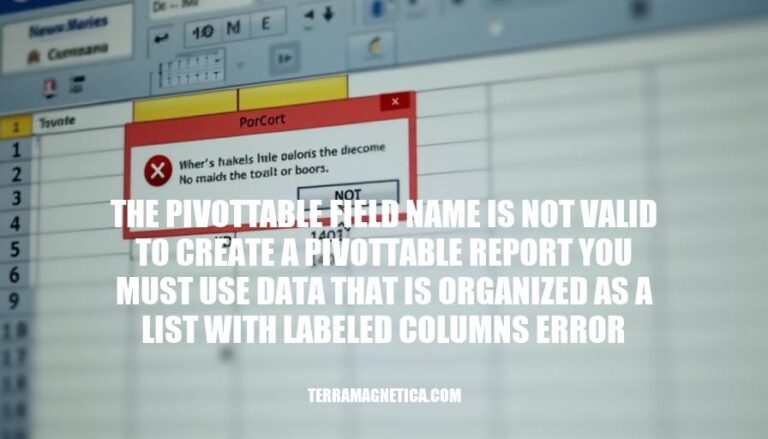In Excel, the error message “The PivotTable field name is not valid” often appears when creating a PivotTable. This error signifies that the data source isn’t properly formatted, typically due to missing column headers or merged cells. Ensuring your data is organized with labeled columns is crucial for accurate data analysis and reporting.
Causes of the Error
Here are the causes of the “The PivotTable field name is not valid” error:
- Missing Column Labels: Every column in the source data range must have a label. If any column header is missing, the error will occur.
- Merged Cells: Merged cells in the source data range can cause this error. Unmerge any merged cells before creating the PivotTable.
- Hidden Columns: Hidden columns within the data range can trigger this error. Ensure all columns are visible.
- Empty Columns: An empty column within the data range can cause the error. Remove any empty columns.
- Selecting Entire Sheet: Selecting the entire sheet instead of a specific data range can lead to this error. Select only the relevant data range.
Identifying the Error
To identify and resolve the “PivotTable field name is not valid” error in Excel, follow these steps:
- Check for Blank Headers: Ensure every column in your data range has a header. A missing header can trigger this error.
- Unmerge Cells: Merged cells in the header row or data range can cause issues. Unmerge any merged cells.
- Delete Empty Columns: Remove any empty columns within your data range.
- Select the Correct Range: Avoid selecting the entire sheet. Instead, select only the data range with headers.
- Unhide Hidden Columns: Make sure no columns are hidden in your data range.
Common scenarios where this error might occur include:
- Missing or blank column headers.
- Merged cells in the data range.
- Hidden columns within the data range.
- Selecting the entire worksheet instead of a specific data range.
By addressing these issues, you should be able to create your PivotTable without encountering this error.
Steps to Resolve the Error
Here’s a step-by-step guide to resolve the “PivotTable field name is not valid” error:
-
Check for Missing Labels:
- Ensure every column in your data range has a header.
- If any column header is missing, add a label to it.
-
Unmerge Cells:
- Select the entire data range.
- Go to the
Home tab.
- Click on
Merge & Center and select Unmerge Cells.
-
Ensure All Columns Are Visible:
- Select the entire worksheet.
- Go to the
Home tab.
- Click on
Format in the Cells group.
- Select
Hide & Unhide and then Unhide Columns.
-
Delete Empty Columns:
- Identify and select any empty columns within your data range.
- Right-click and choose
Delete.
-
Select the Correct Data Range:
- Click on the
Insert tab.
- Select
PivotTable.
- In the
Create PivotTable dialog box, ensure the Table/Range field contains the correct data range.
-
Refresh the PivotTable:
- If you have already created a PivotTable and encounter this error while refreshing, go back to the source data and ensure all columns have labels and no cells are merged.
Following these steps should help you resolve the error and create your PivotTable successfully.
Preventing the Error
Here are some tips to prevent the “PivotTable field name is not valid” error:
- Label Every Column: Ensure each column in your data range has a unique header.
- Avoid Merged Cells: Unmerge any merged cells in your data range.
- Select Specific Data Range: Only select the data range with your data, not the entire worksheet.
- Delete Empty Columns: Remove any empty columns within your data range.
- Unhide Hidden Columns: Make sure no columns are hidden in your data range.
- Check for Special Characters: Avoid using special characters or spaces in column headers.
These practices should help you avoid encountering this error in the future.
The ‘PivotTable field name is not valid’ error
occurs when creating a PivotTable due to improperly formatted data, typically missing column headers or merged cells.
To resolve this issue, ensure your data is organized with labeled columns and follow these key points:
- check for blank headers
- unmerge cells
- delete empty columns
- select the correct range
- unhide hidden columns
Proper data organization is crucial for accurate analysis and reporting in Excel.