

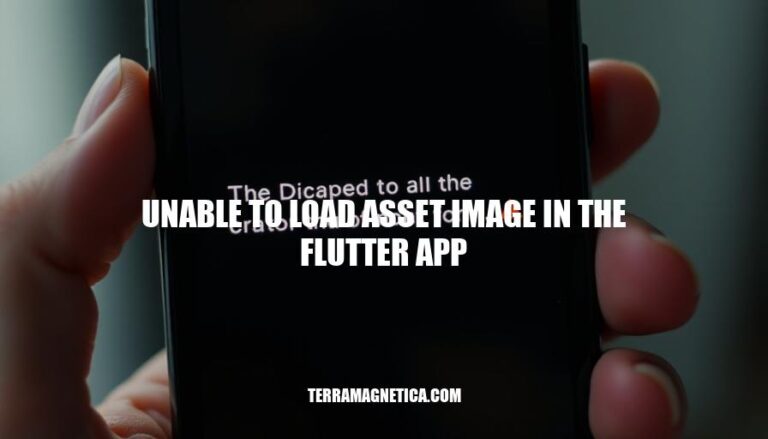
In Flutter app development, encountering the “unable to load asset image” error is a common issue. This error typically arises due to incorrect file paths, improper indentation in the pubspec.yaml file, or missing assets. It significantly impacts the app’s functionality and user experience, as images are often crucial for the app’s visual appeal and usability. Properly managing and loading assets is essential to ensure a smooth and professional app performance.
Here are the typical reasons developers encounter the “unable to load asset image in the Flutter app” error:
Incorrect File Paths: The path specified in the Image.asset() widget doesn’t match the actual location of the image file. Double-check the path and ensure it matches the directory structure.
Improper Indentation in pubspec.yaml: The pubspec.yaml file requires precise indentation. The assets section should be correctly indented under the flutter section. For example:
flutter:
uses-material-design: true
assets:
- assets/images/
Unsupported File Formats: Ensure the image file format is supported by Flutter. Common formats like .png, .jpg, and .jpeg are supported, but others might not be.
File Not Included in pubspec.yaml: The image file must be declared in the pubspec.yaml file. If it’s not listed, Flutter won’t be able to load it.
File Not Found in the Project Directory: The image file must exist in the specified directory. If the file is missing or misplaced, the app won’t be able to load it.
Case Sensitivity: File paths in Flutter are case-sensitive. Ensure the file name and path match exactly, including the case.
By addressing these common issues, you can resolve the “unable to load asset image” error in your Flutter app.
Here’s a detailed, step-by-step guide to troubleshoot and resolve the ‘unable to load asset image in the Flutter app’ error:
assets folder in your project directory.assets folder.assets/images/picture.png, ensure this path is correct.pubspec.yaml file in your project.flutter section, add the assets section if it doesn’t exist.flutter:
uses-material-design: true
assets:
- assets/images/picture.png
assets line should have 2 spaces or 1 tab, and the image paths should have 4 spaces or 2 tabs.pubspec.yaml file and run flutter pub get to update dependencies..png, .jpg, or .jpeg.pubspec.yaml file and your code.Image.asset('assets/images/picture.png')
flutter doctor to check for any other issues in your Flutter setup.By following these steps, you should be able to resolve the ‘unable to load asset image’ error in your Flutter app. If the issue persists, consider creating a new project and copying the assets and configurations to see if it resolves the problem.
Here are some best practices to avoid the “unable to load asset image” issue in Flutter:
Consistent File Naming Conventions:
my_image.png).Update pubspec.yaml:
flutter section.assets: and 4 spaces for each asset path).Correct Asset Paths:
pubspec.yaml match the actual file paths.flutter:
assets:
- assets/images/my_image.png
Clear Build Cache:
flutter clean to clear the build cache and then flutter pub get.Check for Typos:
Use Asset Manifest:
AssetsManifest.bin.json file is correctly generated and loaded.Debug Mode:
By following these practices, you can minimize the chances of encountering asset loading issues in your Flutter projects.
It’s essential to properly manage and load assets to resolve this issue.
pubspec.yaml configurationImage.asset in codepubspec.yamlProper asset management is crucial to prevent this error and ensure a smooth development experience.