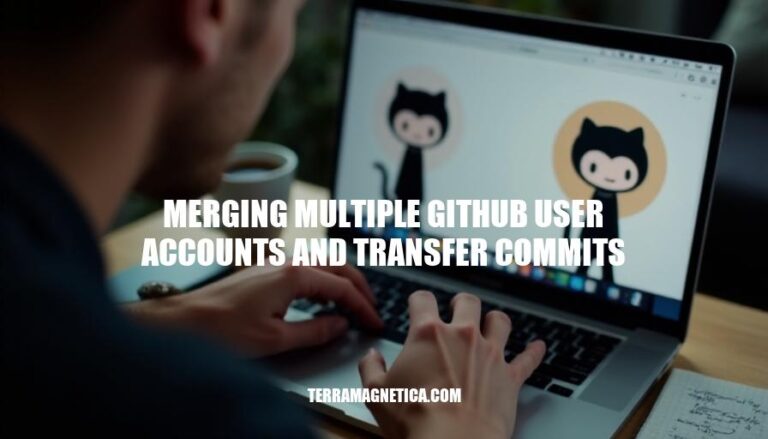Merging multiple GitHub user accounts involves combining repositories, commits, and other contributions from different accounts into one. This is often necessary for users who have separate accounts for personal and professional projects. Consolidating accounts simplifies management, ensures all contributions are visible in one place, and can streamline workflows by reducing the need to switch between accounts.
Preparation Steps
- Backup Repositories: Clone all repositories locally to ensure you have a complete backup.
- Transfer Repositories: Move repositories from the account you want to delete to the account you want to keep. This includes issues, pull requests, and wikis.
- Verify Repositories: Ensure all repositories are present in the account you want to keep.
- Update Remote URLs: Change the remote URLs in any local clones to reflect the new repository locations.
- Email Management: Add the email address used to author commits to the account you are keeping to attribute past commits correctly.
- Permissions: Ensure all necessary permissions are in place for the repositories in the new account. Organization and repository access permissions are not transferable.
- Delete Old Account: Once everything is verified and transferred, delete the old account.
Transferring Repositories
Here’s a step-by-step guide:
-
Transfer Repositories:
- Go to the repository’s Settings.
- Scroll to the Danger Zone and click Transfer.
- Confirm the repository name and enter the new owner’s GitHub username.
- The new owner will receive an email to accept the transfer.
-
Update Remote URLs:
- After the transfer, update the remote URL in your local clones:
git remote set-url origin new_url
-
Verify Repository Transfers:
- Ensure the repositories appear in the new account.
- Check that issues, pull requests, and commit history are intact.
-
Transfer Commits:
- Add the email address used for commits to the new account to attribute past commits.
This process ensures a smooth transition of repositories and commit history between GitHub accounts.
: GitHub Docs
: Scott Mathson Blog
: GitHub Docs
Transferring Commits
Here are the steps to transfer commits when merging multiple GitHub user accounts and attribute past commits to the new account:
-
Transfer Repositories:
- Go to the repository’s Settings.
- Scroll to the bottom and click Transfer.
- Enter the repository name and the new owner’s GitHub username.
- Confirm the transfer via the email sent to the new owner.
-
Update Remote URLs:
- In your local clones, update the remote URLs:
git remote set-url origin new_url
-
Add Email Addresses:
- Add the email addresses used to author past commits to the new account:
- Go to Settings > Emails.
- Add the email addresses.
-
Verify Commits:
- Ensure that the past commits are now attributed to the new account by checking the contribution graph.
-
Delete Old Account (optional):
- Once everything is verified, you can delete the old account if desired.
This process ensures that your commit history is preserved and attributed correctly to your new account.
Handling Issues and Pull Requests
To manage issues and pull requests during the process of merging multiple GitHub user accounts and ensuring commits are properly attributed to the new account, follow these steps:
-
Transfer Repositories: Move repositories from the old account to the new one. This will also transfer issues, pull requests, and wikis.
-
Update Remote URLs: In any local clones of the repositories, update the remote URLs to point to the new account.
-
Attribute Past Commits: Add the email address used to author the commits to the new account. This ensures past commits are attributed correctly.
-
Manage Issues and Pull Requests:
- Reassign Issues and PRs: Manually reassign issues and pull requests to the new account if necessary.
- Close and Reopen PRs: If attribution is crucial, consider closing the old pull requests and reopening them from the new account.
-
Verify Permissions: Ensure the new account has the necessary permissions for all repositories and organizations involved.
By following these steps, you can effectively manage the transition and maintain proper attribution for commits, issues, and pull requests.
Finalizing the Merge
- Transfer Repositories: Move repositories from the old account to the new one. This includes issues, pull requests, and wikis.
- Verify Repositories: Ensure all repositories are present in the new account.
- Update Remote URLs: Change the remote URLs in any local clones to point to the new account.
- Add Email Addresses: Add the email addresses used in commits from the old account to the new account to retain commit history.
- Delete Old Account: Once everything is verified, delete the old account.
Merging Multiple GitHub User Accounts
Merging multiple GitHub user accounts involves combining repositories, commits, and contributions from different accounts into one. To do this, follow these steps:
- Backup repositories locally.
- Transfer them to the new account.
- Verify their presence.
- Update remote URLs in local clones.
- Add email addresses used for commits to the new account.
- Delete the old account if desired.
When transferring commits, ensure past commits are attributed correctly by adding email addresses to the new account. To manage issues and pull requests during this process:
- Transfer repositories.
- Update remote URLs.
- Attribute past commits.
- Rearrange issues and PRs as needed.
- Close and reopen PRs if necessary.
- Verify permissions.
- Delete the old account once everything is verified.