

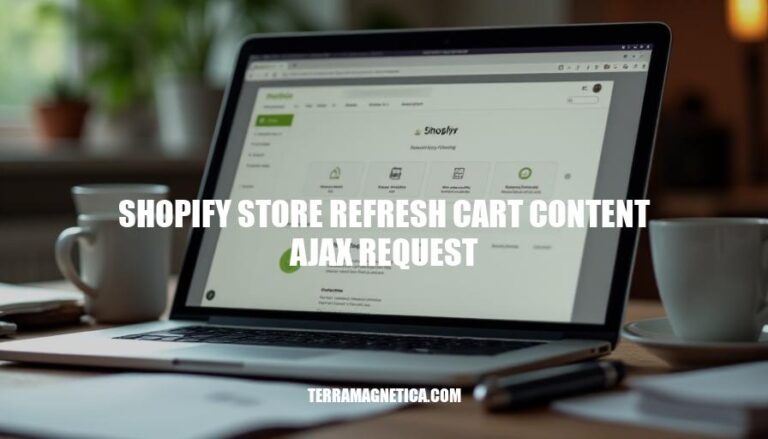
Using AJAX requests to refresh cart content in a Shopify store is crucial for enhancing user experience. This technique allows for dynamic updates to the cart without requiring a full page reload, making the shopping process smoother and more efficient. By leveraging AJAX, customers can see real-time changes to their cart, such as adding or removing items, which reduces wait times and keeps them engaged. This seamless interaction not only improves satisfaction but also encourages more purchases by providing a modern, responsive shopping experience.
AJAX requests (Asynchronous JavaScript and XML) allow web pages to update data dynamically without a full page reload. In a Shopify store, AJAX is used to create a more interactive and seamless shopping experience.
Functionality in Shopify:
Benefits for Refreshing Cart Content:
Using AJAX in Shopify enhances the overall efficiency and user satisfaction of the shopping experience.
Here are the steps to set up AJAX requests in a Shopify store to enable cart content refreshing:
cart.liquid file and add a container for the cart items, e.g., <div id="cart-items"></div>.ajax-cart.js.<script src="{{ 'ajax-cart.js' | asset_url }}"></script> to your theme.liquid file, just before the closing </body> tag.function fetchCart() {
fetch('/cart.js')
.then(response => response.json())
.then(data => {
updateCart(data);
});
}
function updateCart(data) {
const cartItemsContainer = document.getElementById('cart-items');
cartItemsContainer.innerHTML = ''; // Clear current items
data.items.forEach(item => {
cartItemsContainer.innerHTML += `<div>${item.title} - ${item.quantity}</div>`;
});
}
document.querySelectorAll('.add-to-cart').forEach(button => {
button.addEventListener('click', function(event) {
event.preventDefault();
const formData = new FormData();
formData.append('id', this.dataset.variantId);
formData.append('quantity', 1);
fetch('/cart/add.js', {
method: 'POST',
body: formData
})
.then(response => response.json())
.then(() => {
fetchCart();
});
});
});
Here’s a step-by-step guide to implement an AJAX request to refresh the cart content in a Shopify store:
Ensure jQuery is included in your theme. Shopify themes usually include it by default, but if not, you can add it in your theme.liquid file:
<script src="https://ajax.googleapis.com/ajax/libs/jquery/3.5.1/jquery.min.js"></script>
Create a JavaScript function to handle the AJAX request. This function will send a request to the Shopify cart API to update the cart content.
function updateCart() {
$.ajax({
type: 'GET',
url: '/cart.js',
dataType: 'json',
success: function(cart) {
// Update the cart content on your page
refreshCartContent(cart);
},
error: function(error) {
console.error('Error fetching cart:', error);
}
});
}
refreshCartContent FunctionThis function will update the cart content on your page based on the response from the AJAX request.
function refreshCartContent(cart) {
// Example: Update the cart item count
$('#cart-item-count').text(cart.item_count);
// Example: Update the cart items list
let cartItemsHtml = '';
cart.items.forEach(function(item) {
cartItemsHtml += `<li>${item.quantity} x ${item.title}</li>`;
});
$('#cart-items').html(cartItemsHtml);
}
You need to call the updateCart function whenever the cart content changes. For example, you can call it after an item is added to the cart.
$(document).on('click', '.add-to-cart-button', function(event) {
event.preventDefault();
let form = $(this).closest('form');
$.ajax({
type: 'POST',
url: '/cart/add.js',
data: form.serialize(),
dataType: 'json',
success: function() {
updateCart(); // Refresh the cart content
},
error: function(error) {
console.error('Error adding to cart:', error);
}
});
});
Ensure your HTML has the necessary elements to display the cart content. For example:
<div id="cart">
<span id="cart-item-count">0</span> items in your cart
<ul id="cart-items"></ul>
</div>
Test the functionality by adding items to the cart and ensuring the cart content updates without a page refresh.
That’s it! You’ve now implemented an AJAX request to refresh the cart content in your Shopify store.
To test an AJAX request for refreshing cart content:
console.log() statements in your AJAX success and error callbacks to trace data flow.Here are some best practices for using AJAX requests to refresh cart content in a Shopify store:
Use Shopify’s Cart API:
/cart/add.js, /cart/update.js, and /cart/change.js to manage cart operations.Optimize Performance:
Ensure Compatibility:
Error Handling:
User Experience Enhancements:
Security Considerations:
Here’s a basic example of adding an item to the cart using AJAX:
let formData = {
'items': [{
'id': 123456789,
'quantity': 1
}]
};
fetch('/cart/add.js', {
method: 'POST',
headers: {
'Content-Type': 'application/json'
},
body: JSON.stringify(formData)
})
.then(response => response.json())
.then(data => {
console.log('Item added:', data);
// Update cart UI here
})
.catch(error => {
console.error('Error:', error);
});
By following these best practices, you can ensure a smooth and efficient cart experience for your Shopify store users across different themes and devices.
Consider implementing AJAX requests to refresh cart content dynamically in your Shopify store.
This approach offers several benefits, including improved performance, enhanced user experience, and increased sales conversions.
By following best practices such as minimizing requests, debouncing input, caching responses, ensuring compatibility with different themes and devices, handling errors gracefully, providing instant feedback, and prioritizing security considerations like CSRF protection and input validation, you can create a robust and reliable AJAX-powered cart system.
This technique allows for real-time updates without requiring full page reloads, resulting in faster checkout processes and reduced bounce rates.
By implementing AJAX requests to refresh cart content, you can enhance the overall shopping experience for your customers, leading to increased customer satisfaction and loyalty.