

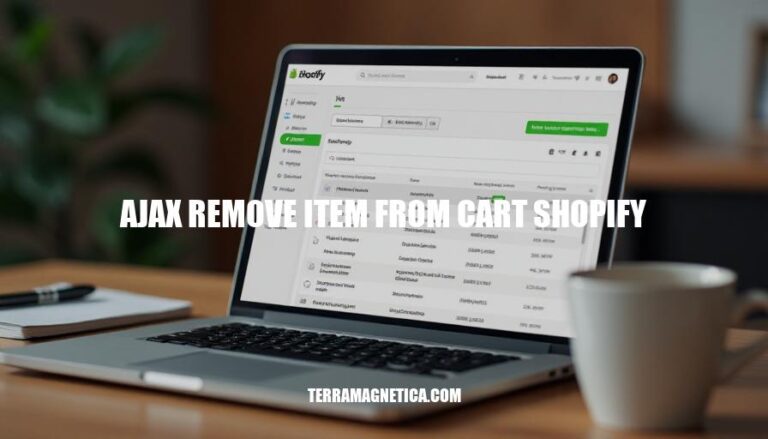
Using AJAX to remove an item from the cart in Shopify is crucial for enhancing user experience and improving site performance. AJAX allows for asynchronous updates, meaning items can be removed from the cart without requiring a full page reload. This results in a smoother, faster, and more seamless shopping experience, reducing cart abandonment and increasing customer satisfaction.
AJAX (Asynchronous JavaScript and XML) is a set of web development techniques that allows web pages to update asynchronously by exchanging small amounts of data with the server behind the scenes. This means that parts of a web page can be updated without reloading the entire page.
Integration with Shopify:
Removing Items from the Cart:
POST request to the /cart/change.js endpoint with the item’s unique identifier and a quantity of 0 to remove it.Here are the steps to set up AJAX for cart operations in Shopify:
Create a New JavaScript File:
ajax-cart.js).Add AJAX Functions:
function addItemToCart(variant_id, quantity) {
let formData = {
'items': [{
'id': variant_id,
'quantity': quantity
}]
};
fetch('/cart/add.js', {
method: 'POST',
headers: {
'Content-Type': 'application/json'
},
body: JSON.stringify(formData)
})
.then(response => response.json())
.then(data => {
console.log('Success:', data);
// Update cart UI here
})
.catch((error) => {
console.error('Error:', error);
});
}
function updateCartUI() {
fetch('/cart.js')
.then(response => response.json())
.then(data => {
console.log('Cart data:', data);
// Render cart data in the UI
})
.catch((error) => {
console.error('Error:', error);
});
}
document.querySelectorAll('.add-to-cart-button').forEach(button => {
button.addEventListener('click', (event) => {
event.preventDefault();
let variant_id = button.getAttribute('data-variant-id');
let quantity = 1; // or get from input
addItemToCart(variant_id, quantity);
});
});
{{ 'ajax-cart.js' | asset_url | script_tag }}
These steps should help you set up AJAX for cart operations in your Shopify store.
Here’s a step-by-step guide to implement AJAX to remove an item from the cart in Shopify:
Ensure jQuery is included in your theme. Most Shopify themes already include jQuery, but if not, you can add it in your theme.liquid file:
<script src="https://ajax.googleapis.com/ajax/libs/jquery/3.5.1/jquery.min.js"></script>
Create a new JavaScript file (e.g., ajax-cart.js) and include it in your theme.liquid file:
<script src="{{ 'ajax-cart.js' | asset_url }}"></script>
Add a remove button to each cart item in your cart template (e.g., cart.liquid):
<button class="remove-item" data-line="{{ forloop.index }}">Remove</button>
In your ajax-cart.js file, add the following code to handle the remove button click event:
$(document).ready(function() {
$('.remove-item').click(function(e) {
e.preventDefault();
var line = $(this).data('line');
removeItemFromCart(line);
});
function removeItemFromCart(line) {
$.ajax({
type: 'POST',
url: '/cart/change.js',
data: { quantity: 0, line: line },
dataType: 'json',
success: function(cart) {
console.log('Item removed');
// Optionally, update the cart UI here
location.reload(); // Reload the page to reflect changes
},
error: function(XMLHttpRequest, textStatus) {
console.error('Error removing item: ' + textStatus);
}
});
}
});
Ensure your changes are saved and test the functionality by adding items to your cart and then removing them using the new remove button.
This setup uses Shopify’s AJAX API to remove items from the cart without a full page reload, providing a smoother user experience.
Here are some common errors and edge cases when using AJAX to remove items from the cart in Shopify, along with ways to handle them:
Page Refresh Issue:
e.preventDefault() and return false in your click event handler to prevent the default action and stop the page from refreshing.Item Not Removed:
Cart Not Updating:
Concurrency Issues:
Error Handling:
Cross-Browser Compatibility:
Session Expiry:
Network Issues:
By addressing these common errors and edge cases, you can ensure a smoother user experience when removing items from the cart using AJAX in Shopify.
: Shopify Community Discussion
: Shopify Community Discussion
: Shopify Developers Platform
Set Up Testing Environment:
Implement AJAX for Cart Removal:
/cart/change.js endpoint.function removeFromCart(line) {
fetch('/cart/change.js', {
method: 'POST',
headers: {
'Content-Type': 'application/json'
},
body: JSON.stringify({ line: line, quantity: 0 })
})
.then(response => response.json())
.then(data => updateCart(data));
}
Test Functionality:
Check Console for Errors:
Verify Network Requests:
/cart/change.js returns a successful response (status 200).Update Cart Display:
function updateCart(data) {
const cartItemsContainer = document.getElementById('cart-items');
cartItemsContainer.innerHTML = '';
data.items.forEach(item => {
cartItemsContainer.innerHTML += `<div>${item.title} - ${item.quantity}</div>`;
});
}
Edge Case Testing:
Cross-Browser Testing:
Mobile Testing:
User Feedback:
Following these steps will help ensure your AJAX implementation for removing items from the cart in Shopify works correctly and provides a smooth user experience.
Follow these steps:
/cart/change.js endpoint,
This implementation provides a seamless user experience without page reloads, improves performance, and enhances overall shopping experience.