

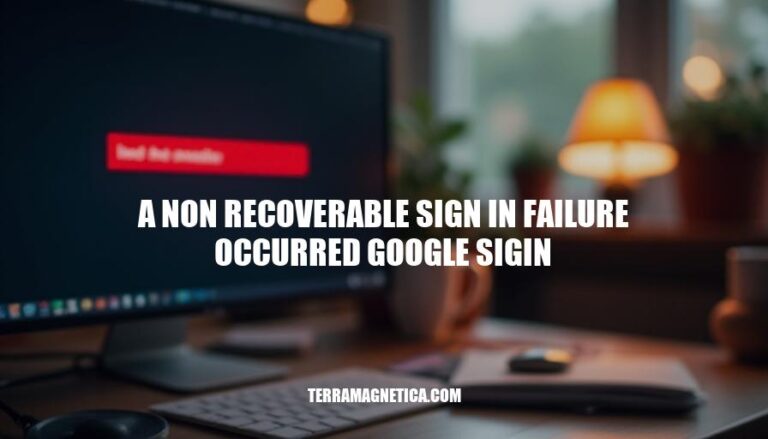
A non-recoverable sign-in failure with Google Sign-In typically indicates a critical error that prevents the user from successfully signing in. This error can occur due to various reasons, such as incorrect configuration settings, issues with the user’s Google account, or network connectivity problems. When this happens, the sign-in process cannot be retried or fixed without addressing the underlying issue.
Encountering this issue can have significant implications for both users and developers.
For users, it means they are unable to access the application or service that relies on Google Sign-In, which can be frustrating and may lead to a loss of trust in the application’s reliability. For developers, it highlights the need for thorough testing and proper configuration of authentication systems to ensure a smooth user experience. Additionally, it may require additional support and troubleshooting efforts to resolve the issue and restore functionality.
In summary, a non-recoverable sign-in failure with Google Sign-In is a serious error that can impact user experience and developer operations, necessitating prompt attention and resolution.
Outdated software can cause a non-recoverable sign-in failure because it may not be compatible with the latest security protocols required by Google. Incorrect login credentials, such as entering the wrong password or username, will prevent access to the account. Security settings, like two-factor authentication or IP restrictions, can also block sign-in attempts if not properly configured or if the user is not recognized as a trusted source.
Check Account Settings:
Open Google Settings on your device.
Tap on “Manage your Google Account”.
Verify that your account is active and not suspended.
Ensure that your security settings, such as two-factor authentication, are correctly configured.
Check if there are any restrictions or blocks on your account.
Check Network Connectivity:
Ensure your device is connected to a stable internet connection.
Try switching between Wi-Fi and mobile data to see if the issue persists.
Restart your router or modem if you are using Wi-Fi.
Check if other apps or websites are accessible to confirm your internet connection is working properly.
Check Device Compatibility:
Ensure your device is running the latest version of its operating system.
Verify that Google Play Services is up to date.
Check if your device is compatible with the version of the Google Sign-In library you are using.
Ensure that your device meets the minimum hardware requirements for Google Sign-In.
Check OAuth Consent Screen Settings:
Go to the Google Developer Console.
Select your project.
Navigate to “Credentials” and then “OAuth consent screen”.
Ensure that the app name and support email are correctly filled out.
Save any changes and try signing in again.
Check Client ID Settings:
In the Google Developer Console, go to “Credentials”.
Verify that the correct client ID is used for your application.
Ensure that the SHA-1 fingerprint for your app is correctly registered.
If using a web client ID, ensure it is correctly configured in your app’s code.
Check for Error Messages:
Look for any specific error messages that might give more insight into the issue.
Refer to the documentation or support forums for troubleshooting steps related to the specific error.
Unlink and Relink Google Account:
If the issue persists, try unlinking and relinking your Google account in the app or device settings.
Contact Support:
If none of the above steps resolve the issue, contact Google Support for further assistance.
By following these steps, you should be able to identify and resolve the cause of a non-recoverable sign-in failure with Google Sign-In.
Update Software: Ensure that your device’s operating system and the Google app are up to date. Go to your device’s settings, check for updates, and install any available updates.
Reset Password: Visit the Google Account Recovery page. Enter your email address and follow the prompts to reset your password.
You may need to verify your identity using a secondary email or phone number.
Check Security Settings: Go to your Google Account settings and review your security settings. Ensure that there are no security alerts or issues that might be blocking your sign-in attempts. Turn off any security features that might be causing the issue temporarily to see if it resolves the problem.
Clear Cache and Data: Go to your device’s settings, find the Google app, and clear its cache and data.
This can help resolve any issues caused by corrupted data.
Check OAuth Consent Screen: Go to the Google Developer Console, select your project, navigate to Credentials, and switch to the OAuth Consent Screen. Ensure that the app name and support email are correctly filled out and save the changes.
Check Third-Party Services: If you’re trying to sign in through a third-party service, ensure that the service is correctly configured to use your Google account. Check the service’s settings and make sure the correct client ID is used.
Contact Support: If none of the above steps work, contact Google Support for further assistance.
They can help diagnose and resolve more complex issues.
Check Network Connection: Ensure that your device is connected to a stable internet connection. Sometimes, network issues can cause sign-in failures.
Disable Extensions: If you’re using a browser, try disabling any extensions that might interfere with the sign-in process. Extensions can sometimes cause conflicts.
Try a Different Device: Attempt to sign in from a different device to see if the issue persists.
This can help determine if the problem is device-specific.
Check for Account Lock: Visit the Google Account Recovery page and check if your account is locked. Follow the instructions to unlock it if necessary.
Update Browser: If you’re using a browser, ensure it’s up to date. Go to the browser’s settings and check for updates.
Check for App-Specific Issues: If you’re using a specific app, check the app’s support page or forums for any known issues and solutions related to Google sign-in failures.
Reinstall Google App: Uninstall and reinstall the Google app on your device.
This can help resolve any issues caused by corrupted app data.
Check Permissions: Ensure that the Google app has the necessary permissions to access your device’s features. Go to your device’s settings, find the Google app, and check its permissions.
Use Incognito Mode: Try signing in using your browser’s incognito or private mode to see if any browser settings or extensions are causing the issue.
Check for Account Recovery Options: Ensure that your account recovery options (email, phone number) are up to date and accessible. This can help in case you need to recover your account.
Check for IP Restrictions: Ensure that your IP address is not blocked by Google.
Sometimes, IP restrictions can cause sign-in issues.
Check for Device-Specific Issues: Ensure that your device is not causing the issue. Try signing in from a different device to see if the problem persists.
Check for Browser-Specific Issues: Ensure that your browser is not causing the issue. the problem persists.
Check for App-Specific Issues: Ensure that the app you’re trying to sign in to is not causing the issue.
Check the app’s support page or forums for any known issues and solutions related to Google sign-in failures.
Check for Account Lock: Ensure that your account is not locked. Visit the Google Account Recovery page and follow the instructions to unlock it if necessary.
Check for IP Restrictions: Ensure that your IP address is not blocked by Google. Sometimes, IP restrictions can cause sign-in issues.
Check for Device-Specific Issues: Ensure that your device is not causing the issue.
Try signing in from a different device to see if the problem persists.
Check for Browser-Specific Issues: Ensure that your browser is not causing the issue. the problem persists.
Check for App-Specific Issues: Ensure that the app you’re trying to sign in to is not causing the issue. Check the app’s support page or forums for any known issues and solutions related to Google sign-in failures.
Check for Account Lock: Ensure that your account is not locked.
Visit the Google Account Recovery page and follow the instructions to unlock it if necessary.
Check for IP Restrictions: Ensure that your IP address is not blocked by Google. Sometimes, IP restrictions can cause sign-in issues.
Check for Device-Specific Issues: Ensure that your device is not causing the issue. Try signing in from a different device to see if the problem persists.
Check for Browser-Specific Issues: Ensure that your browser is not causing the issue.
the problem persists.
Check for App-Specific Issues: Ensure that the app you’re trying to sign in to is not causing the issue. Check the app’s support page or forums for any known issues and solutions related to Google sign-in failures.
Check for Account Lock: Ensure that your account is not locked. Visit the Google Account Recovery page and follow the instructions to unlock it if necessary.
Check for IP Restrictions: Ensure that your IP address is not blocked by Google.
Sometimes, IP restrictions can cause sign-in issues.
Check for Device-Specific Issues: Ensure that your device is not causing the issue. Try signing in from a different device to see if the problem persists.
Check for Browser-Specific Issues: Ensure that your browser is not causing the issue. the problem persists.
Check for App-Specific Issues: Ensure that the app you’re trying to sign in to is not causing the issue.
Check the app’s support page or forums for any known issues and solutions related to Google sign-in failures.
Check for Account Lock: Ensure that your account is not locked. Visit the Google Account Recovery page and follow the instructions to unlock it if necessary.
Check for IP Restrictions: Ensure that your IP address is not blocked by Google. Sometimes, IP restrictions can cause sign-in issues.
Check for Device-Specific Issues: Ensure that your device is not causing the issue.
Try signing in from a different device to see if the problem persists.
Check for Browser-Specific Issues: Ensure that your browser is not causing the issue. the problem persists.
Check for App-Specific Issues: Ensure that the app you’re trying to sign in to is not causing the issue. Check the app’s support page or forums for any known issues and solutions related to Google sign-in failures.
Check for Account Lock: Ensure that your account is not locked.
Visit the Google Account Recovery page and follow the instructions to unlock it if necessary.
Check for IP Restrictions: Ensure that your IP address is not blocked by Google. Sometimes, IP restrictions can cause sign-in issues.
Check for Device-Specific Issues: Ensure that your device is not causing the issue. Try signing in from a different device to see if the problem persists.
Check for Browser-Specific Issues: Ensure that your browser is not causing the issue.
Use Strong and Unique Passwords: Create long, complex passwords with a mix of letters, numbers, and special characters. Avoid using the same password across multiple accounts.
Enable Two-Factor Authentication (2FA): Add an extra layer of security by requiring a second verification step when signing in.
Regularly Update Software: Keep your operating system, browser, and applications up to date to protect against vulnerabilities.
Clear Browser Cache and Cookies: Regularly clear your browser cache and cookies to prevent data conflicts that might interfere with the sign-in process.
Avoid Public Wi-Fi for Sensitive Transactions: Use a secure, private network when accessing your Google account to prevent potential eavesdropping.
Be Wary of Phishing Scams: Do not click on suspicious links or provide personal information to unverified sources.
Use a Password Manager: Store and manage your passwords securely with a reputable password manager.
Monitor Account Activity: Regularly check your account activity and security settings to detect any unauthorized access.
Backup Important Data: Keep backups of your important data to prevent loss in case of account issues.
Educate Yourself on Security Practices: Stay informed about the latest security practices and threats to better protect your account.
By following these preventive measures, you can enhance the security of your Google account and reduce the risk of sign-in failures.
Check for:
If the problem persists, try signing in from a different device or browser.
Implement strong security measures such as:
Educate yourself on the latest security practices to enhance the security of your Google account and reduce the risk of sign-in failures.