

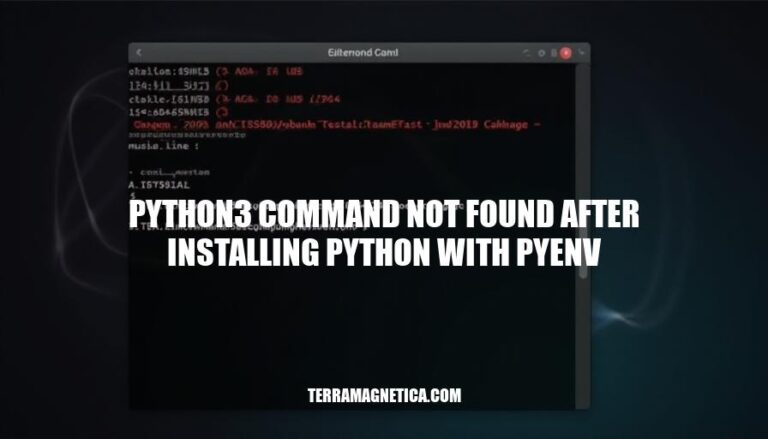
The issue of “python3 command not found after installing Python with pyenv” is a common problem faced by developers who use pyenv to manage multiple Python versions. This issue typically arises when the pyenv shims are not properly initialized or when the PATH environment variable is not correctly set up. As a result, the system fails to recognize the installed Python version, leading to the “command not found” error.
This problem can hinder development workflows, especially when switching between different Python versions or working on projects that require specific Python versions. Understanding and resolving this issue is crucial for maintaining a smooth and efficient development process.
To verify if pyenv is correctly installed, run the following command in your terminal:
pyenv doctor
This command will check your pyenv installation and development tools. If pyenv is correctly installed, it should provide a report indicating everything is set up properly.
If you encounter the ‘python3 command not found’ error after installing Python with pyenv, try these steps:
Ensure pyenv is initialized in your shell configuration file (e.g., .bashrc, .zshrc):
echo 'export PYENV_ROOT="$HOME/.pyenv"' >> ~/.bashrc echo 'export PATH="$PYENV_ROOT/bin:$PATH"' >> ~/.bashrc echo -e 'if command -v pyenv >/dev/null 2>&1; then\n eval "$(pyenv init --path)"\nfi' >> ~/.bashrc source ~/.bashrc
Set a global Python version:
pyenv global 3.x.x
Verify the Python version:
pyenv version
Check if python3 is available:
pyenv which python3
Install pyenv: Open your terminal and run the following command to install pyenv:
curl https://pyenv.run | bash
Add pyenv to your shell: Add the following lines to your shell configuration file (e.g., .bashrc, .zshrc, or .profile):
export PATH="$HOME/.pyenv/bin:$PATH" eval "$(pyenv init --path)" eval "$(pyenv init -)"
Restart your terminal or run the following command to apply the changes:
source ~/.bashrc
Install Python 3: Use pyenv to install the desired version of Python 3:
pyenv install 3.10.2
Set Python 3 as the global version: Set the installed Python version as the global version:
pyenv global 3.10.2
Verify the installation: Check that Python 3 is correctly installed and accessible:
python --version
Update your shell configuration: Ensure that pyenv is correctly initialized by adding the following line to your shell configuration file:
eval "$(pyenv init --path)"
Restart your terminal or run the following command to apply the changes:
source ~/.bashrc
Verify the Python command: Finally, verify that the python3 command is now available:
python3 --version
By following these steps, you should be able to avoid the ‘python3 command not found’ error after installing Python with pyenv.
To resolve the ‘python3 command not found’ issue after installing Python with pyenv, follow these steps:
Add pyenv to your shell initialization file:
echo 'export PYENV_ROOT="$HOME/.pyenv"' >> ~/.bashrc echo 'export PATH="$PYENV_ROOT/bin:$PATH"' >> ~/.bashrc
Initialize pyenv in your shell:
echo -e 'if command -v pyenv 1>/dev/null 2>&1; then\n eval "$(pyenv init --path)"\nfi' >> ~/.bashrc
Restart your shell:
exec "$SHELL"
Verify pyenv is working:
pyenv versions
Set a global Python version:
pyenv global 3.x
Verify Python installation:
python3 --version
These steps should help you set up your shell environment correctly and resolve the issue.
Check pyenv version: Run pyenv --version to verify pyenv is installed.
List installed versions: Use pyenv versions to see all installed Python versions.
Set global version: Run pyenv global 3.x.x to set Python 3 as the global version.
Check Python version: Run python3 --version to confirm Python 3 is accessible.
Verify in shell: Open a new terminal and run python3 to ensure it executes without errors.
Verify Python installation: Run pyenv versions to check if Python is installed.
Check PATH variable: Ensure the Python executable path is in your PATH.
Create symbolic link: If python3 is not recognized, create a symbolic link: ln -s /path/to/python3 /usr/local/bin/python3.
Reinstall Python: Use pyenv install 3.x.x to reinstall Python.
Update pyenv: Ensure pyenv is up to date with git -C $(pyenv root)/.git pull.
Restart terminal: Close and reopen your terminal.
Verify pyenv initialization: Run pyenv init --path and add the output to your shell configuration file.
Add pyenv to your shell initialization file by running echo 'export PYENV_ROOT="$HOME/.pyenv"' >> ~/.bashrc and echo 'export PATH="$PYENV_ROOT/bin:$PATH"' >> ~/.bashrc.
Initialize pyenv in your shell by running echo -e 'if command -v pyenv 1>/dev/null 2>&1; then.
eval "$(pyenv init --path)"
fi' >> ~/.bashrc
Restart your shell by running exec "$SHELL".
Verify pyenv is working by running pyenv versions.
Set a global Python version by running pyenv global 3.x.
Verify Python installation by running python3 --version.
Check if the PATH variable includes the Python executable path, and create a symbolic link to /usr/local/bin/python3 if necessary.
Reinstall Python using pyenv install 3.x.x, update pyenv with git -C $(pyenv root)/.git pull, and restart your terminal.
Finally, verify pyenv initialization by running pyenv init --path and adding the output to your shell configuration file.