

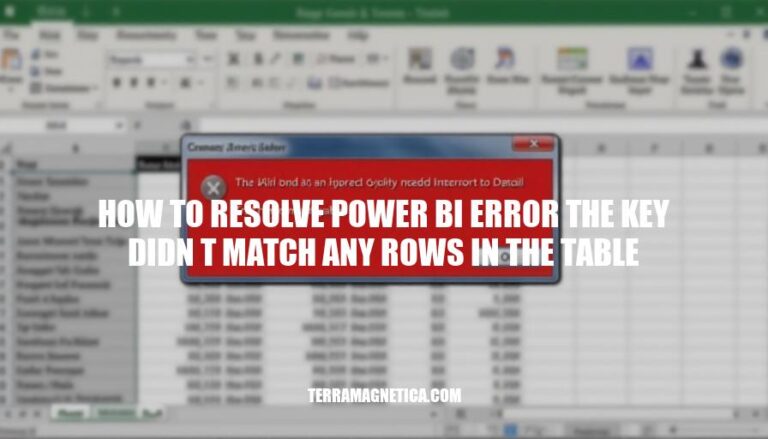
The “The key didn’t match any rows in the table” error in Power BI occurs when Power Query is unable to find a matching key in the source data while merging or combining tables. This usually happens due to discrepancies between the keys in the source data and the keys specified in the Power Query. Common causes include deleted or renamed sheets, changes in the data source structure, or incorrect key mappings.
Does this help clarify things?
Mismatched Data Types: When the data types in the source file do not match the expected data types in Power BI, this error can occur.
Missing Keys: If the key used to join tables or merge data is missing from the source data, Power BI will not be able to find matching rows.
Null Values: Null values in key columns can cause the error, as Power BI cannot match null values with rows in the table.
Incorrect Connection Information: If the connection information to the data source is incorrect or outdated, this error may be triggered.
Sheet Name Mismatch: If the sheet name in the source file does not match the expected sheet name in Power BI, the error can occur.
Outdated tyGraph Model Core Issue: Sometimes, issues with the tyGraph model core can cause this error during dataset refreshes.
Check Data Source: Ensure the data source is correctly connected and the data is accessible.
Verify Key Column: Confirm the key column used in the query exists and has matching values in the source data.
Inspect Data Types: Ensure the data types of the key column in Power BI match those in the source data.
Update Queries: Refresh the queries to apply any changes made to the source data.
Remove Deleted Sheets: If a sheet referenced in the query is deleted, remove it from the Power BI data load.
Apply Changes: After making modifications, apply the changes to ensure the query is updated.
Check Data Sources: Ensure the data source is correctly connected and accessible. Verify the path to the data source and confirm it hasn’t changed.
Verify Key Columns: Go to the Power Query Editor. Check the columns used as keys in your queries.
Ensure they exist in the data source and are correctly named.
Correct Data Formats: In the Power Query Editor, check the data types of key columns. Ensure they match the expected format (e.g., text, date, number). Use the “Change Type” option to correct any discrepancies.
Apply Changes: After making adjustments, click “Close & Apply” to save changes and refresh the data.
Test the Query: Run the query again to see if the error is resolved.
If the error persists, repeat the steps to double-check each setting.
Check for Updates: Ensure Power BI and any related connectors or drivers are up to date. Sometimes, updates can fix bugs causing this error.
Consult Documentation: If the issue remains unresolved, refer to Power BI documentation or community forums for additional troubleshooting steps.
By following these steps, you should be able to resolve the “The key didn’t match any rows in the table” error in Power BI.
Avoid hard-coding values: Use dynamic references to sheets, columns, and data types wherever possible.
Regularly review and clean your data: Ensure that all imported data follows a consistent schema and that unnecessary columns are removed early in the transformation process.
Verify data source paths: Ensure that data source paths are correct and up-to-date.
Check for schema changes: Regularly check for any changes in the schema of your data sources and update your queries accordingly.
Use error handling: Implement error handling in your queries to catch and manage errors gracefully.
Test with sample data: Before applying changes to the entire dataset, test with a small sample to ensure everything works as expected.
Document transformations: Keep detailed documentation of all transformations and steps applied to your data for easier troubleshooting.
Monitor data refreshes: Regularly monitor data refreshes to catch any issues early on.
The ‘key didn’t match any rows in the table’ error in Power BI occurs when there are discrepancies between keys in source data and those specified in Power Query.
Common causes include:
To resolve this error, follow these steps:
Additionally, consider the following best practices:
By following these steps and best practices, you can effectively troubleshoot and resolve the ‘key didn’t match any rows in the table’ error in Power BI, ensuring accurate and reliable data analysis.