

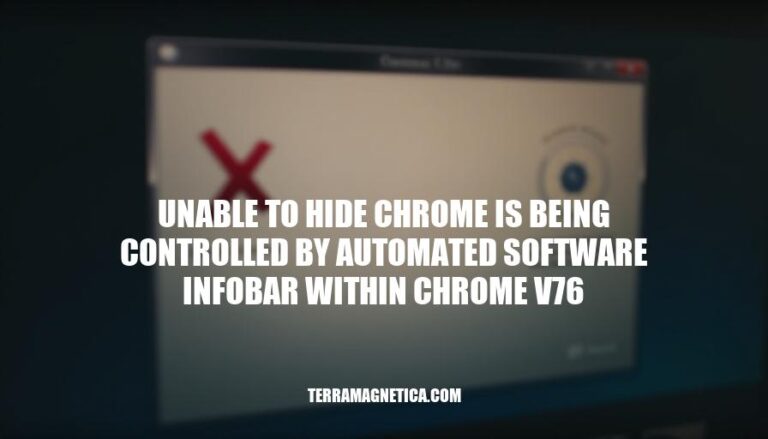
The issue of “Chrome is being controlled by automated software” infobar within Chrome v76 emerged as a significant challenge for developers and testers using automated web testing tools like Selenium. This infobar, which appears at the top of the browser, can disrupt automated test runs by drawing attention to the automation process, potentially affecting the accuracy and reliability of test results.
Addressing this issue is crucial in web automation contexts because it ensures that automated tests can run seamlessly without unnecessary interruptions. By disabling this infobar, testers can achieve cleaner test results and more accurate performance metrics, which are essential for maintaining the integrity of automated testing processes.
Additionally, resolving this issue helps in creating a more stable and predictable testing environment, which is vital for the development and maintenance of high-quality web applications.
The issue of being unable to hide the “Chrome is being controlled by automated software” infobar in Chrome v76 arises due to changes in how Chrome handles automation flags. Specifically, the disable-infobars option, which was previously used to suppress this infobar, has been deprecated. As a result, this method no longer works in newer versions of Chrome.
To address this, the recommended approach is to use the excludeSwitches option and exclude the enable_automation switch.
This workaround effectively hides the infobar but requires careful consideration as it might impact the behavior of automated tests that rely on certain features controlled by the enable_automation switch.
Additionally, users might face this problem if they are not using the correct syntax or if there are misconfigurations in their automation scripts. Ensuring that the correct options are set and that the scripts are updated to reflect these changes is crucial to resolving the issue.
The inability to hide the “Chrome is being controlled by automated software” infobar in Chrome v76 can have several impacts on users and automated workflows:
User Experience: The infobar can be distracting and annoying for users, especially if they are not aware of its purpose. It can disrupt the browsing experience and cause confusion.
Automated Testing: For developers and testers using automated testing tools, the infobar can interfere with test results. It may cause false positives or negatives in test outcomes, leading to inaccurate test reports.
Workflow Disruption: Automated workflows that rely on Chrome may be affected by the infobar.
It can cause delays or interruptions in processes that require seamless automation.
Security Concerns: The infobar is intended to inform users that the browser is being controlled by automated software, which can be a security feature. However, its constant presence might lead users to ignore it, potentially overlooking important security notifications.
Lack of Control: Users and developers have limited options to disable or hide the infobar, as the --disable-infobars flag was removed in recent versions of Chrome. This lack of control can be frustrating for those who need a cleaner interface for their tasks.
Overall, the infobar’s presence can negatively impact both user experience and the efficiency of automated workflows, making it a point of contention for many users and developers.
Open your Chrome browser.
Click on the three vertical dots in the top-right corner to open the menu.
Select “Settings” from the dropdown menu.
Scroll down and click on “Advanced” to expand more options.
Under the “System” section, find the option “Use hardware acceleration when available” and toggle it off.
Restart Chrome.
If the infobar still appears, you may need to use a command-line argument to disable it:
Open the Command Prompt (Windows) or Terminal (Mac/Linux).
Type the following command and press Enter:
chrome.exe --disable-infobars
This will launch Chrome without the infobar.
If you are using Selenium WebDriver for automated testing, you can disable the infobar by adding the disable-infobars argument to your ChromeOptions:
Java:
ChromeOptions options = new ChromeOptions();
options.addArguments("disable-infobars");
WebDriver driver = new ChromeDriver(options);
Python:
from selenium import webdriver
from selenium.webdriver.chrome.options import Options
chrome_options = Options()
chrome_options.add_argument("--disable-infobars")
browser = webdriver.Chrome(executable_path='path_to_chromedriver', chrome_options=chrome_options)
JavaScript:
var chromeOptions = new chrome.Options();
chromeOptions.addArguments("--disable-infobars");
var driver = new webdriver.Builder().forBrowser('chrome').setChromeOptions(chromeOptions).build();
Ruby:
options = Selenium::WebDriver::Chrome::Options.new
options.add_argument("--disable-infobars")
driver = Selenium::WebDriver.for :chrome, options: options
Make sure to replace 'path_to_chromedriver' with the actual path to your ChromeDriver executable.
If the disable-infobars option does not work, you can use the excludeSwitches option to exclude the enable-automation switch:
Java:
ChromeOptions options = new ChromeOptions();
options.setExperimentalOption("excludeSwitches", Collections.singletonList("enable-automation"));
WebDriver driver = new ChromeDriver(options);
Python:
chrome_options = webdriver.ChromeOptions()
chrome_options.add_experimental_option("excludeSwitches", ["enable-automation"])
driver = webdriver.Chrome(options=chrome_options)
JavaScript:
var chromeOptions = new chrome.Options();
chromeOptions.setExperimentalOption("excludeSwitches", ["enable-automation"]);
var driver = new webdriver.Builder().forBrowser('chrome').setChromeOptions(chromeOptions).build();
Ruby:
options = Selenium::WebDriver::Chrome::Options.new
options.add_experimental_option("excludeSwitches", ["enable-automation"])
driver = Selenium::WebDriver.for :chrome, options: options
This should resolve the issue of the infobar appearing in Chrome v76.
In Chrome v76, the infobar can disrupt test results, browsing experience, and workflows, leading to inaccurate test reports, delays, and security concerns. By disabling this infobar, testers can achieve cleaner test results and more accurate performance metrics.
The provided solutions, including using the excludeSwitches option and updating automation scripts, are effective in resolving the issue, but require careful consideration of potential impacts on automated tests that rely on certain features controlled by the enable_automation switch.