

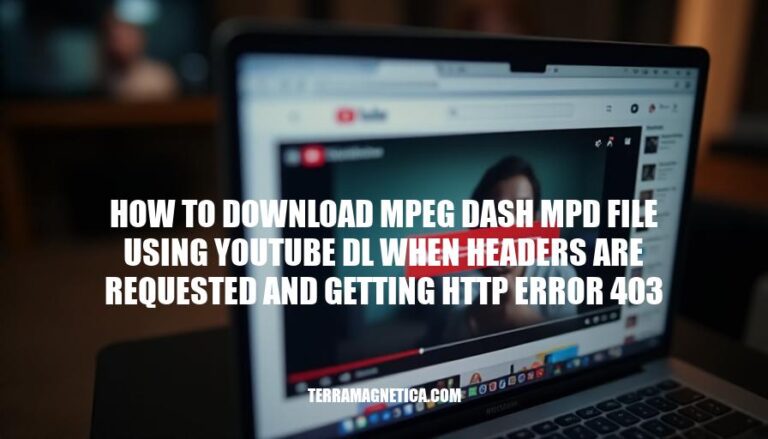
When attempting to download MPEG DASH MPD files using youtube-dl, you might encounter HTTP error 403, which indicates that the server is refusing to fulfill the request due to insufficient permissions. This error often occurs when the server requires authentication or specific headers to access the content. By using youtube-dl with the appropriate headers, you can bypass this restriction and successfully download the desired content.
MPEG-DASH stands for Dynamic Adaptive Streaming over HTTP. It’s a protocol for streaming media over the internet that allows for adaptive bitrate streaming. The technology dynamically adjusts video quality based on the viewer’s internet connection and device capabilities, ensuring smooth playback with minimal buffering.
MPD, or Media Presentation Description, is a file format used in conjunction with MPEG-DASH. It’s essentially an XML file that describes the content and structure of the media, including information about available bitrates, resolutions, and segment durations. The MPD file guides the player on how to download and assemble the video stream in real-time.
The relevance of MPEG-DASH and MPD files in video streaming lies in their ability to provide a seamless viewing experience, which is especially important in today’s world of varying internet speeds and diverse device ecosystems.
Install youtube-dl: Open your terminal and run pip install youtube-dl.
Verify installation: Check if youtube-dl is installed correctly by running youtube-dl --version.
Download MPEG DASH MPD files: Use the command youtube-dl --format=dash https://example.com/video.mp4 to download the video in MPEG DASH format.
Configure ffmpeg: Install ffmpeg if not already installed (sudo apt-get install ffmpeg).
Convert video to MPEG DASH: Use ffmpeg to convert the downloaded video to MPEG DASH format with the command ffmpeg -i input.mp4 -f dash output.mpd.
HTTP error 403 occurs when the server is denying access to the requested resource. When downloading MPEG DASH MPD files, this error can happen due to several reasons:
Access Permissions: The server might be configured to restrict access to certain files or directories. Ensure that the necessary permissions are set to allow access.
Authentication Issues: The server might require authentication (e.g., a username and password) to access the resource.
Verify that you have provided the correct credentials.
IP Restrictions: The server might be configured to allow access only from specific IP addresses. Check if your IP address is allowed.
File Location: The URL used to access the MPD file might be incorrect or outdated. Double-check the URL for any typos or errors.
Server Configuration: The server might have specific configurations that block certain types of requests or file downloads.
Review the server settings to ensure that they allow the necessary file types and requests.
To address the issue, you can:
Check Permissions: Ensure that the server permissions are correctly set to allow access to the MPD files.
Provide Authentication: If required, provide the correct authentication credentials.
Verify IP Address: Ensure that your IP address is allowed access by the server.
Correct URL: Double-check the URL for any errors and ensure it points to the correct location.
Server Configuration: Review and adjust the server configurations to allow access to the MPD files.
By addressing these potential issues, you should be able to resolve the HTTP error 403 and successfully download the MPEG DASH MPD files.
To modify request headers in youtube-dl to bypass HTTP error 403, follow these steps:
Open your terminal or command prompt.
Run the following command to download a video with custom headers:
youtube-dl --headers "User-Agent: CustomUserAgent" <URL>
Replace <URL> with the URL of the video you want to download, and CustomUserAgent with a custom user agent string.
If you need to add more headers, you can add them in the same way:
youtube-dl --headers "User-Agent: CustomUserAgent, AnotherHeader: Value" <URL>
Add as many headers as needed, separating them with commas.
Check the documentation or GitHub issues page for youtube-dl for more advanced header modifications if required.
Install youtube-dl: Ensure youtube-dl is installed on your system. You can download it from the official GitHub repository.
Open Terminal/Command Prompt: Launch your terminal or command prompt.
Navigate to the download directory: Use the cd command to navigate to the directory where you want to save the downloaded files.
Run the command: Use the following command to download MPEG DASH MPD files:
youtube-dl --format bestvideo[height<=1080][ext=mp4]+bestaudio[ext=m4a]/best[ext=mp4]/best "URL_OF_THE_VIDEO"
```[_{{{CITATION{{{_3{youtube-dlp with aria2c for dash support is released : r/youtubedl - Reddit](https://www.reddit.com/r/youtubedl/comments/lfslw1/youtubedlp_with_aria2c_for_dash_support_is/)
Replace `"URL_OF_THE_VIDEO"` with the actual URL of the video you want to download[_{{{CITATION{{{_3{youtube-dlp with aria2c for dash support is released : r/youtubedl - Reddit](https://www.reddit.com/r/youtubedl/comments/lfslw1/youtubedlp_with_aria2c_for_dash_support_is/).
5. **Verify the download**: Check the directory to ensure the file has been downloaded successfully.
Would you like more details on any of these steps?
Follow these steps:
Install youtube-dl by running pip install youtube-dl and verify the installation with youtube-dl --version.
Use the command youtube-dl --format=dash https://example.com/video.mp4 to download the video in MPEG DASH format.
If you encounter HTTP error 403, check permissions, provide authentication if required, verify your IP address, correct the URL, or review server configurations.
To modify request headers in youtube-dl, run the command youtube-dl --headers "User-Agent: CustomUserAgent" <URL> and add more headers as needed.
Ensure youtube-dl is installed and navigate to the download directory before running the command youtube-dl --format bestvideo[height<1080][ext=mp4]+bestaudio[ext=m4a]/best[ext=mp4]/best "URL_OF_THE_VIDEO".
Verify the download by checking the directory for the successfully downloaded file.