

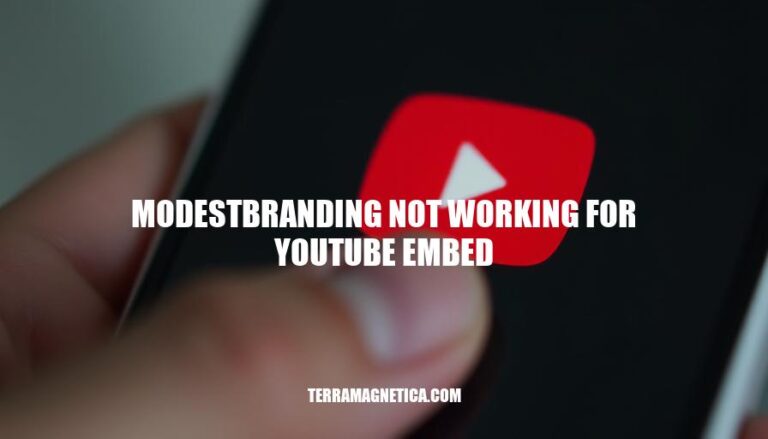
The issue of “modestbranding not working for YouTube embed” refers to a problem where the modestbranding parameter, which is intended to remove the YouTube logo from embedded videos, fails to function as expected. This parameter is used to create a cleaner, more integrated look for videos embedded on websites by hiding the YouTube branding elements.
In the context of YouTube embeds, the modestbranding parameter is one of several parameters that can be added to the embed code to customize the appearance and behavior of the video player. When used correctly, it ensures that the video player does not display the YouTube logo, providing a more seamless visual experience for website visitors.
However, users have reported instances where the modestbranding parameter does not work, resulting in the YouTube logo still being visible in the embedded video.
This can be frustrating for web developers and content creators who aim for a polished and unobtrusive video presentation on their sites.
Understanding the purpose and correct implementation of the modestbranding parameter is crucial for achieving the desired video embedding results. When it works as intended, it enhances the aesthetic appeal of the embedded video and aligns with the website’s design goals.
Users often encounter issues with the ‘modestbranding’ parameter not working for YouTube embeds. Here are some typical problems and examples:
Parameter Misplacement: Users sometimes place the ‘modestbranding’ parameter incorrectly in the embed code. For example, if the parameter is not included in the correct location within the URL, it won’t work.
Conflicts with Other Parameters: Adding multiple parameters can sometimes cause conflicts.
For instance, if ‘controls’ and ‘modestbranding’ parameters are both set to false, they might not work as expected.
Browser Compatibility: Different browsers may handle YouTube embeds differently. For example, a YouTube embed might work perfectly in Chrome but fail to display the ‘modestbranding’ parameter correctly in Firefox.
Incorrect Embed Code: Using an outdated or incorrect embed code can lead to issues. For example, if the embed code is missing the ‘modestbranding’ parameter entirely, the branding will not be hidden.
SSL Certificate Issues: If the website using the embed has an SSL certificate, but the embed code is using HTTP instead of HTTPS, it can cause the embed to malfunction.
API Wrappers: When using API wrappers or libraries, the ‘modestbranding’ parameter might not be passed correctly.
For example, in a React Native project, the initialPlayerParams might not include the ‘modestbranding’ parameter properly.
These issues can be frustrating for users trying to customize their YouTube embeds.
There are several potential reasons why the modestbranding parameter might not be working for a YouTube embed:
Incorrect Parameter Placement: Ensure the modestbranding parameter is correctly placed in the embed URL. It should be added as modestbranding=1.
Parameter Conflicts: Other parameters in the embed URL might conflict with modestbranding. Check for any conflicting parameters and remove or adjust them accordingly.
Browser Cache: Sometimes, browser cache can cause issues with embedded content.
Clear the browser cache and reload the page to see if the issue persists.
YouTube API Changes: YouTube occasionally updates its API and parameters. Ensure you are using the latest version of the embed code and parameters.
Embed Code Errors: Verify that the embed code is correctly formatted and there are no syntax errors.
Viewport Size: Ensure the embedded player has a viewport size of at least 200px by 200px. If the player displays controls, it must be at least 200px by 200px.
Browser Compatibility: Test the embed code in different browsers to ensure compatibility.
Some browsers might handle embed parameters differently.
YouTube Account Settings: Check if there are any account-specific settings or restrictions that might be affecting the embed.
Third-Party Plugins or Extensions: If using a CMS or website builder, third-party plugins or extensions might interfere with the embed code. Disable any such plugins/extensions temporarily to test.
YouTube Policy Changes: Be aware of any recent changes in YouTube’s policies or parameter usage that might affect the modestbranding parameter.
By addressing these technical aspects and settings, you can troubleshoot and resolve issues with the modestbranding parameter in YouTube embeds.
Check the Embed Code: Ensure that the modestbranding parameter is correctly added to the YouTube embed code. The correct format is:
<iframe width="560" height="315" src="https://www.youtube.com/embed/VIDEO_ID?modestbranding=1" frameborder="0" allowfullscreen></iframe>
Verify the Parameter Placement: Make sure the modestbranding parameter is placed before any other parameters in the URL to avoid conflicts.
Test in Different Browsers: Sometimes, browser-specific issues can cause parameters to not work as expected. Test the embed code in different browsers (Chrome, Firefox, Safari) to see if the issue persists.
Clear Cache and Cookies: Clear your browser cache and cookies, then reload the page to ensure that no old data is causing the issue.
Check for Typos: Double-check for any typos in the parameter name or value.
Ensure there are no extra spaces or incorrect characters.
Update YouTube API: Ensure that you are using the latest version of the YouTube IFrame API. Sometimes, updates fix bugs related to parameters.
Console Errors: Open the browser developer tools (F12 or right-click and select “Inspect”) and check the console for any errors related to the YouTube embed. This can give you clues about what might be going wrong.
Alternative Method: If the modestbranding parameter still doesn’t work, consider using CSS to hide the YouTube branding elements.
For example:
.ytp-title-channel-name {
display: none;
}
Add this CSS to your webpage to hide the YouTube branding elements.
Use a different embed code generator: Try using tools like One Tools YouTube Custom Embed Code or Social Video Plaza Embed Code Generator. These tools allow you to customize the embed code to remove YouTube branding and controls.
Modify the embed code manually: Add parameters to the embed code to remove branding and controls. For example, use modestbranding=1 and controls=0 in the URL of the embed code.
Use a different hosting service: Consider using a video hosting service other than YouTube, such as Vimeo or Dailymotion, which may offer more customization options for embedding videos without branding.
Use JavaScript to hide elements: Write a small JavaScript snippet to hide the YouTube branding elements after the video loads.
This requires some coding knowledge but can be effective.
Use CSS to hide elements: Add CSS rules to your website to hide the YouTube branding elements. This method also requires some coding knowledge but can be a quick fix.
Use a third-party video player: Integrate a third-party video player like Veed.io or Wistia that allows more control over the appearance and functionality of embedded videos.
Check for updates and compatibility: Ensure that your website and browser are up to date, as compatibility issues can sometimes cause embedding problems.
Use a responsive embed code: Use responsive embed code to ensure that the video displays correctly on different devices and screen sizes.
Test on different browsers: Sometimes, embedding issues can be browser-specific. Test the embedded video on different browsers to see if the issue persists.
Consult YouTube support: If all else fails, reach out to YouTube support for assistance with embedding issues.
The “modestbranding” parameter in YouTube embed code is used to remove the YouTube logo and controls from embedded videos, but sometimes it may not work as expected. To troubleshoot this issue, you can try adding the parameter correctly to the embed code, verifying its placement, testing in different browsers, clearing cache and cookies, checking for typos, updating the YouTube API, and checking console errors.
If none of these solutions work, consider using alternative methods such as using a different embed code generator, modifying the embed code manually, or using a different hosting service. You can also use JavaScript or CSS to hide the branding elements after the video loads, or integrate a third-party video player that allows more control over the appearance and functionality of embedded videos.
It’s also essential to ensure that your website and browser are up to date, as compatibility issues can sometimes cause embedding problems. Additionally, using responsive embed code can help ensure that the video displays correctly on different devices and screen sizes.
If you’re still experiencing issues with the “modestbranding” parameter not working, consider consulting YouTube support for assistance. In the meantime, feel free to share your own solutions or experiences in the comments below, as we’d love to hear from you!