

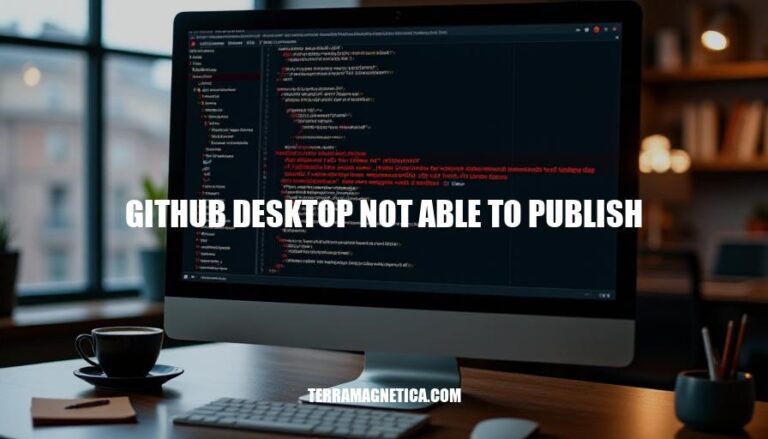
GitHub Desktop is a popular application that simplifies interactions with GitHub repositories using a graphical user interface. However, users often encounter issues when trying to publish their repositories. Common problems include authentication errors, lack of necessary permissions, and issues with repository settings.
These issues can prevent users from successfully pushing their changes to GitHub, causing frustration and delays in their workflow.
Authentication Errors: These occur when GitHub Desktop is unable to verify the user’s credentials. This can happen if the user is not logged in, the login session has expired, or the authentication token is invalid.
Repository Settings: Issues with repository settings can prevent publishing. For example, if the repository is archived, users will not be able to push changes.
Additionally, if the user does not have the necessary permissions to push to the repository, publishing will fail.
Network Connectivity Issues: Problems with the internet connection can disrupt communication between GitHub Desktop and the remote repository. This can result in failed publishing attempts due to timeouts or inability to reach the server.
Corrupt App Cache: A corrupted application cache can cause various issues, including failure to publish changes. Clearing the cache or reinstalling the application can resolve this problem.
Missing Permissions: If the user’s account lacks the required permissions to push changes to the repository, publishing will be blocked.
Ensuring the correct permissions are set in the repository settings is essential.
SSH Key Issues: If using SSH authentication, problems with the SSH key (e.g., it not being added to the GitHub account or being invalid) can prevent publishing.
Antivirus or Firewall Interference: Security software or firewalls can sometimes block GitHub Desktop from accessing the internet or making changes to repositories. Disabling or configuring these programs can help resolve the issue.
Outdated Software: Using an outdated version of GitHub Desktop can lead to compatibility issues with the remote repository or authentication methods. Updating to the latest version can fix these problems.
Repository URL Issues: Incorrect or outdated repository URLs can cause publishing failures.
Double-checking the URL and ensuring it matches the remote repository’s URL is important.
File Permissions: On some operating systems, file permissions can prevent GitHub Desktop from making changes to the repository files. Ensuring the user has the necessary file permissions can resolve this issue.
Server-Side Issues: Occasionally, the problem might be on GitHub’s end, such as server downtime or maintenance. Checking GitHub’s status page can help determine if this is the case.
Conflicting Branches: If there are conflicts between the local branch and the remote branch, GitHub Desktop might be unable to publish the changes.
Resolving these conflicts before attempting to publish is necessary.
Incorrect Branch Selection: Publishing to the wrong branch or not selecting a branch at all can result in errors. Ensuring the correct branch is selected for publishing is crucial.
Large Files: Attempting to publish very large files can sometimes cause issues due to size limitations or timeouts. Breaking down large files into smaller chunks or using Git Large File Storage (LFS) can help.
Repository Locks: If the repository is locked due to ongoing operations or conflicts, publishing might be temporarily blocked.
Waiting for the lock to be released or resolving any ongoing operations can help.
Incorrect Commit Messages: While not always a direct cause, incorrect or improperly formatted commit messages can sometimes cause issues with publishing. Ensuring commit messages follow the required format can prevent these problems.
File Path Length Limitations: On some operating systems, there are limitations on the length of file paths. If the repository’s file paths exceed these limits, publishing might fail.
Shortening file paths or restructuring the repository can help.
File Encoding Issues: Differences in file encoding between the local environment and the remote repository can cause publishing failures. Ensuring consistent file encoding can prevent these issues.
Git Hooks: Custom Git hooks set up on the repository can interfere with the publishing process. Checking and adjusting any custom hooks can help resolve this issue.
Resource Constraints: Limited system resources (e.g., low memory or CPU) can cause GitHub Desktop to fail when attempting to publish changes.
Ensuring the system has adequate resources can help.
Conflicting Software: Other software installed on the system that interacts with Git or GitHub can sometimes cause conflicts. Identifying and resolving these conflicts can help.
Incorrect Remote URL: If the remote URL is incorrect or outdated, publishing will fail. Ensuring the remote URL is correct and up-to-date is essential.
Branch Protection Rules: Some repositories have branch protection rules that prevent direct pushes to certain branches.
Ensuring the branch being published to is not protected or following the required workflow can help.
File Locking: On some systems, files might be locked by other processes, preventing GitHub Desktop from making changes. Ensuring no other processes are using the files can help.
Git Submodules: If the repository contains submodules, issues with the submodules (e.g., not being initialized or updated) can prevent publishing. Ensuring submodules are properly managed can help.
File System Issues: Problems with the file system, such as corruption or disk errors, can prevent GitHub Desktop from making changes.
Running file system checks and repairs can help.
Incorrect Repository Configuration: Incorrect configuration settings in the repository (e.g., .gitignore or .gitattributes) can cause publishing issues. Ensuring these settings are correct can help.
Branch Naming Conflicts: Conflicts in branch naming conventions (e.g., case sensitivity issues) can cause publishing failures. Ensuring branch names are consistent can help.
Git LFS Issues: If using Git Large File Storage (LFS), issues with LFS (e.g., not being properly set up or configured) can prevent publishing.
Ensuring LFS is correctly configured can help.
File Permissions on Remote Server: If the remote server has file permission issues, publishing might fail. Ensuring the remote server has the correct file permissions can help.
Git Configuration Issues: Incorrect or misconfigured Git settings can cause publishing failures. Ensuring Git is properly configured can help.
Branch Deletion: If the branch being published to has been deleted, publishing will fail.
Ensuring the branch still exists is essential.
File Path Length Limitations: On some operating systems, there are limitations on the length of file paths. If the repository’s file paths exceed these limits, publishing might fail. Shortening file paths or restructuring the repository can help.
File Encoding Issues: Differences in file encoding between the local environment and the remote repository can cause publishing failures.
Ensuring consistent file encoding can prevent these issues.
Git Hooks: Custom Git hooks set up on the repository can interfere with the publishing process. Checking and adjusting any custom hooks can help resolve this issue.
Resource Constraints: Limited system resources (e.g., low memory or CPU) can cause GitHub Desktop to fail when attempting to publish changes. Ensuring the system has adequate resources can help.
Conflicting Software: Other software installed on the system that interacts with Git or GitHub can sometimes cause conflicts.
Identifying and resolving these conflicts can help.
Incorrect Remote URL: If the remote URL is incorrect or outdated, publishing will fail. Ensuring the remote URL is correct and up-to-date is essential.
Branch Protection Rules: Some repositories have branch protection rules that prevent direct pushes to certain branches. Ensuring the branch being published to is not protected or following the required workflow can help.
File Locking: On some systems, files might be locked by other processes, preventing GitHub Desktop from making changes.
Ensuring no other processes are using the files can help.
Git Submodules: If the repository contains submodules, issues with the submodules (e.g., not being initialized or updated) can prevent publishing. Ensuring submodules are properly managed can help.
File System Issues: Problems with the file system, such as corruption or disk errors, can prevent GitHub Desktop from making changes. Running file system checks and repairs can help.
Incorrect Repository Configuration: Incorrect configuration settings in the repository (e.g., .gitignore or .gitattributes) can cause publishing issues.
Ensuring these settings are correct can help.
Branch Naming Conflicts: Conflicts in branch naming conventions (e.g., case sensitivity issues) can cause publishing failures. Ensuring branch names are consistent can help.
Git LFS Issues: If using Git Large File Storage (LFS), issues with LFS (e.g., not being properly set up or configured) can prevent publishing. Ensuring LFS is correctly configured can help.
File Permissions on Remote Server: If the remote server has file permission issues, publishing might fail.
Ensuring the remote server has the correct file permissions can help.
Git Configuration Issues: Incorrect or misconfigured Git settings can cause publishing failures. Ensuring Git is properly configured can help.
Branch Deletion: If the branch being published to has been deleted, publishing will fail. Ensuring the branch still exists is essential.
File Path Length Limitations: On some operating systems, there are limitations on the length of file paths.
If the repository’s file paths exceed these limits, publishing might fail. Shortening file paths or restructuring the repository can help.
File Encoding Issues: Differences in file encoding between the local environment and the remote repository can cause publishing failures. Ensuring consistent file encoding can prevent these issues.
Log In: Ensure you are logged in to your GitHub account. Go to File > Options and verify your login status.
If you are not logged in, log out and log back in to refresh your token.
Repository Permissions: Confirm that you have the necessary permissions to access and push to the repository. Check the repository settings on GitHub to ensure you are still permitted to push commits.
Authentication Method: If you are using SSH authentication, ensure your SSH key is added to the ssh-agent and associated with your GitHub account.
Verify that the host key verification passes for your SSH key.
Token Refresh: Sometimes, logging out and logging back in can refresh your authentication token. Try this step if you encounter authentication errors.
Internet Connection: Ensure you have a stable internet connection.
Try accessing other websites to confirm your connection is working.
Firewall/Antivirus: Check if your firewall or antivirus software is blocking GitHub Desktop. Temporarily disable them to see if it resolves the issue.
Proxy Settings: If you are using a proxy, ensure it is configured correctly in GitHub Desktop settings.
Archived Repository: Verify that the repository is not archived on GitHub.
Archived repositories cannot be pushed to.
Branch Status: Ensure the branch you are trying to publish is not protected or restricted. Check the branch protection rules on GitHub.
Latest Version: Ensure you are using the latest version of GitHub Desktop.
Check for updates and install them if available.
Error Logs: Check the error logs in GitHub Desktop for any specific error messages. These logs can provide more detailed information about the issue.
Contact Support
GitHub Support: If none of the above steps resolve the issue, contact GitHub Support for further assistance. Provide them with detailed information about the issue, including any error messages and steps you have already tried.
By following these steps, you should be able to identify and resolve most issues related to GitHub Desktop not being able to publish repositories.
Using Git Commands: Open your terminal and navigate to your project directory. Use the following commands:
git init git add . git commit -m "Initial commit" git remote add origin <your-repo-URL> git push -u origin master
Using Visual Studio Code: Install the Git extension and follow these steps:
Open your project in VS Code.
Open the Source Control view (Ctrl+Shift+G).
Initialize the repository if not already done.
Stage your changes, commit them, and push to GitHub.
Using GitKraken: Download and install GitKraken. Open your project and follow the visual interface to commit and push changes to GitHub.
Using Sourcetree: Download and install Sourcetree. Open your project and use the graphical interface to commit and push changes to GitHub.
Using Fork: Download and install Fork.
Open your project and use the visual interface to commit and push changes to GitHub.
Using SmartGit: Download and install SmartGit. Open your project and use the graphical interface to commit and push changes to GitHub.
To resolve issues with GitHub Desktop not being able to publish repositories, follow these steps:
If you encounter issues with publishing repositories using GitHub Desktop, consider alternative solutions such as:
These tools can help you commit and push changes to GitHub even if GitHub Desktop is not working properly.