

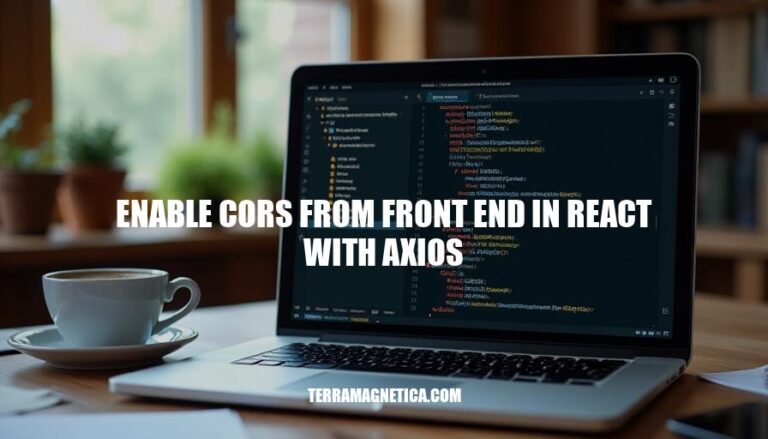
Cross-Origin Resource Sharing (CORS) is a security feature implemented in web browsers to prevent web applications from making requests to a domain different from the one that served the original web page. This is crucial because it helps safeguard against malicious actions like cross-site scripting (XSS) attacks.
When building a front-end application using React with Axios for HTTP requests, enabling CORS becomes necessary to allow the browser to access resources from different origins. Without CORS, the browser’s same-origin policy blocks these requests, resulting in errors.
Common issues faced without enabling CORS include receiving “No ‘Access-Control-Allow-Origin’ header” errors, failed API calls, and incomplete data retrieval.
Enabling CORS solves these problems by allowing the server to specify which origins are permitted to access its resources, facilitating seamless interaction between the client and server.
Benefits of enabling CORS include improved security by controlling access to resources, enhanced user experience with smoother data exchange, and increased flexibility in making API requests from various origins. This setup ensures the front-end can communicate effectively with the back-end, enabling robust and secure web applications.
Install Node.js and npm from the official website. They’re essential for using create-react-app.
Open your command line interface (CLI) and type:
npx create-react-app my-app
Replace my-app with your preferred project name.
Navigate to your project directory:
cd my-app
Start your React application:
npm start
Your React app should now be running at http://localhost:3000.
For enabling CORS:
Install Axios using npm:
npm install axios
In your src directory, create a new file called axiosConfig.js:
import axios from 'axios';
const instance = axios.create({
baseURL: 'http://example.com/api', // Replace with your API's base URL
headers: {
'Access-Control-Allow-Origin': '*',
},
});
export default instance;
Replace occurrences of axios in your components with your configured Axios instance:
import axios from './axiosConfig';
axios.get('/endpoint')
.then(response => {
console.log(response.data);
})
.catch(error => {
console.error('Error fetching data:', error);
});
CORS errors can often be resolved with proper server configurations. Ensure your server includes the necessary headers like Access-Control-Allow-Origin and Access-Control-Allow-Headers.
That’s it; you’ve now got a React app using Axios with CORS configured.
First, open your terminal in the root directory of your React project.
Run the following command to install Axios:
npm install axios
Once installed, import Axios into your React component or wherever you plan to make HTTP requests:
import axios from 'axios';
For enabling CORS, Axios provides more control over making requests, such as specifying headers and configuring other options. When making a request with Axios, ensure you include the necessary headers to handle CORS properly, like this:
axios.get('http://example.com/api', {
headers: {
'Content-Type': 'application/json',
'Access-Control-Allow-Origin': '*'
}
})
.then(response => {
console.log(response.data);
})
.catch(error => {
console.error('There was an error!', error);
});
CORS (Cross-Origin Resource Sharing) issues often arise when your React app tries to request resources from a different origin, like a backend API server. Axios simplifies the process of setting headers and managing requests, helping to address these issues more seamlessly.
No summary, but you get the gist. 🛠️ Happy coding.
First, ensure Axios is installed in your project. If it’s not, run this command:
npm install axios
Now, configure Axios to enable CORS by adding the necessary headers:
Create an Axios instance with default settings in a separate file. This way, you can reuse it across your project:
import axios from 'axios';
const axiosInstance = axios.create({
baseURL: 'https://your-api-endpoint.com', // Replace with your API endpoint
headers: {
'Content-Type': 'application/json',
'Access-Control-Allow-Origin': '*', // Allows all origins
'Access-Control-Allow-Methods': 'GET,PUT,POST,DELETE,PATCH,OPTIONS', // HTTP methods allowed
'Access-Control-Allow-Headers': 'Content-Type, Authorization', // Headers allowed
},
});
export default axiosInstance;
Import this Axios instance in your React component and use it to make HTTP requests:
import axiosInstance from './path-to-axiosInstance-file'; // Adjust the path as needed
const fetchData = async () => {
try {
const response = await axiosInstance.get('/your-endpoint'); // Replace with your endpoint
console.log(response.data);
} catch (error) {
console.error('Error fetching data:', error);
}
};
fetchData();
Make sure your API server has CORS enabled and configured correctly. If you control the server, configure CORS on the server side, e.g., for an Express.js server:
const express = require('express');
const cors = require('cors');
const app = express();
app.use(cors({
origin: '*', // Allows all origins
methods: 'GET,PUT,POST,DELETE,PATCH,OPTIONS', // HTTP methods allowed
allowedHeaders: 'Content-Type, Authorization', // Headers allowed
}));
app.listen(3000, () => {
console.log('Server is running on port 3000');
});
That’s it! Your front end and API server should now be properly configured to handle CORS. Happy coding!
😄
import React, { useEffect, useState } from 'react';
import axios from 'axios';
const CorsEnabledComponent = () => {
const [data, setData] = useState(null);
const [error, setError] = useState(null);
useEffect(() => {
const fetchData = async () => {
try {
const response = await axios.get('https://api.example.com/data', {
headers: {
'Content-Type': 'application/json',
'Access-Control-Allow-Origin': '*', // Enable CORS from the front end
},
});
setData(response.data);
} catch (err) {
setError(err.message);
}
};
fetchData();
}, []);
return (
<div>
{error ? <p>{error}</p> : <pre>{JSON.stringify(data, null, 2)}</pre>}
</div>
);
};
export default CorsEnabledComponent;
Explanation:
Importing Dependencies: Here, we import React, useEffect, and useState from ‘react’, along with axios from ‘axios’.
State Management: We’re using the useState hook to manage the state for data and error. data will hold the response from the API request, and error will hold any error messages.
Side Effects with useEffect: The useEffect hook is used to run the fetchData function once when the component mounts. Inside it, we define an async function fetchData that makes the HTTP GET request using axios.
Axios Request: In the axios.get call, the URL of the API endpoint is specified.
We also set headers, including 'Access-Control-Allow-Origin': '*', which is meant to indicate that resources can be shared with any domain.
Error Handling: If the request is successful, the response data is stored in the data state. If an error occurs, the error message is stored in the error state.
Rendering: Finally, the component renders the fetched data or an error message, if any.
This example assumes that the server at https://api.example.com is properly configured to handle CORS requests. The Access-Control-Allow-Origin header is typically set by the server, but including it here can signal the client-side intention for CORS.
CORS Error: “No ‘Access-Control-Allow-Origin’ header is present on the requested resource.”
Cause: The server doesn’t include the necessary CORS headers in its response.
Solution: Ensure the server includes the Access-Control-Allow-Origin header in its response. For example, in a Node.js backend, you can use the cors middleware:
const cors = require('cors');
app.use(cors());
CORS Error: “The value of the ‘Access-Control-Allow-Origin’ header in the response does not match the origin of the request.”
Cause: The server’s CORS policy is too restrictive.
Solution: Update the server’s CORS configuration to allow the requesting origin. For example:
app.use(cors({ origin: 'http://yourfrontenddomain.com' }));
Network Error: “AxiosError: Network Error”
Cause: The server is not reachable or not sending back the correct CORS headers.
Solution: Verify the server URL, port, and path are correct. Ensure the server is running and accessible.
Check the server’s CORS configuration.
CORS Error: “Preflight request did not succeed.”
Cause: The server doesn’t handle the OPTIONS preflight request correctly.
Solution: Ensure the server handles OPTIONS requests and includes the appropriate CORS headers. For example:
app.options('*', cors());
CORS Error: “Access-Control-Allow-Headers is not allowed in the Access-Control-Allow-Headers header.”
Cause: The server’s CORS policy doesn’t include the required headers.
Solution: Update the server’s CORS configuration to include the necessary headers. For example:
app.use(cors({
allowedHeaders: ['Content-Type', 'Authorization']
}));
CORS Error: “Access-Control-Allow-Methods is not allowed in the Access-Control-Allow-Methods header.”
Cause: The server’s CORS policy doesn’t include the required methods.
Solution: Update the server’s CORS configuration to include the necessary methods. For example:
app.use(cors({
methods: ['GET', 'POST', 'PUT', 'DELETE']
}));
CORS Error: “The ‘Access-Control-Allow-Credentials’ header requires the following conditions: The ‘Access-Control-Allow-Origin’ header must not be ‘‘. The ‘Access-Control-Allow-Credentials’ header must be ‘true’.”*
Cause: The server’s CORS policy is misconfigured.
Solution: Ensure the Access-Control-Allow-Origin header is set to a specific origin and the Access-Control-Allow-Credentials header is set to true. For example:
app.use(cors({
origin: 'http://yourfrontenddomain.com',
credentials: true
}));
CORS Error: “The ‘Access-Control-Allow-Origin’ header contains multiple values ‘, http://yourfrontenddomain.com’. Only one value is allowed.”*
Cause: The server’s CORS policy is misconfigured.
Solution: Ensure the Access-Control-Allow-Origin header contains only one value. For example:
app.use(cors({
origin: 'http://yourfrontenddomain.com'
}));
CORS Error: “The ‘Access-Control-Allow-Origin’ header in the response does not match the origin of the request.”
Cause: The server’s CORS policy is too restrictive.
Solution: Update the server’s CORS configuration to allow the requesting origin. For example:
app.use(cors({ origin: 'http://yourfrontenddomain.com' }));
CORS Error: “The ‘Access-Control-Allow-Origin’ header is not allowed in the response.”
Cause: The server’s CORS policy is misconfigured.
Solution: Ensure the server includes the Access-Control-Allow-Origin header in its response. For example:
app.use(cors({
origin: 'http://yourfrontenddomain.com'
}));
CORS Error: “The ‘Access-Control-Allow-Headers’ header is not allowed in the response.”
Cause: The server’s CORS policy doesn’t include the required headers.
Solution: Update the server’s CORS configuration to include the necessary headers. For example:
app.use(cors({
allowedHeaders: ['Content-Type', 'Authorization']
}));
CORS Error: “The ‘Access-Control-Allow-Methods’ header is not allowed in the response.”
Cause: The server’s CORS policy doesn’t include the required methods.
Solution: Update the server’s CORS configuration to include the necessary methods. For example:
app.use(cors({
methods: ['GET', 'POST', 'PUT', 'DELETE']
}));
CORS Error: “The ‘Access-Control-Allow-Credentials’ header requires the following conditions: The ‘Access-Control-Allow-Origin’ header must not be ‘‘. The ‘Access-Control-Allow-Credentials’ header must be ‘true’.”*
Cause: The server’s CORS policy is misconfigured.
Solution: Ensure the Access-Control-Allow-Origin header is set to a specific origin and the Access-Control-Allow-Credentials header is set to true. For example:
app.use(cors({
origin: 'http://yourfrontenddomain.com',
credentials: true
}));
CORS Error: “The ‘Access-Control-Allow-Origin’ header contains multiple values ‘, http://yourfrontenddomain.com’. Only one value is allowed.”*
Cause: The server’s CORS policy is misconfigured.
Solution: Ensure the Access-Control-Allow-Origin header contains only one value. For example:
app.use(cors({
origin: 'http://yourfrontenddomain.com'
}));
CORS Error: “The ‘Access-Control-Allow-Origin’ header is not allowed in the response.”
Cause: The server’s CORS policy is misconfigured.
Solution: Ensure the server includes the Access-Control-Allow-Origin header in its response. For example:
app.use(cors({
origin: 'http://yourfrontenddomain.com'
}));
CORS Error: “The ‘Access-Control-Allow-Headers’ header is not allowed in the response.”
Cause: The server’s CORS policy doesn’t include the required headers.
Solution: Update the server’s CORS configuration to include the necessary headers. For example:
app.use(cors({
allowedHeaders: ['Content-Type', 'Authorization']
}));
CORS Error: “The ‘Access-Control-Allow-Methods’ header is not allowed in the response.”
Cause: The server’s CORS policy doesn’t include the required methods.
Solution: Update the server
Follow these steps:
npm install cors or yarn add cors.Access-Control-Allow-Origin header to specify which domains are allowed to make requests to your API.Content-Type, Authorization, and other necessary headers in the Access-Control-Allow-Headers header.Access-Control-Allow-Methods header.Access-Control-Allow-Credentials header to `true`.Access-Control-Allow-Origin header contains only one value.Access-Control-Allow-Credentials to `true`.Access-Control-Allow-Origin header.By implementing these steps, you can successfully enable CORS from the frontend in React with Axios and make cross-origin requests to your API.