

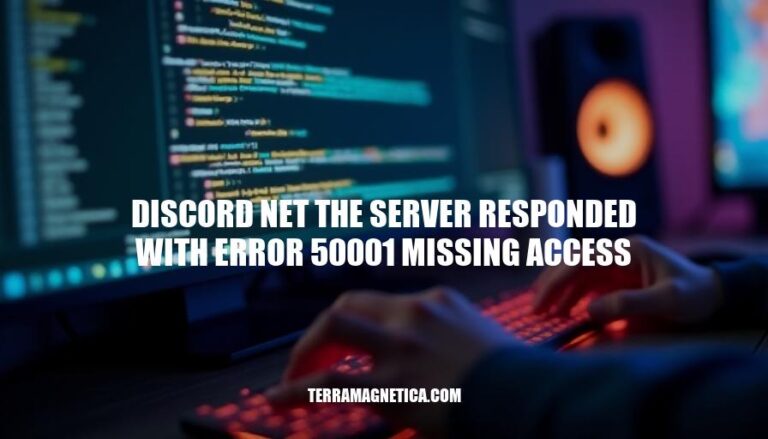
The issue of “Discord net the server responded with error 50001 missing access” is a common problem encountered by developers using the Discord API. This error occurs when a bot or application attempts to perform an action for which it does not have the necessary permissions. The significance of this issue lies in its impact on the functionality of bots and applications on Discord.
When this error occurs, it prevents the bot from accessing certain data or performing specific actions, which can disrupt the user experience and hinder the bot’s intended functionality. Understanding and resolving this error is crucial for developers to ensure their bots operate smoothly and provide a seamless experience for users.
‘Discord net the server responded with error 50001 missing access’ means that the Discord API encountered an error due to missing permissions or access rights. This error code (50001) indicates that the bot or application attempted to perform an action for which it does not have the necessary permissions.
Common scenarios where this error might occur include:
Unauthorized Guild Commands: The bot tries to register or execute commands in a guild without having the required permissions.
Missing Application Scopes: The bot’s application lacks the necessary scopes (e.g., applications.commands) to perform certain actions.
Incorrect Token Usage: The bot uses an incorrect or missing token, leading to a lack of proper authentication.
Insufficient Member Intents: The bot’s intents are not properly configured, causing it to lack access to certain guild data.
Expired or Revoked Permissions: The bot’s permissions have expired or been revoked, preventing it from accessing certain resources.
The “Discord net the server responded with error 50001 missing access” error typically occurs due to the following reasons:
Insufficient Permissions: The bot or application lacks the necessary permissions to perform the requested action. This can happen if the bot is not added to the server with the correct roles or if the required permissions are not granted.
Misconfigured Intents: If the bot’s intents are not properly configured, it may not have access to certain data or actions. For example, if the GUILD_MEMBERS intent is not enabled, the bot will not be able to access guild member information.
Incorrect Scopes: When registering commands or making API requests, the bot must have the appropriate scopes authorized.
For instance, the applications.commands scope is necessary for registering slash commands.
Token Issues: If the bot’s token is not correctly passed or is missing, the server will not recognize the bot, leading to access errors.
API Changes: Sometimes, changes in the Discord API can cause previously working code to fail. Ensuring that the bot’s code is up-to-date with the latest API version can help resolve these issues.
Guild-Specific Issues: If the bot is trying to access data from a guild it does not have access to, it will result in a missing access error. This can happen if the bot is not added to the correct guild or if the guild settings have changed.
Rate Limiting: Exceeding the rate limits set by Discord for certain actions can also result in access errors.
Ensuring that the bot’s requests are within the allowed limits can help prevent this issue.
By addressing these potential causes, you can troubleshoot and resolve the “missing access” error in your Discord bot.
Check Permissions: Ensure the bot has the necessary permissions in the server. Go to the server settings, select the bot, and verify that it has the required permissions enabled.
Verify Roles: Confirm that the bot has the appropriate roles assigned. In the server settings, check the roles section and make sure the bot has the roles that grant it access to the required commands or actions.
Server Settings: Ensure that the server settings allow the bot to perform the actions it is trying to execute.
Go to the server settings, navigate to the roles and permissions section, and verify that the bot’s permissions are correctly configured.
Application Scopes: Check the application scopes in the Discord Developer Portal. Make sure the bot has the applications.commands scope authorized in the guild for any of its slash commands to appear and function correctly.
Member Intents: Ensure that member intents are enabled in the developer portal. Go to the bot section in the developer portal, select the bot, and enable the necessary intents.
Reauthorize Bot: If the above steps do not resolve the issue, try reauthorizing the bot in the server.
Remove the bot from the server and add it again, ensuring that all permissions and roles are correctly set.
Check API Endpoint: Verify that the API endpoint the bot is trying to access is correct and that it has the necessary permissions to access it. Ensure that the bot token is correctly configured and that it has the appropriate authorization headers.
Debugging: Use debugging tools to identify the exact point where the error occurs. Check the bot’s logs and error messages to pinpoint the issue and take appropriate corrective actions.
By following these steps, you should be able to troubleshoot and resolve the ‘discord net the server responded with error 50001 missing access’ issue.
To prevent the ‘discord net the server responded with error 50001 missing access’ error, it’s crucial to implement proper permission management and conduct regular audits. Here are some best practices:
Role-Based Access Control: Assign roles to users based on their responsibilities and grant permissions accordingly. Ensure that each role has the minimum necessary permissions to perform its tasks.
Regular Permission Reviews: Periodically review and update permissions to ensure they are still appropriate for each role.
Remove any unnecessary permissions to reduce the risk of errors.
Use of Bots for Permission Management: Utilize bots to automate permission management tasks, such as assigning roles and updating permissions. This can help reduce human error and ensure consistency.
Channel-Specific Permissions: Set permissions for individual channels to control who can access, read, and write in each channel. This can help prevent unauthorized access and reduce the risk of errors.
Developer Mode: Enable Developer Mode for server administrators to easily copy user, channel, and server IDs, which can be helpful for troubleshooting and managing permissions.
Audit Logging: Enable audit logging to keep track of all changes made to roles, permissions, and other server settings.
This can help identify and address any issues quickly.
Regular Review of Audit Logs: Schedule regular reviews of audit logs to monitor for any unusual or unauthorized changes. This can help detect potential issues before they cause errors.
Automated Alerts: Set up automated alerts for specific events, such as permission changes or role assignments, to ensure that administrators are immediately notified of any important changes.
Third-Party Audit Tools: Consider using third-party audit tools or bots that provide extensive logging capabilities and additional features, such as excluding specific channels from being logged.
Community Engagement: Encourage community members to report any issues or suspicious activity. This can help maintain transparency and accountability within the server.
By implementing these best practices, you can significantly reduce the risk of encountering the ‘discord net the server responded with error 50001 missing access’ error and ensure a more secure and efficient server environment.
occurs when a bot or application lacks necessary permissions to perform an action. This can be due to various reasons such as insufficient permissions, misconfigured intents, incorrect scopes, token issues, API changes, guild-specific issues, and rate limiting.
Regular audits and proper permission management can help prevent this error by implementing: