

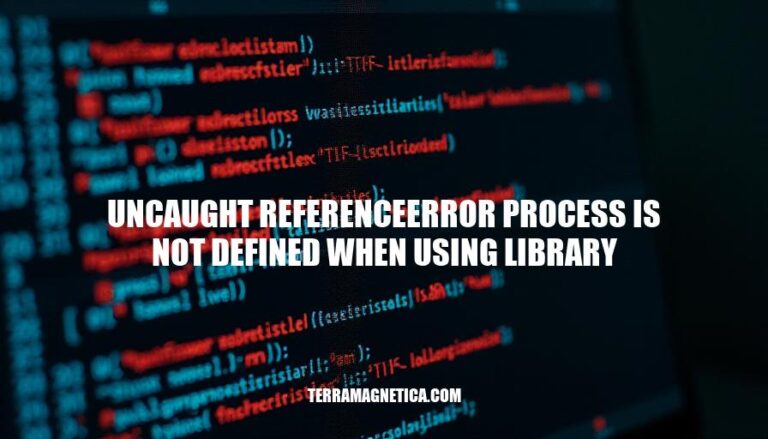
‘Uncaught ReferenceError: process is not defined when using a library’ is an error typically encountered when code that relies on Node.js-specific features is run in a different environment, such as a browser. Node.js provides a global ‘process’ object that contains information about the running process. Browsers, however, do not have this object, leading to the ‘process is not defined’ error.
This issue highlights the fundamental differences between Node.js and browser environments, emphasizing the need to ensure that code is compatible with the environment in which it is executed. This error can halt script execution, disrupting the user experience.
The error “Uncaught ReferenceError: process is not defined” occurs when JavaScript code attempts to access the process object in an environment where it is not available. This typically happens in browser environments because the process object is specific to Node.js.
Using Node.js Modules in the Browser: If you import a Node.js module that relies on the process object into a browser environment, this error will occur.
Webpack Configuration: When using Webpack, the process object might not be defined unless explicitly polyfilled or configured correctly.
React Projects: In React projects, if you use server-side rendering (SSR) and forget to include the process polyfill, this error can appear.
Vite Projects: Similar to Webpack, Vite projects might encounter this error if the process object is not defined in the build configuration.
Check Console Logs: Open the browser’s developer tools (F12 or Ctrl+Shift+I) and check the console for error messages. Look for any ReferenceError related to process.
Search for process: Use your IDE or text editor’s search functionality to locate all instances of process in your code. This helps identify where the error is occurring.
Review Dependencies: Check your project’s dependencies and imports to ensure no Node.js-specific modules are being used in the browser.
Environment Check: Ensure your code is running in the correct environment.
The process object is specific to Node.js and won’t be available in a browser environment.
Webpack Configuration: If using Webpack, ensure it is configured correctly to handle Node.js-specific modules. You may need to use a polyfill or shim for the process object.
Use Source Code Analysis Tools: Tools like SAST (Static Application Security Testing) can help analyze your code for potential issues. These tools can be integrated into your IDE to detect problems during development.
Debugging Tools: Use debugging tools like breakpoints and step-through debugging in your IDE to trace the execution flow and pinpoint where the error occurs.
Consult Documentation: Refer to the documentation of the library you are using to see if there are any specific instructions or known issues related to the process object.
Update Libraries: Ensure all your libraries and dependencies are up to date.
Sometimes, updating to the latest version can resolve compatibility issues.
Community Support: Search for similar issues on forums like Stack Overflow or GitHub. Chances are, someone else has encountered and resolved the same issue.
Test in Different Environments: Run your code in different environments (e.g., Node.js, browser) to see if the error persists. This can help determine if the issue is environment-specific.
Isolate the Issue: Create a minimal, reproducible example to isolate the issue.
This makes it easier to identify the root cause and test potential solutions.
Consult Experts: If you’re still stuck, consider reaching out to colleagues or experts in your network for additional insights and assistance.
Review Recent Changes: Check your version control system (e.g., Git) for recent changes that might have introduced the error. Reverting those changes can help identify the cause.
Use Profiling Tools: Tools like cProfile or Pyinstrument can help profile your code and identify performance bottlenecks, which might indirectly help in diagnosing the issue.
Check for Typos: Ensure there are no typos in your code, especially in variable names and module imports.
Review Build Scripts: If you have build scripts, review them to ensure they are correctly configured and not causing the issue.
Check for Conflicting Libraries: Ensure there are no conflicting libraries or versions that might be causing the error.
Use Linters: Use linters to catch syntax errors and potential issues in your code before they cause runtime errors.
Consult API Documentation: Review the API documentation of the library to ensure you are using it correctly and not relying on undefined or deprecated features.
Check for Updates: Ensure your development tools (e.g., Node.js, npm) are up to date and compatible with your project.
Review Error Stack Trace: Carefully review the stack trace provided with the error message to identify the exact line of code causing the issue.
Use Mocks and Stubs: Use mocks and stubs to simulate the behavior of the process object if you need to test your code in a browser environment.
Check for Circular Dependencies: Ensure there are no circular dependencies in your code that might be causing the issue.
Review Environment Variables: Ensure that any environment variables required by your code are correctly set up and accessible.
Use Version Control: Use version control to revert to a previous state where the code was working and compare it to the current state to identify changes that might have caused the issue.
Check for External Scripts: Ensure that any external scripts or third-party services you are using are correctly configured and not causing the issue.
Review Code Comments: Check any comments in your code that might provide hints or explanations about the use of the process object.
Use Code Review Tools: Use code review tools to get feedback from other developers on potential issues in your code.
Check for Deprecated Features: Ensure that you are not using any deprecated features or methods that might be causing the issue.
Use Automated Testing: Use automated testing tools to catch errors early in the development process.
Check for Hidden Characters: Ensure there are no hidden characters or whitespace in your code that might be causing issues.
Review Error Handling: Ensure that your error handling code is correctly implemented and not causing the issue.
Use Code Formatting Tools: Use code formatting tools to ensure your code is consistently formatted and easy to read.
Check for Incompatible Versions: Ensure that all your dependencies are compatible with each other and with your development environment.
Review Build Process: Review your build process to ensure it is correctly configured and not causing the issue.
Check for Misconfigured Settings: Ensure that your development environment and project settings are correctly configured and not causing the issue.
Use Code Snippets: Use code snippets from reliable sources to ensure you are using best practices and correct implementations.
Check for External Dependencies: Ensure that any external dependencies or services you are using are correctly configured and not causing the issue.
Review Error Logs: Review any error logs or output from your development environment to identify potential issues.
Use Code Analysis Tools: Use code analysis tools to identify potential issues in your code.
Check for Misconfigured Environment Variables: Ensure that any environment variables required by your code are correctly set up and accessible.
Use Version Control: Use version control to revert to a previous state where the code was working and compare it to the current state to identify changes that might have caused the issue.
Check for Circular Dependencies: Ensure there are no circular dependencies in your code that might be causing the issue.
Review Error Stack Trace: Carefully review the stack trace provided with the error message to identify the exact line of code causing the issue.
Use Mocks and Stubs: Use mocks and stubs to simulate the behavior of the process object if you need to test your code in a browser environment.
Check for Circular Dependencies: Ensure there are no circular dependencies in your code that might be causing the issue.
Review Error Handling: Ensure that your error handling code is correctly implemented and not causing the issue.
Use Code Review Tools: Use code review tools to get feedback from other developers on potential issues in your code.
Check for Hidden Characters: Ensure there are no hidden characters or whitespace in your code that might be causing issues.
Use Code Formatting Tools: Use code formatting tools to ensure your code is consistently formatted and easy to read.
Check for Incompatible Versions: Ensure that all your dependencies are compatible with each other and with your development environment.
Review Build Process: Review your build process to ensure it is correctly configured and not causing the issue.
Check for Misconfigured Settings: Ensure that your development environment and project settings are correctly configured and not causing the issue.
Use Code Snippets: Use code snippets from reliable sources to ensure you are using best practices and correct implementations.
Check for External Dependencies: Ensure that any external dependencies or services you are using are correctly configured and not causing the issue.
Review Error Logs: Review any error logs or output from your development environment to identify potential issues.
Use Code Analysis Tools: Use code analysis tools to identify potential issues in your code.
Check for Misconfigured Environment Variables: Ensure that any environment variables required by your code are correctly set up and accessible.
Use Version Control: Use version control to revert to a previous state where the code was working and compare it to the current state to identify changes that might have caused the issue.
Check for Circular Dependencies: Ensure there are no circular dependencies in your code that might be causing the issue.
Review Error Handling: Ensure that your error handling code is correctly implemented and not causing the issue.
Use Code Review Tools: Use code review tools to get feedback from other developers on potential issues in your code.
Check for Hidden Characters: Ensure there are no hidden characters or whitespace in your code that might be causing issues.
**
When you encounter the ‘uncaught referenceerror process is not defined’ error, it usually means you’re using a library or a part of the code that assumes it’s running in a Node.js environment but you’re actually running it in a browser. Here’s a step-by-step guide to resolve this issue:
1. Identify the problematic library
Check which library is causing the error.
This is often indicated in the error stack trace.
2. Check the library documentation
Review the documentation of the library to see if it provides a way to run in a browser environment or suggests alternatives.
3. Polyfill the process variable
If the library relies on process.env, you can create a polyfill to mimic its behavior.
Here’s how you can do it:
// Create a polyfill for process.env
window.process = {
env: {
NODE_ENV: 'development' // or 'production' based on your environment
}
};
Include this polyfill at the very beginning of your code before any other scripts are executed.
4. Use webpack
Webpack can be used to polyfill Node.js built-ins for browser environments. Install the necessary packages:
npm install node-polyfill-webpack-plugin
Then, modify your webpack.config.js to include the polyfill plugin:
const NodePolyfillPlugin = require('node-polyfill-webpack-plugin');
module.exports = {
// Other webpack configuration...
resolve: {
fallback: {
"process": require.resolve("process/browser"),
"stream": require.resolve("stream-browserify"),
// Add other Node.js modules you need to polyfill
}
},
plugins: [
new NodePolyfillPlugin()
]
};
5. Alternative libraries
If the library you are using doesn’t support browsers and there’s no easy polyfill, look for alternative libraries designed to work in browser environments.
6. Bundle your code
If your environment allows, bundle your code using tools like Webpack or Browserify that can handle these polyfills seamlessly.
npm install browserify
Create a bundle.js using Browserify:
browserify main.js -o bundle.js
Ensure your HTML file includes the generated bundle.js script.
By following these steps, you can address the ‘uncaught referenceerror process is not defined’ error and ensure your code runs smoothly in a browser environment.
To prevent ‘uncaught referenceerror: process is not defined when using library’:
Ensure you are checking the environment: For example, confirm if your code is being run in Node.js or the browser since process is Node-specific.
Use environment checks: Before using process, you can use something like if (typeof process !== 'undefined') { ... }.
Dependency updates: Regularly update your dependencies to ensure compatibility with your environment.
Mock process in the browser: If you must use Node-specific libraries in the browser, mock process with something like window.process = { env: {} };.
Code reviews: Regular code reviews can help catch environment-specific issues early.
Recommendations for maintaining a clean codebase:
Modularize: Break down your code into smaller, reusable modules.
Consistent coding style: Use linters and formatters to maintain a consistent coding style.
Documentation: Keep your code well-documented to ensure clarity.
Automated tests: Implement and regularly run automated tests to catch potential issues.
Refactor regularly: Regularly review and refactor your code to improve readability and performance.
When encountering the ‘uncaught referenceerror process is not defined’ error, it typically indicates that a library or part of the code assumes it’s running in a Node.js environment but is actually being run in a browser.
To resolve this issue, identify the problematic library and check its documentation for ways to run in a browser environment or alternatives.
window.process = { env: { NODE_ENV: 'development' } }; at the beginning of your code.Bundling your code using tools like Webpack or Browserify can also handle these polyfills seamlessly.
Maintaining a clean codebase involves modularizing your code, following consistent coding style, keeping documentation up-to-date, implementing automated tests, and regularly refactoring your code to improve readability and performance.
Understanding and resolving this error is crucial as it can prevent unexpected behavior or crashes in your application. By following these steps, you can ensure your code runs smoothly in a browser environment and maintain a clean and efficient codebase.