

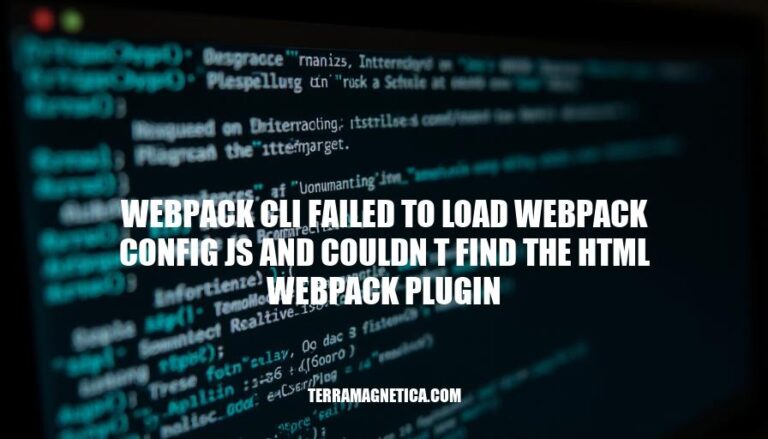
When you’re setting up a project with Webpack, encountering errors like ‘webpack cli failed to load webpack config js and couldn’t find the html webpack plugin’ can be a real frustration. This particular issue often stems from a misconfiguration or a missing dependency in your Webpack setup. Let’s dive into the potential causes and the steps you can take to troubleshoot and resolve this problem.
The error ‘webpack-cli failed to load webpack config js and couldn’t find the html-webpack-plugin’ typically occurs due to a few common reasons:
Incorrect Path: The webpack configuration file (webpack.config.js) might not be in the expected directory. By default, webpack-cli looks for this file in the project root. If it’s located elsewhere, you need to specify the path using the --config flag.
Missing Plugin: The error message indicates that the html-webpack-plugin is not found.
This could mean that the plugin is not installed or not correctly referenced in the configuration file.
Installation Issues: There might be issues with the installation of webpack or the html-webpack-plugin. Ensure that both are installed correctly, either globally or locally, and that the versions are compatible with each other.
Syntax Errors: There could be syntax errors in the webpack.config.js file. Ensure that the file is correctly formatted and that all required plugins and loaders are properly configured.
Configuration files in Webpack are crucial because they define how the bundling process should be carried out.
They specify entry points, output paths, loaders, and plugins, among other settings. Without a proper configuration file, Webpack wouldn’t know how to process and bundle the files, leading to errors and an inability to build the project.
Check the configuration file path: Ensure that the webpack.config.js file is located in the root directory of your project. If it’s in a different directory, specify the path when running the webpack command, e.g., npx webpack serve --config path/to/webpack.config.js.
Ensure proper installation of the HTML Webpack Plugin: Install the plugin using npm or yarn:
npm install --save-dev html-webpack-plugin
or
yarn add --dev html-webpack-plugin
Add the plugin to your webpack configuration:
const HtmlWebpackPlugin = require('html-webpack-plugin');
module.exports = {
// other webpack configuration
plugins: [
new HtmlWebpackPlugin(),
],
};
Verify Webpack version compatibility: Check the installed versions of webpack and webpack-cli:
npx webpack --version
Ensure that both webpack and webpack-cli are compatible. For webpack 5, you need webpack-cli version 5.0.0 or higher. Update if necessary:
npm install --save-dev webpack@latest webpack-cli@latest
Common mistakes that lead to the error “webpack cli failed to load webpack config js and couldn’t find the html webpack plugin” include:
Incorrect Path in webpack.config.js: Ensure that the paths specified in your webpack.config.js file are correct. For example, if the HtmlWebpackPlugin is not found, check if the path to the plugin is correct.
Missing Dependencies: Ensure that all required dependencies, including webpack, webpack-cli, and html-webpack-plugin, are installed. You can install them using npm:
npm install webpack webpack-cli html-webpack-plugin
Version Mismatch: Make sure that the versions of webpack and html-webpack-plugin specified in your package.json file match the versions installed in your project.
You can check the versions in your package.json and install the correct ones:
npm install webpack@version webpack-cli@version html-webpack-plugin@version
Global Installation Issues: If you have installed webpack globally, ensure that it is correctly linked to your project. You can link it using:
npm link webpack
Syntax Errors in Configuration File: Check for any syntax errors in your webpack.config.js file. Ensure that the configuration is valid and follows the correct syntax.
Incorrect Import Statements: Ensure that you are importing webpack and HtmlWebpackPlugin correctly in your webpack.config.js file:
const path = require('path');
const HtmlWebpackPlugin = require('html-webpack-plugin');
const webpack = require('webpack');
By following these tips, you can avoid these common mistakes and ensure that your webpack configuration works correctly.
Follow these steps:
Check the configuration file path: Ensure that the webpack.config.js file is located in the root directory of your project.
Install and configure the HTML Webpack Plugin: Install the plugin using npm or yarn, then add it to your webpack configuration.
Verify Webpack version compatibility: Check the installed versions of webpack and webpack-cli, and update if necessary.
Incorrect path in webpack.config.js
Missing dependencies (webpack, webpack-cli, html-webpack-plugin)
Version mismatch between package.json and installed versions
Global installation issues
Syntax errors in configuration file
Incorrect import statements
Regularly check the project’s dependencies, update to the latest versions of webpack and plugins, and ensure that all required dependencies are correctly installed.