

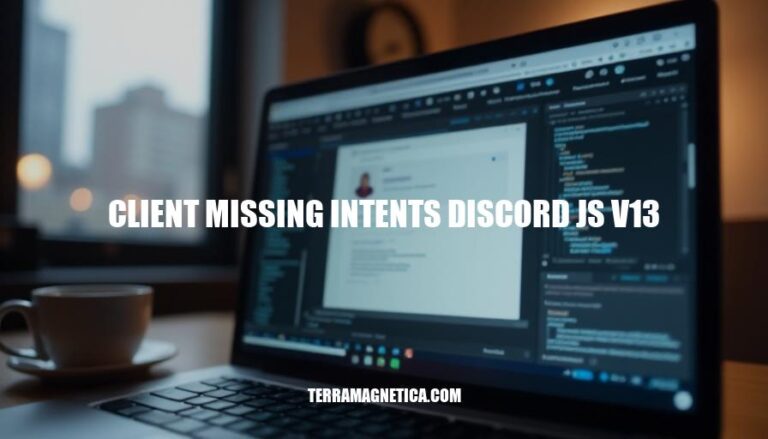
Discord.js v13 revolutionizes how developers interact with the Discord API, introducing intents to streamline and optimize bot functionality. Intents, in essence, define which events a bot can subscribe to, enhancing performance by reducing unnecessary event processing. However, missing intents can lead to significant disruptions, such as the bot failing to detect messages or member updates, ultimately impairing its intended functionalities.
With this version’s granular control, ensuring all necessary intents are specified becomes crucial for maintaining a robust and responsive bot.
Intents in Discord.js v13 are a way to specify which events a bot should listen to. They determine what kind of information the bot receives from Discord. Intents are crucial because they allow the bot to be more efficient by only receiving data that’s relevant to its functionality, reducing unnecessary data traffic.
They are also essential for ensuring the bot operates within Discord’s updated gateway limits and permissions model.
When creating a bot, you specify intents using the Intents class. For example, if you only want the bot to respond to messages, you’d include the GUILDS and GUILD_MESSAGES intents. Here’s a snippet:
const { Client, Intents } = require('discord.js');
const client = new Client({ intents: [Intents.FLAGS.GUILDS, Intents.FLAGS.GUILD_MESSAGES] });
In this example, the bot listens to events related to guilds (servers) and messages. Without specifying these intents, the bot wouldn’t receive any events related to messages or guilds. This system ensures better performance and security for your bot and Discord’s infrastructure.
When using Discord.js v13, missing intents can lead to several issues and errors. Here are some specific examples:
CLIENT_MISSING_INTENTS Error: This error occurs when the client is missing required intents. For example, if you forget to enable the GUILD_MESSAGES intent, your bot won’t be able to read or send messages in guilds.
The error message might look like this:
Error: The client is missing required intents: GUILD_MESSAGES
Missing Events: If you don’t enable the GUILD_MEMBERS intent, your bot won’t receive events related to guild members, such as guildMemberAdd or guildMemberRemove. This can cause your bot to miss important events and fail to respond appropriately.
Privileged Intents: Some intents are considered privileged, such as GUILD_PRESENCES and MESSAGE_CONTENT. If your bot is not verified or in less than 100 servers, you need to explicitly enable these intents in the Discord Developer Portal.
Failure to do so will result in errors when trying to access these data points.
Performance Issues: Not specifying intents can lead to unnecessary data being sent to your bot, which can impact performance and increase bandwidth usage. For example, if you don’t disable the DIRECT_MESSAGE_TYPING intent, your bot will still receive typing events from direct messages, even if it doesn’t need them.
Bot Commands Malfunction: If your bot relies on certain intents to process commands, missing intents can cause commands to fail. For instance, if your bot uses the GUILD_INVITES intent to manage server invites, missing this intent will prevent the bot from handling invite-related commands correctly.
Data Access Restrictions: Missing intents can restrict your bot’s access to certain data.
For example, without the GUILD_MEMBERS intent, your bot won’t be able to access member information, which can limit its functionality in guilds.
These are just a few examples of issues that can arise from missing intents in Discord.js v13. Ensuring that all required intents are enabled and properly configured is crucial for the smooth operation of your bot.
Check the Error Message: When your bot encounters a missing intents error, it will log a message like Client missing intents. Note the specific intents mentioned in the error.
Verify Intents in Code: Ensure that you have specified the required intents when creating the Discord client. For example:
const { Client, Intents } = require('discord.js');
const client = new Client({ intents: [Intents.FLAGS.GUILDS, Intents.FLAGS.GUILD_MESSAGES] });
Check Discord Developer Portal: Go to the Discord Developer Portal, navigate to your bot’s application, and verify that the required intents are enabled under the “Bot” section.
Update Node.js: Ensure you are using Node.js version 16.6 or higher, as Discord.js v13 requires it. Use node -v to check your Node.js version and update if necessary.
Reinstall Discord.js: If you are still facing issues, uninstall and reinstall discord.js to ensure there are no version conflicts:
npm uninstall discord.js npm install discord.js
Check Bot Permissions: Ensure your bot has the necessary permissions on the server. You can check this in the Discord Developer Portal under the “OAuth2” tab when generating an invite URL for your bot.
Test Bot in a New Server: Create a new server and add your bot with the required intents enabled. This can help isolate whether the issue is server-specific.
Review Documentation: Refer to the discord.js v13 guide for detailed information on intents and permissions.
Consult Community Resources: If you’re still having trouble, check community forums, GitHub issues, and Stack Overflow for similar issues and solutions.
Debugging: Use console logs to debug and verify that intents are correctly set up and that the bot is receiving the expected events.
By following these steps, you should be able to identify and resolve missing intents issues in Discord.js v13.
To resolve issues related to missing intents in Discord.js v13, follow these steps:
Update your Discord.js version: Ensure you are using Discord.js v13 by running npm install discord.js in your terminal. Verify the version by checking package.json or running npm list discord.js.
Specify intents in your code: When creating a new Discord client, you need to pass in an object that specifies the intents your bot requires. Here’s an example:
const { Client, GatewayIntentBits } = require('discord.js');
const client = new Client({
intents: [
GatewayIntentBits.Guilds,
GatewayIntentBits.GuildMessages,
GatewayIntentBits.MessageContent,
// Add other required intents here
],
});
Update the Discord Developer Portal: Log in to the Discord Developer Portal. Go to your application, select the bot, and navigate to the “Bot” tab. Under “Privileged Gateway Intents,” enable the necessary intents (e.g., Message Content, Guild Members).
Verify and test: Save your changes and restart your bot.
Test to ensure that the missing intents issue is resolved.
By following these steps, you should be able to resolve missing intents issues in Discord.js v13.
To manage intents in Discord.js v13 effectively, follow these best practices:
Specify Required Intents: When creating a new Discord client, specify the required intents in the client constructor. This ensures your bot receives only the events it needs. For example:
const { Client, GatewayIntentBits } = require('discord.js');
const client = new Client({
intents: [
GatewayIntentBits.Guilds,
GatewayIntentBits.GuildMessages,
GatewayIntentBits.MessageContent,
GatewayIntentBits.GuildMembers,
],
});
Use Privileged Intents Carefully: Some intents are considered privileged due to the sensitive nature of the data they provide. Ensure your bot is verified and request these intents through the Discord Developer Portal if necessary. Privileged intents include GuildPresences, MessageContent, and GuildMembers.
Regularly Review Intents: Periodically review the intents your bot uses to ensure they are still necessary.
Disabling unnecessary intents can improve performance and reduce bandwidth usage.
Update Permissions: Keep your bot’s permissions up to date by regularly checking the Discord Developer Portal. Ensure that the bot has the appropriate permissions for the guilds it is in.
Handle Errors Gracefully: If you encounter a [DisallowedIntents] error, review your developer dashboard settings for all privileged intents you use. Check the Discord API documentation for the most up-to-date information.
By following these best practices, you can ensure that your bot operates efficiently and securely in Discord.js v13.
To resolve missing intents issues in Discord.js v13, update your Discord.js version, specify required intents in your code, and enable necessary intents in the Discord Developer Portal.
Verify and test your changes to ensure the issue is resolved.
To manage intents effectively, specify required intents, use privileged intents carefully, regularly review intents, update permissions, and handle errors gracefully.
Correctly configuring intents ensures smooth bot operation and improves performance.