

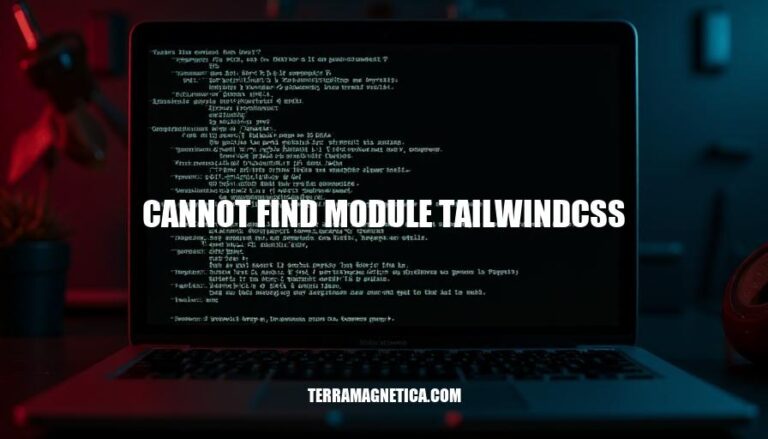
Encountering the “cannot find module ‘tailwindcss'” error is a common issue in development environments. This error typically arises when the tailwindcss package is not properly installed or configured in your project. It can disrupt the development process, but it’s usually straightforward to resolve by ensuring all necessary dependencies are correctly installed.
The “Cannot find module ‘tailwindcss'” error occurs when your project cannot locate the tailwindcss package. Here are the typical causes:
Missing Dependency: The tailwindcss package is not installed in your project. To fix this, run:
npm install tailwindcss
Improper Installation: The package might not be installed correctly. Ensure you install it as a development dependency along with postcss and autoprefixer:
npm install -D tailwindcss postcss autoprefixer
Incorrect Configuration: Your project configuration files (like tailwind.config.js or postcss.config.js) might not be set up correctly to include Tailwind CSS.
Path Issues: There might be issues with the module resolution path. Ensure your project structure and paths are correctly set up.
Cache Problems: Sometimes, clearing the npm cache can resolve the issue:
npm cache clean --force
These steps should help you resolve the error and get Tailwind CSS working in your project.
Here are the basic troubleshooting steps for resolving the “cannot find module ‘tailwindcss'” error:
Verify Installation:
npm install -D tailwindcss postcss autoprefixer
Check Configuration:
tailwind.config.js exists in your project root:npx tailwindcss init
Update Package.json:
package.json scripts include Tailwind CSS build commands:"scripts": {
"build:css": "tailwindcss -i ./src/input.css -o ./dist/output.css --watch"
}
Verify File Paths:
tailwind.config.js are correct:module.exports = {
content: ["./src/**/*.{html,js}"],
theme: {
extend: {},
},
plugins: [],
}
Reinstall Dependencies:
node_modules and package-lock.json, then reinstall:rm -rf node_modules package-lock.json
npm install
Check for Conflicts:
These steps should help resolve the error.
Clear npm cache:
npm cache clean --force
Delete node_modules and package-lock.json:
rm -rf node_modules package-lock.json
Reinstall dependencies:
npm install
Ensure tailwindcss is installed:
npm install -D tailwindcss postcss autoprefixer
Verify tailwind.config.js and postcss.config.js are correctly configured:
tailwind.config.js:module.exports = {
content: ['./src/**/*.{html,js,jsx,ts,tsx}'],
theme: {
extend: {},
},
plugins: [],
}
postcss.config.js:module.exports = {
plugins: {
tailwindcss: {},
autoprefixer: {},
},
}
Check for conflicting global installations:
npm ls -g --depth=0
Rebuild the project:
npm run build
Restart your development server:
npm start
These steps should help resolve the ‘cannot find module tailwindcss’ error. If the issue persists, consider checking for any specific errors in your terminal output for further clues.
Here are some common pitfalls developers face when resolving the “cannot find module ‘tailwindcss'” error:
Incorrect Configuration Files:
tailwind.config.js: Ensure the tailwind.config.js file is correctly set up and located in the project root.postcss.config.js: Verify that the paths to Tailwind CSS in postcss.config.js are correct.Outdated Packages:
npm install tailwindcss@latest to update.postcss and autoprefixer. Update them using npm install postcss@latest autoprefixer@latest.Installation Issues:
npm install -D tailwindcss postcss autoprefixer.node_modules: Sometimes, deleting node_modules and package-lock.json and then reinstalling can resolve issues. Use rm -rf node_modules package-lock.json followed by npm install.Environment-Specific Problems:
Cache Issues:
npm cache clean --force.To resolve the ‘cannot find module tailwindcss’ error, start by checking your project’s configuration files, including tailwind.config.js and postcss.config.js, to ensure they are correctly set up and located in the project root. Verify that the paths to Tailwind CSS in postcss.config.js are correct.
Next, check for outdated packages by running npm install tailwindcss@latest to update Tailwind CSS and npm install postcss@latest autoprefixer@latest to update related dependencies. Ensure all necessary dependencies are installed with npm install -D tailwindcss postcss autoprefixer.
If issues persist, try deleting the node_modules directory and package-lock.json file, then reinstalling with rm -rf node_modules package-lock.json followed by npm install. Clearing the npm cache with npm cache clean --force can also help.
npm outdated or yarn outdated to identify outdated packages.By following these steps and best practices, developers can resolve the ‘cannot find module tailwindcss’ error and maintain healthy dependency management in their projects.